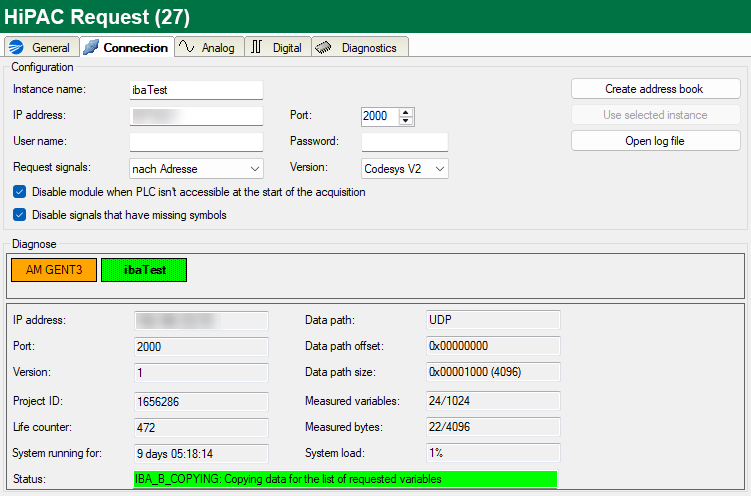You will find the following settings and information in the Connection tab:
Configuration
Instance name
Enter the name of the corresponding instance of the management function block (IBA_REQ_A) in the HiPAC controller (corresponds to the input parameter sName of the block).
IP address
Enter the IP address of the HiPAC controller here.
Port
Set the port number of the corresponding instance of the management function block (IBA_REQ_A) in the HiPAC controller here (corresponds to the input parameter uiPort of the block).
Tip |
|
|---|---|
|
If ibaPDA is already connected to active HiPAC controllers, you can have the parameters Instance name, IP address and port number automatically adopted by double-clicking on a colored block in the diagnostics area. Alternatively, you can click on the <Use selected instance> button if you have marked a block. |
|
User name/Password
The user name and password needed to access the PLC according to the PLC configuration.
Request signals
Select whether the signals should be requested by address or by name.
The request by address is usually faster, because the PLC does not have to resolve the name. This is done by ibaPDA. If, however, the address book in ibaPDA is no longer current, then the addresses may be incorrect. ibaPDA checks whether the address book is still current when starting the acquisition.
Requesting by address is only possible with HiPAC V2, not with HiPAC V3, since the address book with V3 does not contain any addresses.
Issue
Specification of the Codesys version.
<Create address book>
Once you have configured the instance (name, IP address and port number), you can click this button to create the address book for the signals (symbols) to be measured. All symbols that are part of the symbol configuration in the HiPAC controller are then available to choose from in the Codesys symbol browser of ibaPDA.
<Use selected instance>
Clicking on this button will adopt the instance name, IP address and port number of a marked colored block in the diagnostics area as the configuration parameters for the module.
<Open log file>
The log file entries created during the establishment of the connection are shown in the standard editor.
Disable module when PLC is not accessible at the start of the acquisition
If this option is activated, the recording is started even if no connection to the PLC can be established. The module is disabled. During the measurement, ibaPDA attempts to reconnect to the PLC. If successful, the acquisition is restarted. If this option is not activated, the recording is not started if no connection to the PLC is possible.
Disable signals that have missing symbols
If the symbol configuration has changed, the module may contain a symbol that is no longer available. If ibaPDA then tries to read the data for this variable, the PLC will return an error. If the option “Disable signals that have missing symbols” is enabled, ibaPDA ignores this signal and starts the acquisition without this signal. If this option is not enabled, the acquisition is not started.
Diagnostics
In the diagnostics area, all “A” blocks in the form of colored blocks are displayed from which ibaPDA receives broadcast telegrams or that are created in the I/O configuration.
The color of a block provides information about its status:
|
Appearance |
Configured |
Broadcast reception |
TCP connection OK |
Data path OK |
|---|---|---|---|---|
|
Orange |
X |
|||
|
Red |
X |
|||
|
Flahing red |
X |
X |
||
|
Yellow |
X |
X |
X |
|
|
Yellow with exclamation mark |
X |
X |
||
|
Green |
X |
X |
X |
X |
|
Green with exclamation mark |
X |
X |
X |
If you click on a block, more information about this instance will be displayed below it. You can also double-click on a block to adopt the parameters Instance name, IP address and port number in the configuration area. Alternatively, you can click on the <Use selected instance> button if you have marked a block.