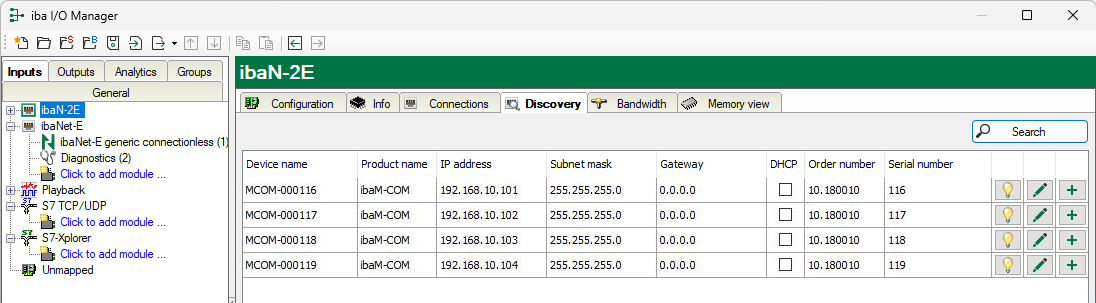You can search for ibaNet-E devices in the Discovery tab. Please note that this search can only be successful if the device is located in the same LAN as the computer with the ibaN-2E card.
Search devices
-
Start ibaPDA and open the I/O Manager.
-
Select the ibaN-2E interface and select the Discovery tab.
-
Start the search by clicking on <Search>.
-
Devices found are listed in a table and cannot be changed in this display.
Information on the devices found
Device name
Device name, or host name of the device
Product name
ibaN-2E
IP address
The IP address of the device
Subnet mask
The subnet mask of the IP settings
Gateway
The gateway of the IP settings
DHCP
The IP settings are obtained from a DHCP server (enabled or not).
Order number
The iba order number of the device
Serial number
The serial number of the device
Meaning of the buttons:
|
Identify device When you click this button, the status indicators (LEDs) on the front of the device start blinking for a short time. This makes it possible to identify the device directly. |
|
|
Edit device settings Click this button to open the window for the device and IP settings. |
|
|
Add device to I/O configuration Click this button to add the device to the I/O configuration of the ibaNet-E-interface in ibaPDA. Connected modules are identified and added automatically as far as possible. |