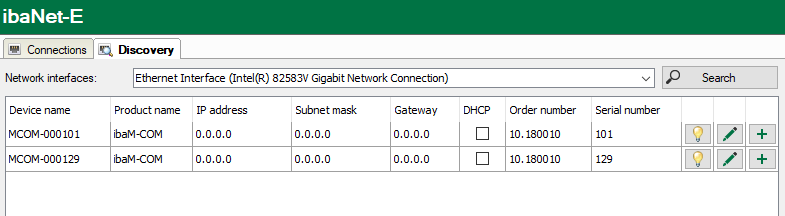-
Start ibaPDA and open the I/O Manager.
-
Highlight the ibaNet-E interface and select the Discovery tab.
-
From the Network interfaces drop-down list select the network adapter(s) via which you can reach the ibaM-COM device, and start your search by clicking <Search>.
The devices found are listed in a table, and cannot be changed in that display.
Device name
Device name, or host name of the device.
Product name
ibaM-COM
IP address
The IP address of the device.
Subnet mask
The subnet mask of the IP settings.
Gateway
The gateway of the IP settings.
DHCP
The IP settings are obtained from a DHCP server (enabled), or not
Order number
The iba order number of the ibaM-COM device
Serial number
The serial number of the ibaM-COM device
Meanings of the buttons:
|
"Identify device" When you click this button, the status indicators (LEDs) on the front of the device start blinking for a short time. This makes it possible to identify the device directly. |
|
|
"Edit device settings" Click this button to open the window for the device and IP settings. |
|
|
"Add device to I/O configuration" Click this button to add the device to the I/O configuration of the ibaNet-E-interface in ibaPDA. Connected modules are identified and added automatically as far as possible. |