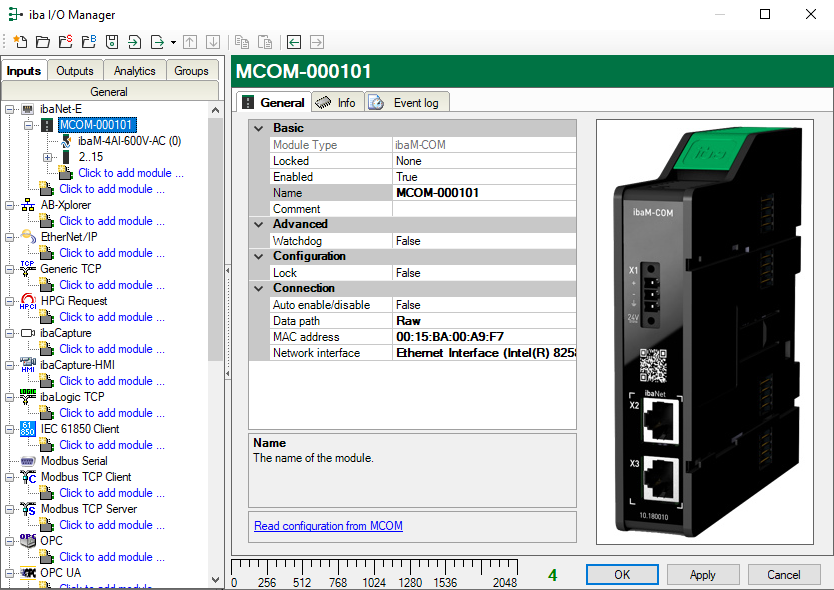In the General tab, you can make basic settings and settings for the connection to the device.
Basic settings
Module Type (information only)
Indicates the type of the current module.
Locked
A module can be locked to avoid unintentional or unauthorized changing of the module settings.
Enabled
Enable the module to record signals.
Name
You can enter a name for the module here.
Comment
Extra description about the module. This will be displayed as tooltip in the signal tree.
Advanced
Watchdog
You can enable watchdog for internal errors.
Configuration
Lock
This property determines if the configuration should be locked in the ibaNet-E device. When the configuration is locked, only the owner that sets the lock can change the configuration or remove the lock.
Connection
Auto enable/disable
When this option is enabled and ibaPDA cannot connect to this device during the start of the acquisition then it will disable this module and start the acquisition without it. During the acquisition it will try to reconnect to the device. When it succeeds it will automatically restart the acquisition with this module enabled.
If this option is not enabled then ibaPDA will not start the acquisition when it cannot connect to the device.
Data path
Select the transport protocol you want to use for data transfer between ibaPDA and the ibaNet-E device. The following are available:
-
MAC: Based on layer 2 of OSI model the communication runs without an IP address. It is used in pure ibaNet-E networks or non-routed networks. The data path MAC offers higher bandwidth with highly synchronous data.
Enter the MAC address of the device in the field MAC address and select the appropriate network interface.
Only with data path MAC, an ibaNet-E acquisition with High Performance (HP) is generally possible.
-
IPv4: Based on layer 4 of OSI model IP addresses are needed for UDP/IP communication. It must be used in routed networks.
Enter the IP address of the device in the field IP address.
MAC address, Network interface
These fields appear when the data path MAC is selected.
IP Address
The field appears when the data path IPv4 is selected.
More functions
Read configuration from MCOM
Reads the configuration stored most recently from the device.
Modified settings are applied by clicking on <OK> or <Apply>.