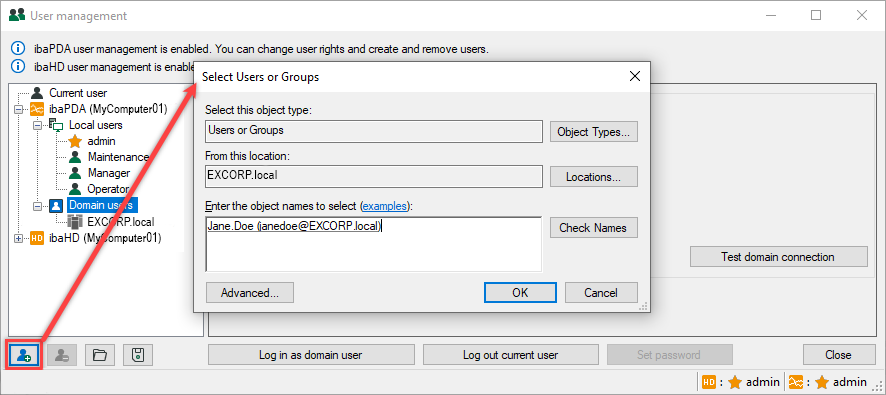
Proceed as follows:
-
Make sure that any node in the Domain users section of the user tree is selected.
-
Click the "Add user" button at the bottom of the tree. The tooltip for the button shows the program and computer name for which the user is created, e.g., "ibaPDA (computer name)". The "Select users or groups" dialog opens (Windows standard dialog). The default domain is set as configured in the domain settings (see figure in Establish a connection to a domain).
-
Enter a user or group name in the empty field if you know it. If not, you can use the search function via <Advanced…>. Then select the desired user or group from the search results. If necessary, you can select several users or groups here, separated by semicolons.
-
Close the dialog with <OK>. The new user or group now appears in the user tree under a domain node.
-
If you want to add additional users, make sure that the Domain users node or the child domain node is selected.