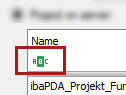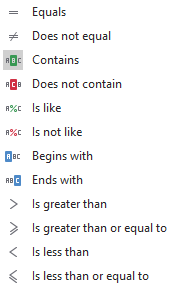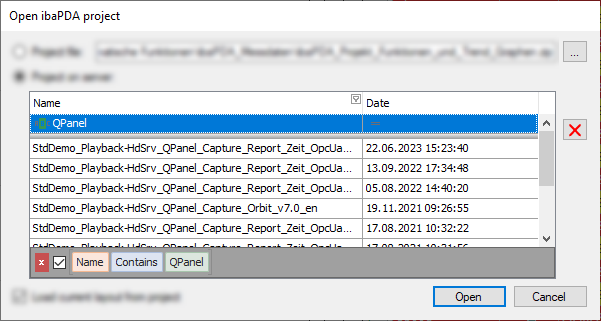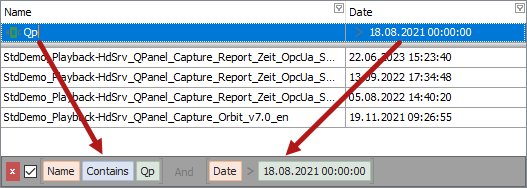Click in a column of the filter row and you will see the icon of the current filter method.
The default method is Contains on columns with text as content and Equals on columns with numerical content. If the method has already been altered by a user, the latest selected method is shown.
Clicking on the icon displays a list of the available methods for this column.
Each method leads to a different filter behavior.
If another filter method suits more your needs, just select it here and enter the filter pattern right into the filter row.
After you have entered a filter pattern the filter is also visualized on the bottom of the table in a human-readable way, showing three fields:
Column name (here Name) – filter method (here Contains) – filter pattern (here QPanel)
The table then only shows the rows which match the filter pattern.
By using the little checkbox you can disable and enable the filter. With the red delete button you remove the filter finally.
If you filter on multiple columns at the same time, the filters are shown as a logical AND combination.