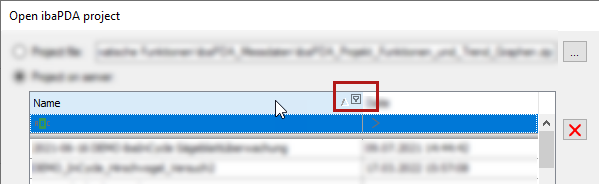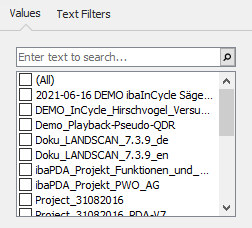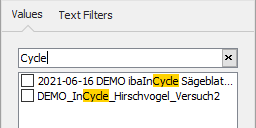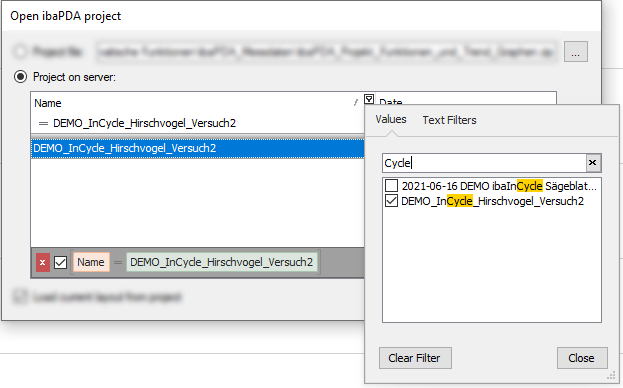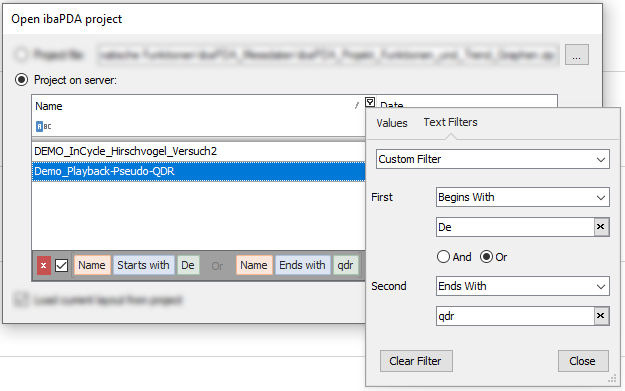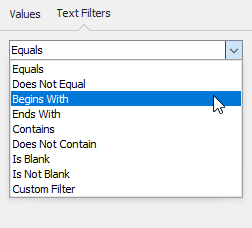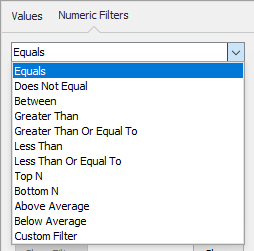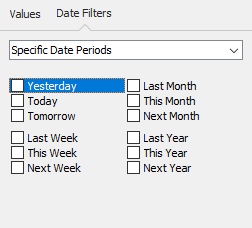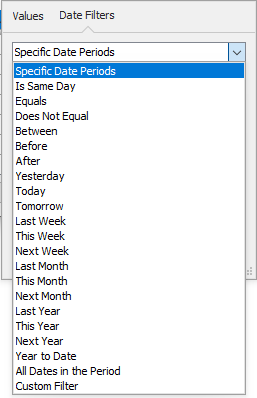If you move the mouse cursor over a column header a little filter icon appears at the right end of the column header.
This filter icon, by the way, is always displayed as soon as a filter is enabled.
Clicking on the filter icon opens the advanced filter dialog.
The advanced filter has two tabs:
-
Values, to search for a value or to select one or more values (similar to MS Excel)
-
Advanced filters, to create a filter based on the value typeIn the example above, the value in the column Name, is a text and therefore the second tab is Text Filters. There would be a Date Filters tab if the value is a date and a Numeric Filters tab if the value is a number.
Values
The Values tab contains a list of all values in the selected column. Above the list, there is a field where you can enter a search pattern. Rows which don't match the pattern are removed from the table. The search pattern is highlighted yellow in every matching row.
If you select one or multiple search results by a checkmark, only these rows will be displayed in the table.
Advanced filters
The filter options of the advanced filters depend on the column's value type. A column with numeric value, for example, has different filter options than a column with date values.
Moreover, each filter type provides a custom filter option. In case the standard filters are not suffcient for your needs you can use the custom filter option to create additional filters.
Text filters
Special text filters can be used in columns with text values.
Numeric filters
Numeric filters are only available in columns with numbers.
Date filters
Plenty of filters for time ranges and days are available in columns with date values.