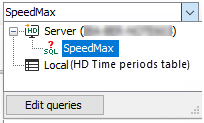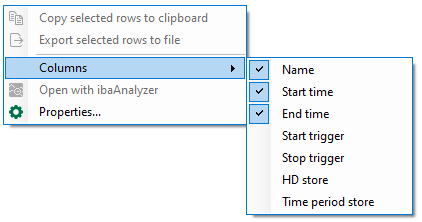The time period table shows the time periods from the selected time period file.
The toolbar for the time periods table contains the following controls:
|
Switches back to the display of the latest available time periods after a condition query. |
|
|
Drop-down list for selecting the time period query. If you expand the list field, you can see all existing time period queries and select the one you want. The <Edit queries> button opens the configuration dialog for conditional queries within the table. You can then edit existing queries or create new ones. |
|
|
Executes the condition query selected in the drop-down list. If the query takes longer, a progress bar is displayed in the footer of the table. A link will also appear that you can use to cancel the query if it takes too long. |
|
|
Updates the display according to the query executed. |
|
|
Copies the time periods marked in the table to the clipboard. |
|
|
Exports the time periods marked in the table to an Excel or text file. |
Status bar
The status bar is at the lower edge of the table. It provides information about SQL queries carried out (e.g. status of the running query, number of results, error messages) and whether a filter is currently active.
Show/hide columns
You can show and hide columns in the table's context menu. The upper columns are the standard columns. The lower columns refer to the info fields. You can configure the info field columns in the properties of the time period table.
Filter line
A filter line is located directly below the column headings. This allows you to filter using text input or other options. Press <Enter> after the entry and the table will be sorted. To return to the unfiltered view, delete the entries from the filter line. The filter options are determined by the data type of the info fields.
A detailed description of the filter functions can be found in the documentation for ibaPDA.
Open time periods ibaAnalyzer
You can use the context menu to open the selected time period in a new ibaAnalyzer window. If you have selected an ibaHD-Server with activated user administration, you still need to enter your user name and password.
Sorting and filtering
Sorting
You can sort the table by each column in ascending or descending order. Click on the header of the column which you want to use as sorting criterion. The arrow shown (down or up) indicates the sort order (descending or ascending). By default, the table is sorted by the Start time column so that the most recent time period is at the top.
Filter line
A filter line is located directly below the column headings. This allows you to filter using text input or other options. Press <Enter> after the entry and the table will be sorted. To return to the unfiltered view, delete the entries from the filter line. The filter options are determined by the data type of the info fields.