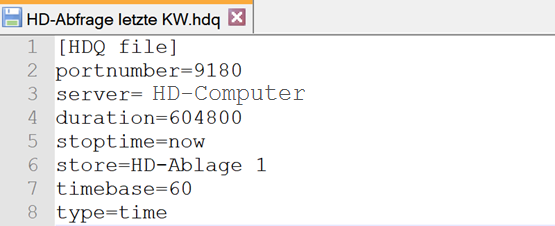You can export and import the result of an HD query or time period query in file form. The procedure is identical for both types of queries.
Exporting an HD query or time period query
-
Once you have executed a query, click on Export HD query file in the context menu of the signal tree.
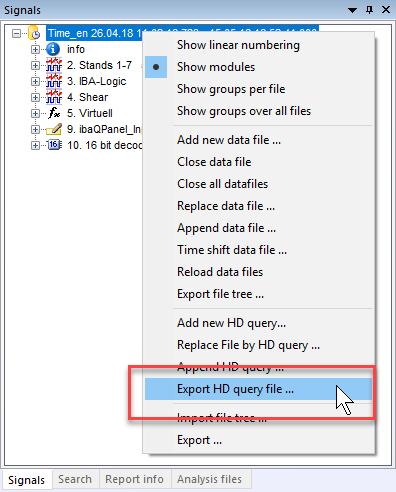
The Save datafile dialog opens.
-
Select the destination path.
-
Enter a file name.
-
Save the file with <OK>.
The file is given the extension .hdq. You can open it like a data file.
Other documentation
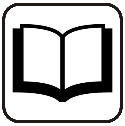
Further information can be found in the ibaAnalyzer documentation part 2, chapter Opening data files.
Opening an HDQ file
Because the file only contains the query parameters and no measured values, a connection to the corresponding HD server needs to exist in order to open the HDQ file.
You can edit the exported query (HDQ file) with a text editor.
Example of an exported HD query:
|
Content |
Description |
|---|---|
|
|
Identification HD query |
|
|
Port number |
|
|
HD server name |
|
|
Start of the time period that is to be read out |
|
|
End of the time period that is to be read out |
|
|
HD store where the data is stored |
|
|
Time base of the measured data |
|
|
Time-based or length-based data |
Instead of starttime or stoptime, you can also specify a duration in seconds. You can also specify the value "now" as the stoptime.
In this way, you can formulate queries for a consistent time range, e.g. for the last 7 days, always from the time range when the query is executed or the HDQ file is opened. Example of HD query for the last 7 days from "now":
Example of an exported time period query:
|
Content |
Description |
|---|---|
|
|
Identification time period query |
|
|
Port number |
|
|
HD server name |
|
|
HD store |
|
|
Set timebase |
|
|
Identification of the time period |
|
|
Time period name |
|
|
Name of the time period store |
|
|
Time-based data |
Exporting HD query to a standard data
If an HD query is loaded in ibaAnalyzer, you can use the usual export function (File menu – Export…) to generate a normal iba data with the extension .dat. This allows you to make an HD query available to users who do not have a connection to the HD server.
Other documentation |
|
|---|---|
|
Further information can be found in the ibaAnalyzer documentation part 2, chapter Exporting data. |
|