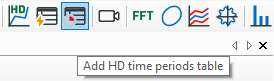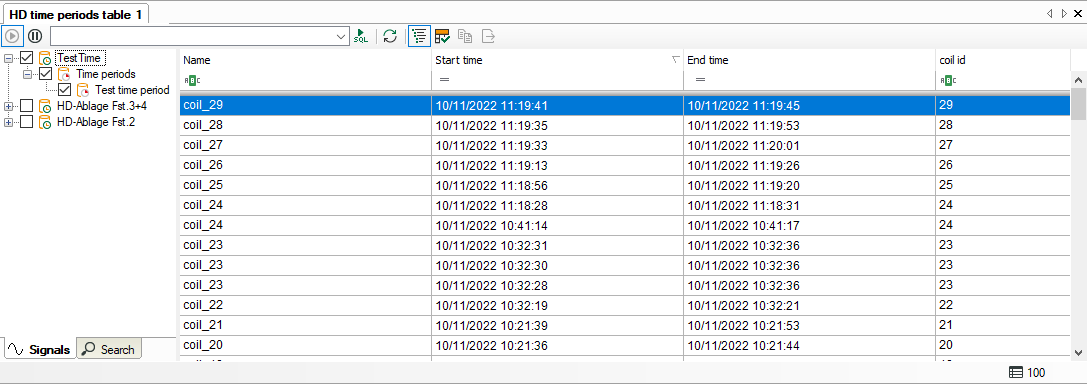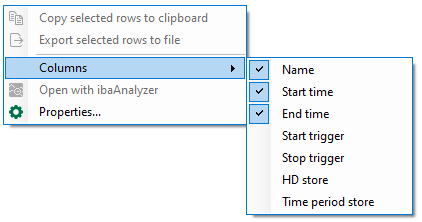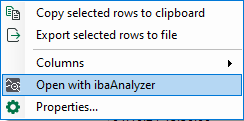The time periods table can be used to display different time periods from multiple
time period stores in an ibaHD Server. An HD time periods table is opened in the ibaPDA client by clicking on the ![]() icon in the toolbar.
icon in the toolbar.
Select the time period store you want to display. There are various options for doing this:
-
Open the tree structure using the
 button in the toolbar. Select the time period store you want to display. Or
button in the toolbar. Select the time period store you want to display. Or -
Use drag & drop to drag a time period store from the HD signal tree to the table. Or
-
Right-click to open the properties of the time periods table and select the time period store.
The toolbar for the time periods table contains the following controls:
|
Starts the live display of the time periods. |
|
|
Stops the live display of the time periods (pause). It is now possible to mark individual lines in the table. |
|
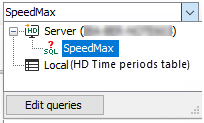 |
Drop-down list for selection of time period query. If you open the drop-down list you can see all available queries and select the one you want. A mouse click on the button <Edit queries> opens the editor for creating time period queries. |
|
Carries out the SQL-query which has been selected in the drop-down list. If the query takes some time, a progress bar will be displayed in the status bar at the bottom of the table. Furthermore, there will be a link which you can use to abort the query in case it takes too long. |
|
|
Refreshes the display according to the executed query. |
|
|
Show/hide signal tree |
|
|
Highlights automatically the most recently added line. |
|
|
Copy the time periods which are selected in the table to the clipboard. Only possible in pause mode. |
|
|
Exports the time periods which are selected in the table to an Excel or text file. Only possible in pause mode. |
In live mode, new rows are added when new time periods are created. The rows are updated when the end time or other info fields are updated.
Status bar
The status bar is at bottom of the table. It provides information about SQL queries carried out (e.g. status of the running query, number of results, error messages) and whether a filter is currently active.
Sorting
The table can be sorted in ascending or descending order of any column. Click on the header of the column which you want to use as the sorting criterion. The arrow shown (down or up) indicates the sort order (descending or ascending). The default setting is descending order of the Start time column, which means that the most recent time period is at the top.
Show/hide columns
If you right-click on the table, you can select the visible columns or hide columns in the context menu.
In the upper section of the context menu, you can select the standard columns, and in the lower section the columns for the info fields. The info field columns that appear in the context menu can be configured in the properties of the time periods table, see next section.
Filter row
The top line in the time period table is used to filter the table. A detailed description of the filter functions can be found in the appendix, chapter Advanced filter in tables.
Open time periods in ibaAnalyzer
Selected time periods can be opened directly in ibaAnalyzer. To do this, select a row in the time period table and choose the Open with ibaAnalyzer command from the context menu. The info fields of the time period are displayed and the name of the time period is used as the file name.
Prerequisite is ibaAnalyzer version 8.1 or higher. If an older version of ibaAnalyzer is installed, the time period is opened, but no info fields are displayed. The name of the file will just contain the start and end time, but no time period name. When a time period without an end time is opened in ibaAnalyzer then the current time will be used as end time.
In pause mode you can select multiple rows. When multiple rows are selected and you use the Open with ibaAnalyzer command then each row is opened as a separate file in ibaAnalyzer.