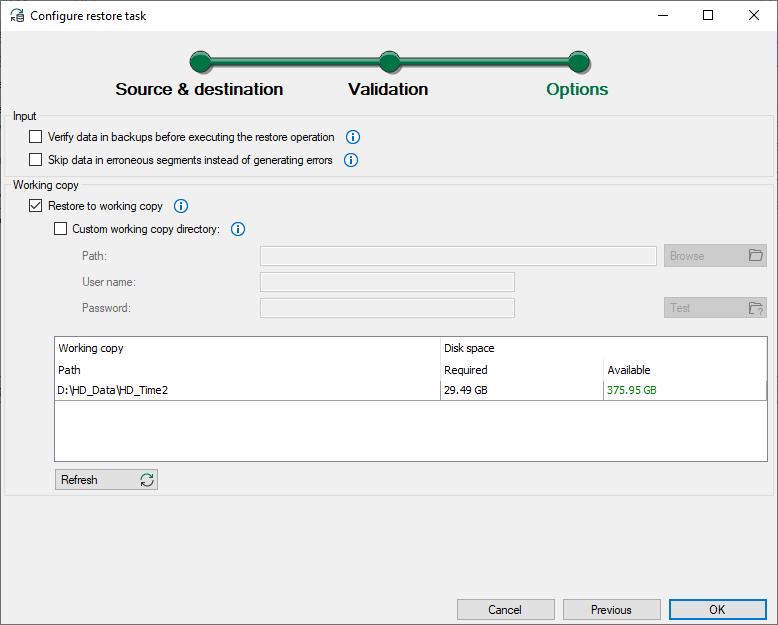In the last step for the restore, you can only enable or disable the following options.
Input data
Verify data in backups before executing the restore operation
If you enable this option, then the backups are checked before starting the restore. Errors are shown when detected.
Skip data in erroneous segments instead of generating errors
If you enable this option, then warnings are issued instead of errors. Data in faulty segments is skipped, i.e. it is not restored.
Working copy
Restore to working copy
If you enable this option, then a working copy of the respective parts of the target store is created before executing the restore. If the restore should fail, then this option ensures that the data in the target store will be unaffected. The target store is only changed when the backups were successfully added to the working copy.
Custom working copy directory
Enable this option if there is no more sufficient memory capacity for the working copy in the destination store. You can then specify a custom directory on which the working copy is to be created. If a UNC network drive is being used, then this network drive must be accessible during the entire restore.
To check whether there is enough space in the working directory you chose, click on the <Refresh> button. The table window displays the path, required memory for the working copy and available memory capacity.
Then click on <OK>.