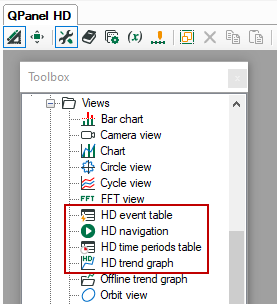Start the ibaHD-Server, ibaPDA client and ibaHD client one after the other. Proceed as follows:
Start ibaHD-Server
ibaHD-Server is installed as a service under Windows so that it is started automatically after installation or after every system start. After installation, the ibaHD-Server icon appears in the system tray.
|
The green arrow indicates that the server service is running (ibaHD-Server online). Double-click on this icon to start the ibaHD Manager application to operate the server. |
|
|
A red square indicates that the ibaHD-Server service is running but is not yet ready to receive data. This state usually occurs temporarily during stopping or restarting the service. |
|
|
A gray circle indicates that the ibaHD-Server service is not running (ibaHD-Server offline). |
Note |
|
|---|---|
|
If the tray icon for ibaHD-Server is not visible, restart ibaHD Manager under Windows to start the ibaHD-Server service. |
|
Start ibaPDA-Server
The ibaPDA server and the ibaHD-Server must be running simultaneously in order to be able to carry out HD data recording or to access the current data of a running ibaPDA system, as the ibaHD-Server is supplied with data by the ibaPDA server. Normally, the ibaPDA server is started automatically with Windows. The ibaPDA server icon appears in the Windows system tray. If an HD data storage is only to be shown, only a connection of the client to the HD server is required.
|
ibaPDA server service and data acquisition are running. |
|
|
ibaPDA server service is running, data acquisition is stopped. |
|
|
ibaPDA server service is not running. A double-click on this icon opens the ibaPDA server status application to start the service. |
If you want to display HD signals only or if you just want to access an HD data store, you only need to connect the ibaPDA client with the ibaHD-Server. On the computer in question you only need to install the ibaPDA client. The ibaPDA server does not need to be installed or running on this computer.
Start client
The ibaHD client is integrated in the ibaPDA client. Start ibaPDA client as usual.
Different icons are now available in the ibaPDA client for connecting ibaHD-Server and for displaying the historical data:
|
Selecting the ibaHD-Server |
|
|
Add a HD trend graph for displaying time-based historical data |
|
|
Add an HD event table for displaying event-based historical data |
|
|
Add a HD time periods table for displaying historical time periods |
You can find additional information on how to view historical data in the ibaPDA client in the chapter HD views in ibaPDA.
Another way to display HD data in the ibaPDA client is offered by the add-on ibaQPanel.
HD trend graphs and HD event tables can be configured in a ibaQPanel pane, too.
You will find more information about displaying of HD data in ibaQPanel in the chapter ibaHD-Server in ibaQPanel.