In the Columns node, you define the display and behavior of the columns in the event list.
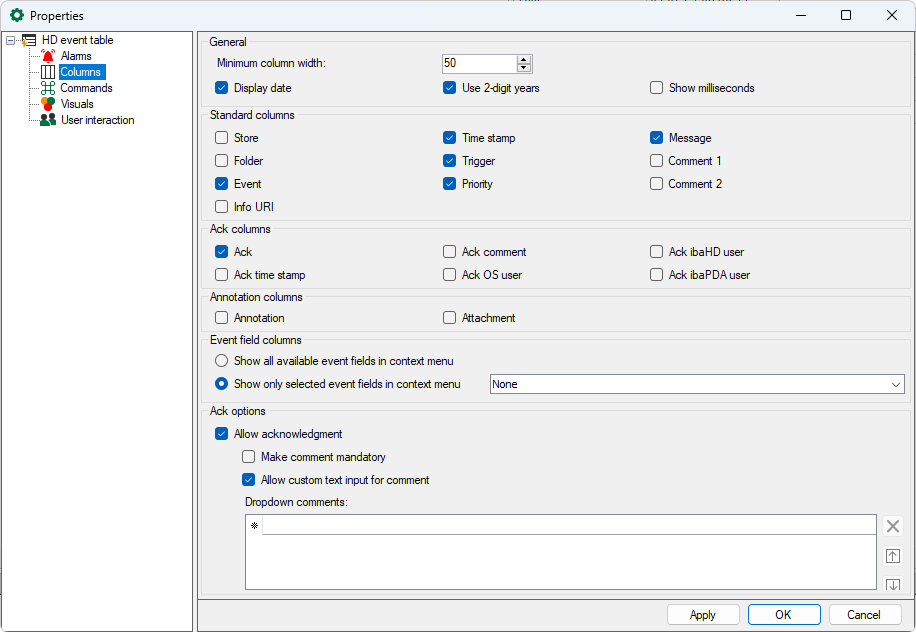
General
Here you can specify the values for the Minimum column width in pixels and define the date display.
Standard, acknowledge and note columns
Here you can select which columns should be shown in the event table and which should not. In addition to the standard columns, you can enable or disable special columns for acknowledgment and notes.
Column Info URI
If you click on the URI displayed in this column, the URI will be opened in the computer's default browser. If this column is not displayed, you can also open the URI by <Alt>+mouse-clicking on any area of the event entry.
Tip |
|
|---|---|
|
In the event table, you can always enable and disable columns via the context menu. |
|
Event fields
Show all available event fields in context menu
You can show and hide all fields defined in the various events as columns via the context menu of the event table.
Show only selected event fields in context menu
From the selection list, select the event fields that are to be available as additional columns in the event table. You can show and hide these via the table's context menu.
Meaning of the acknowledgment columns
Acknowledgment
This column is enabled by default and is used to acknowledge an event message. The acknowledgment occurs by clicking on the box. Once the message has been acknowledged, a check mark is shown in the box. If the column in the event table is not enabled, then an acknowledgment is not possible.
Acknowledgment of the time stamp
The time of the acknowledgment is shown in this column.
Acknowledgment of a comment
This column shows the comment that was entered or selected during the acknowledgment (see acknowledgment options, further below).
Acknowledgment system user, ibaHD-User and ibaPDA-User
In these columns, the respective user name of the user is shown who actuated the acknowledgment.
-
System-User is the user name who is registered under Windows on the computer or the user account under which the ibaPDA client is running.
-
ibaHD-User is the user name under which the client is registered on the ibaHD-Server according to the user management.
-
ibaPDA-User is the user name under which the client is registered on the ibaPDA server according to the user management.
Acknowledgment options
You can adjust the display and handling of the acknowledgment of event messages to your needs in the acknowledgment options settings.
Allow acknowledgment
Enable this option to be able to acknowledge messages in the event table. If you disable this option, then a mouse click in the column Acknowledgment does nothing.
Comment required
If you enable this option, then a dialog for entering or selecting a comment opens automatically as soon as a message has been acknowledged. If you disable this option, then an acknowledgment is completed without comment. An acknowledgement comment can also be added or changed later in the event list. The comment is displayed in the Ack comment column in the event list.
Allow suer text input for comments
If you enable this option, then any plaint text can be entered as a comment during the acknowledgment. This is possible as an alternative to selecting prepared comments in the drop-down list. If you disable this option, only the entries from the drop-down list can be used as an acknowledgment comment.
Drop-down comments
In this list, you can enter acknowledgment comments that are then available to choose from in the drop-down list during acknowledgment. Use the arrow symbols to the right of the list to change the sequence of the comments. Use the delete icon to remove the comment in which the cursor is located.

