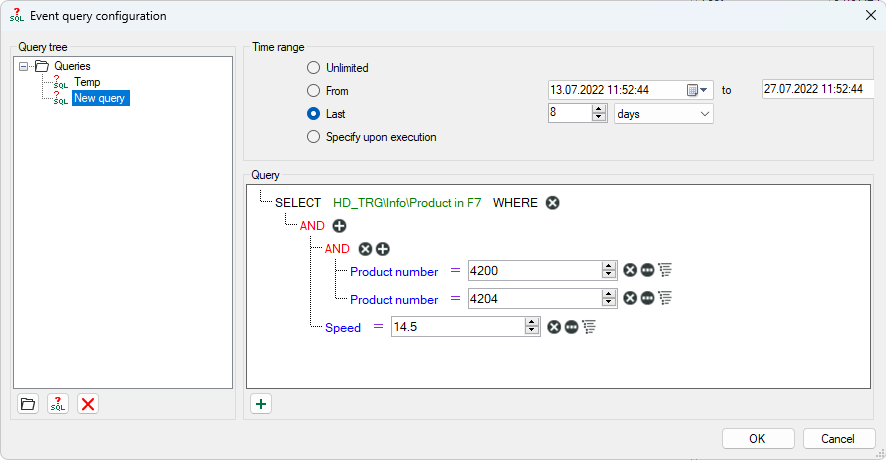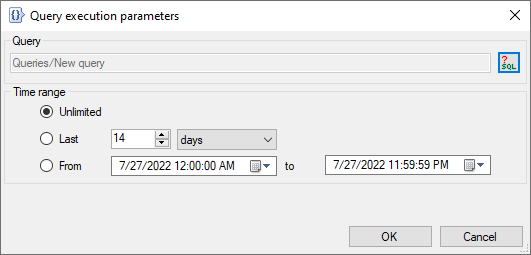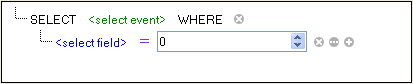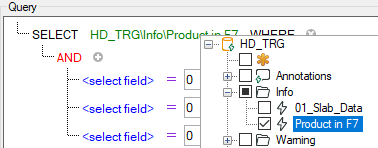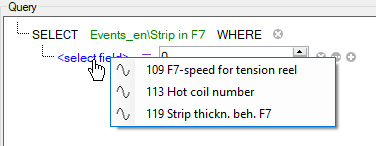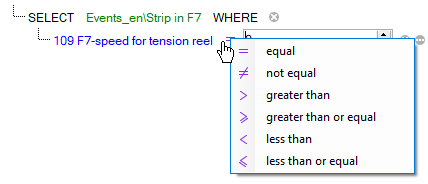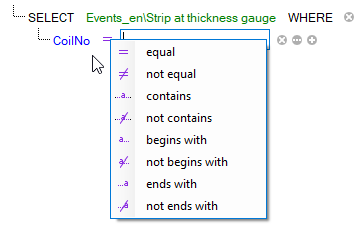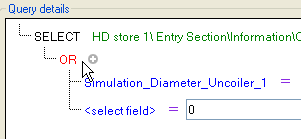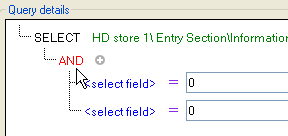To configure event queries, open the selection list of event queries and click on the <Edit queries> button.
Note |
|
|---|---|
|
The event queries are stored on the ibaHD server. This means that the queries are available to all ibaHD clients (ibaPDA, ibaAnalyzer) if they are connected to the ibaHD-Server. |
|
Query tree
All existing queries are shown here. There are two types of queries:
-
Server queries are stored on the ibaHD-Server so that all connected clients can use the same server queries. Note: Only users who have the right Edit ibaHD queries can save or edit server queries.
-
Local queries are stored in the layout. Other connected clients cannot see these.
You can arrange queries by using a directory structure.
![]() Adds a new folder at the marked position of the tree structure.
Adds a new folder at the marked position of the tree structure.
![]() Adds a new query at the marked position of the tree structure.
Adds a new query at the marked position of the tree structure.
![]() Deletes the marked node and eventually secondary nodes in the tree structure
Deletes the marked node and eventually secondary nodes in the tree structure
Query range
Every query is executed over a defined time range. There are several options for restricting the query range.
-
Unrestricted: The query covers the entire HD recording
-
Specify upon execution: After clicking on the start button for the query, a dialog appears in which you have to specify the query range
Clicking on <OK> executes the query.
-
The last xx minutes/hours/days/weeks/months: The query only covers a fixed period of time from the start of the query, e.g. the last 8 hours for a shift overview.
-
From Date to Date: The query covers the time period between the set days (inclusive).
Tip |
|
|---|---|
|
To set the current date, open the Date & Time Picker by clicking on the down arrow. Here you can select the entry under “Today...”.
|
|
Query details
Here, you create the actual query using notation similar to SQL.
-
Clicking on the icon
 adds a SELECT instruction to the query marked in the tree.
adds a SELECT instruction to the query marked in the tree. -
By clicking on the green text, you open the event tree of the ibaHD server. Select here the event you are searching for.
-
Click on the blue text to select eventually existing numeric and labels.
-
Depending on the selected field (numeric or label) a list of operators is displayed by clicking on the violet equal sign. Select the requested operator.
-
Behind the elements in the query, there are different buttons which you can use to extend or modify the query:
 Adds the instruction for a new expression
Adds the instruction for a new expression Creates a new group of expressions
Creates a new group of expressions Deletes an instruction or an expression
Deletes an instruction or an expression Switches the right side of an expression between a fixed value and a field
Switches the right side of an expression between a fixed value and a field
-
You can change the logical operator which is linked with a group of expressions by clicking on the operator.
Clicking on <OK> closes the editor and saves the created queries.
Executing event queries
-
Select the desired query from the list.
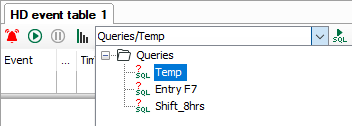
-
To start the query, click on
 .
.Depending on the complexity of the query and the number of events found, execution may take some time. You can see the current progress of the running query in the status line of the event table.

After completion of the query, the number of the found events is displayed in the status row. A query can return more events than line exist in the event table.
-
To display any additional events, click on the blue “more...” link in the status bar.