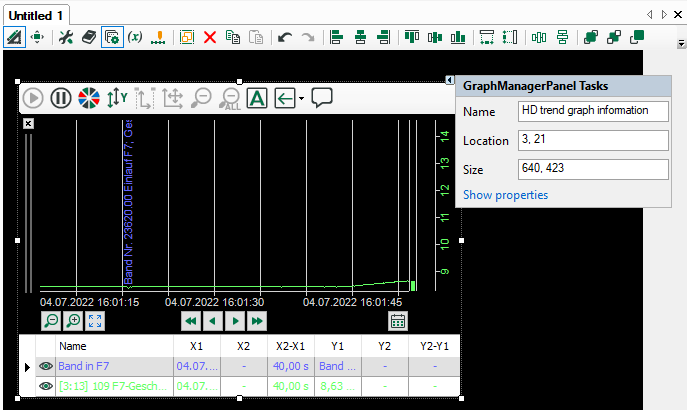Event tables can be coupled with HD trend graphs so that when double-clicking on an event line the desired trend graph stops and is placed on the right position of the time or length axis.
In the branch "Commands" in the properties of the event table you can set such line commands.
If you do not enable both options for row commands, then double clicking on an event in the event table does nothing.
Row commands
If you want all HD trend graphs to jump to the time of the event that you have double clicked, then enable the option Send command to all compatible views. The command rules will be disabled in this case.
If you want only certain trend graphs to jump to the time of an event and others to continue to run as normal, then only enable the option Send command during row selection and configure the appropriate command rules.
The third option determines whether a configured auto-trigger executes a jump or not, if the event table is not visible. This option is disabled by default, i.e. an auto-trigger executes the jump only if the event table is visible.
Command rules
Using the command rules, you can specify exactly for which event and under which conditions which trend views jump to the time of the event.
In the column Relevant views, you select the trend graphs which have to be stopped and positioned when the conditions are fulfilled.
If you make a check mark for a command rule in the 'auto-trigger' column, then the view is automatically switched when the configured condition occurs.
You can define as many command rules as you want.
Note |
|
|---|---|
|
The list of command rules will be checked from the top down when double clicking on a row in the event table. At the first applied rule, the check will be finished and the command is forwarded to the assigned views. You can modify the sequence of the rules: Use the button |
|
Note |
|
|---|---|
|
When using the command rules, double clicking in the event table is only successful for the events that are included in the command rules. |
|
Configure command rule
![]() Adds a new rule.
Adds a new rule.
![]() Deletes the marked rule.
Deletes the marked rule.
![]() Opens the editor for editing the rule
Opens the editor for editing the rule
Add a new command rule.
The dialog Edit rule opens.
First give the rule a meaningful name.
A rule offers two mutually exclusive methods.
If you enable the “Select events” option, then you can mark one or more events in the tree below that trigger a switching of the trend view, either by the status change "incoming" and/or "outgoing" (auto-trigger) or by double clicking on an event row. For events that are not marked here, the trend view will continue to run.
Tip |
|
|---|---|
|
This method is suitable if you only want to switch certain trend views when double clicking on any event. To do this, mark all events in the tree. |
|
If you enable the"Specify conditions” option, then you can formulate check conditions in the field below that are executed when double clicking on an event row. In the auto-trigger mode, the conditions are checked constantly.
If a condition is met, the trend view is switched.
Configure conditions
A condition can consist of one or more expressions that are linked with each other.
![]() Adds a new expression.
Adds a new expression.
![]() Deletes the marked expression.
Deletes the marked expression.
![]() Opens the editor for editing the expression.
Opens the editor for editing the expression.
If a condition contains several expressions, then these will be linked with a logical AND or OR.
Click the button ![]() in order to add an expression or the button
in order to add an expression or the button ![]() to edit an existing expression. In the Edit expression dialog, first select a field (e.g. event, comment, trigger, etc.) and then the value
(e.g. event name, plaint text incoming/outgoing, etc.)
to edit an existing expression. In the Edit expression dialog, first select a field (e.g. event, comment, trigger, etc.) and then the value
(e.g. event name, plaint text incoming/outgoing, etc.)
In the following example, double-clicking on events stops the HD trend graph named "Rolling forces" and sets it to the time stamp of the clicked event. The events meet the following requirements:
-
Priority = "High"
-
Trigger = "Incoming"
Command rule with two conditions that must be simultaneously met:
Note |
|
|---|---|
|
In an expression you can select the field type "Custom". Therefore commands can be written in order to request number and text fields from the event definition.
With this expression, for example, you could check by double clicking on the event whether it has a number field or label called "coil number” and if it is equal to the value "4200".
This argument would be met, for example, for the following event:
|
|
Note |
|
|---|---|
|
You can also send commands to HD trend graphs which are placed in ibaQPanel. To name an HD trend graph in ibaQPanel, in the design mode click on the triangle icon
|
|
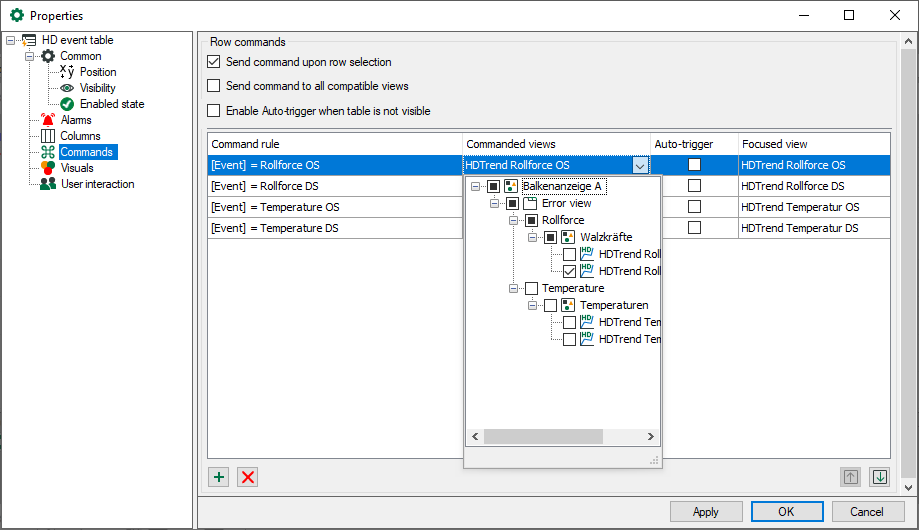
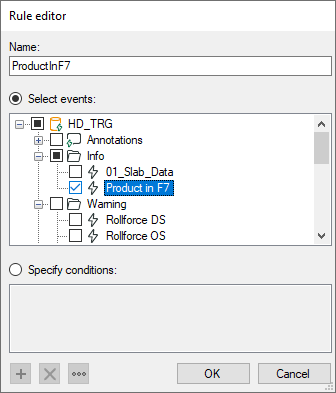
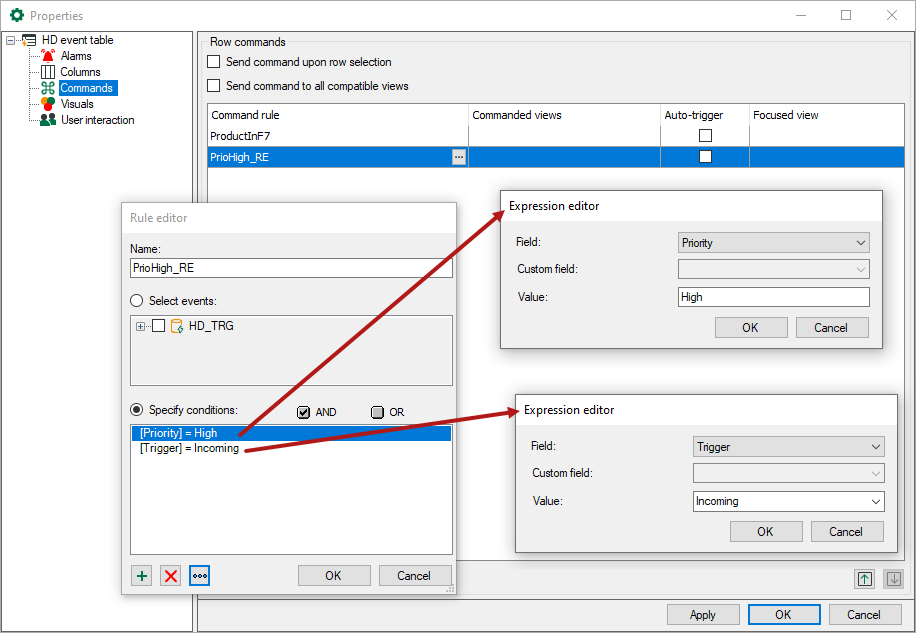
 in the upper right corner of the HD trend graph. Enter the desired designation in
the text field "Name".
in the upper right corner of the HD trend graph. Enter the desired designation in
the text field "Name".