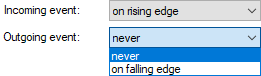Trigger
Active
Here, you can select if the event is active or not.
Signal
Here, you select the signal which has to trigger the event.
Level
This value is only relevant to analog trigger signals. Enter the value whose exceeding or falling below shall trigger the event.
Incoming event
You can store an event as an incoming or outgoing event.
Here, you set how the incoming event shall be triggered.
-
In case of an analog signal as the trigger, the setting on rising edge means that the value of the trigger signal has to exceed the level value to trigger the incoming event.
-
In case of an analog signal as trigger, the setting on falling edge means that the value of the trigger signal has to fall below the level value to trigger the incoming event.
Outgoing event
Here, you set how the outgoing event is triggered.
When the incoming event is triggered on rising edge, the outgoing event can only be triggered on falling edge and vice versa.
Dead time (reaction time)
The dead time describes the time period for which the incoming events cannot be triggered once more after the triggering. Over this, series of events at fluttery signals can be suppressed.
Tip |
|
|---|---|
|
If you want to store only incoming signals, please set the value never for Outgoing event"
|
|
Tip |
|
|---|---|
|
Use virtual modules in the ibaPDA I/O Manager to create more complex triggers out of the stored analog and digital signals. For the events, you can select these signals as trigger. |
|
General
Name
Here you enter the name of the event. The event is displayed under this name in the left tree.
Priority
Here, you can select a priority for the event. The three priority groups High, Normal and Low are predefined in the drop-down list.
However, you can also add your own priority classes to the list by simply writing the desired plain text (e.g. "error", "warning", "information" into the field. After accepting the configuration, this priority class is also available in the drop-down list. There is no need to assign a priority to an event.
Comment 1 or comment 2
Just like for an analog or digital signal in the I/O Manager of the ibaPDA, you can enter every additional information in the fields Comment 1 and Comment 2.
URI
Here you can specify a URI that opens in the default browser as soon as the ibaPDA user clicks on the corresponding field in the event table.
Tip |
|
|---|---|
|
You can also set or reset the property Active for a folder. Hereby, all events which are in the folder are activated or deactivated. |
|
Message
Here you can enter a message which will be put out while triggering the event.
The entered text can contain placeholders for numbers and texts which refer to analog/digital signals and text signals of the I/O manager. When configuring offline events with ibaDatCoordinator the placeholders can be used for numeric values or texts from a data file or HD query and from a PDO file. While triggering, these placeholders in the text of the message are filled dynamically with the current value of the signal or technostring.
How to define the placeholders is described under "Numeric fields" and "Text fields".
Numeric fields
In the table, you can define up to eight placeholders for numbers which can be used in the message.
Column Name
Here, you enter an arbitrary name for the numeric field.
Column Channel
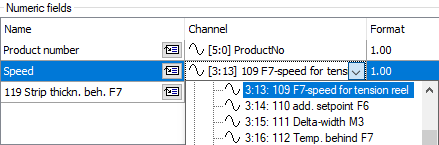 |
Here, you select the signal whose current value has to be entered into the message while triggering the event. |
Column Format
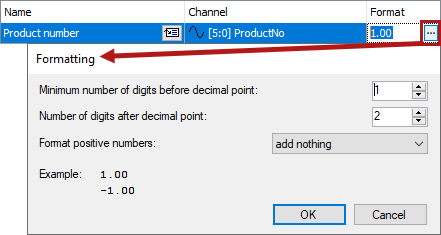 |
Clicking on the <…> button opens the window for entering the number format. Define the format which will be used to display the current value in the message here. |
You enter a placeholder for a numeric field in the message text by placing the cursor
on the right place in the message and by clicking on the icon ![]() at the desired numeric field. The placeholder is automatically entered at the cursor
position (marked by square brackets and red bold printed text).
at the desired numeric field. The placeholder is automatically entered at the cursor
position (marked by square brackets and red bold printed text).
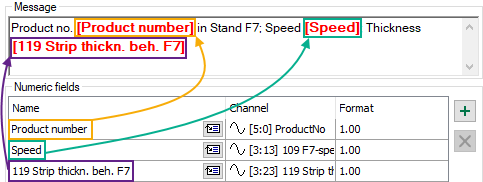
Text fields
In the table, you can define up to eight placeholders for texts which can be used in the message.
Column Name
Here, you enter a random name for the text field.
Column Channel
Here, you select the text signal whose current value has to be entered into the message at the triggering of the event.

You enter a placeholder for a numeric field in the message text by placing the cursor
on the right place in the message and by clicking on the icon ![]() at the desired numeric field. The placeholder is automatically entered at the cursor
position (marked by square brackets and red bold printed text).
at the desired numeric field. The placeholder is automatically entered at the cursor
position (marked by square brackets and red bold printed text).
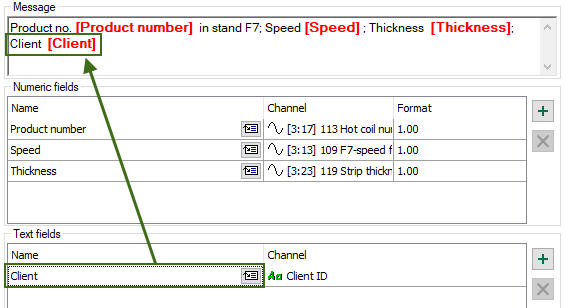
Note |
|
|---|---|
|
The signals for channels in the table for number or text fields can be selected via the drop-down menu and also via drag &drop from the signal tree displayed in the left-hand area of the configuration window. Thereby only the correct signal types in the correct tables are accepted (analog or digital signals for number fields, text signals for text fields). |
|
Note |
|
|---|---|
|
The names of the number and text fields for an event have to be unique! |
|
Note |
|
|---|---|
|
All used expressions need to be timebased! Lengthbased signals can be converted to timebased signals using the function ConvertBase ([lengthbased_expression],1,0). |
|