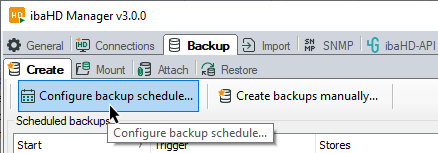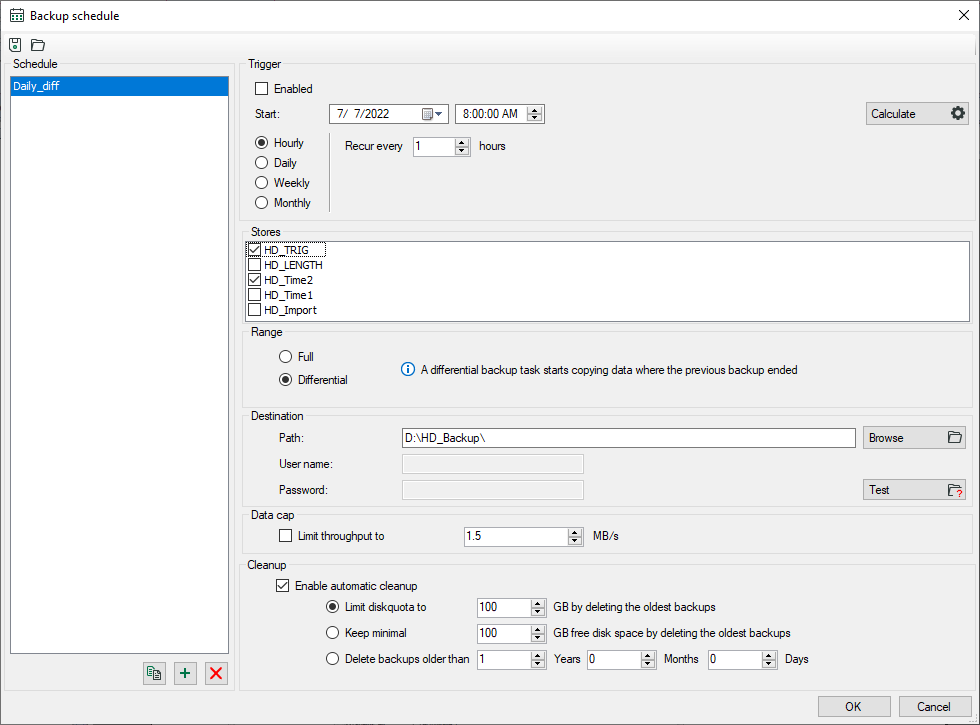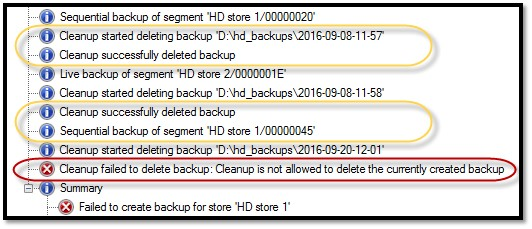You can define any backup jobs or schedules for the automatic creation of backups.
A scheduled backup is only executed if the ibaHD-Server service is running. The defined backup schedules are part of the ibaHD-Server configuration and are automatically stored internally.
In addition, the schedules can be stored in a separate XML file or imported from such a file.
In the ibaHD Manager, select the tab Backup – follow-up tab Create, button <Configure backup schedule…>.
In the Backup scheduling dialog, make the necessary settings.
Schedule
All already configured schedules are listed in this field. Click the button![]() to add a new backup schedule.
to add a new backup schedule.
With the![]() to copy a marked schedule in order to make work easier for schedules to be configured
similarly.
to copy a marked schedule in order to make work easier for schedules to be configured
similarly.
With the![]() to remove a marked schedule from the list.
to remove a marked schedule from the list.
The following settings refer to the schedule that is marked in the field on the left.
Trigger
If the schedule is to be carried out automatically, activate the option Enabled.
Select when the backup is to be started by setting the interval as well as the start date and start time.
You can refine the interval by setting the repetition frequency Recur every ....
If the interval is set to “Daily,” for example, the backup would be started only every other day with the value “every 2 days.” Accordingly, with an interval of “weekly” you can also specify the days of the week when a backup is to be created.
For a monthly interval, the months as well as the days of the month can be selected on which the backup is to be started.
Click on the <Calculate> button to see the next trigger dates.
Stores
Select the HD stores that are to be created for the backup.
Range
Select whether the backup is to be complete or differential.
With a complete backup, all of the data in the respective HD store is saved.
A differential backup always begins at the end of the previous backup. If no previous backup is found in the target directory, then the contents of the entire HD store are stored as a backup.
Target
Enter the destination path for the backup file or select it using the browser. If necessary (network drive), specify a user name and password.
Use the <Test> button to check whether the destination path is reachable.
Bandwidth
Here you can enable and adjust the upper limit for the data throughput. The standard setting is “disabled” and 1.5 MB/s. If the HD recording is running and the ibaHD-Server is heavily loaded by the recording or queries, you can enable the limit and reduce the value even more if necessary so that the system is not overloaded. In this case, the duration of the backup is increased.
Clean-up
Here you can configure an automatic cleanup according to which the oldest data is overwritten if the limit is reached.
Finally, click <OK> to complete the backup planning.
The progress of the backup is shown in the Create tab in the Active backups area.
Once the backup is complete, it will be shown below in the Backup history area.
Save and open
You can use the toolbar to save your backup planning in a separate XML file or import a planning configuration from a suitable XML file.
Log messages
Messages are entered in the backup log about the clean-up activities
If the size of a single backup exceeds the clean-up limit, then the backup fails immediately before reaching the limit (message highlighted in red in the image above).