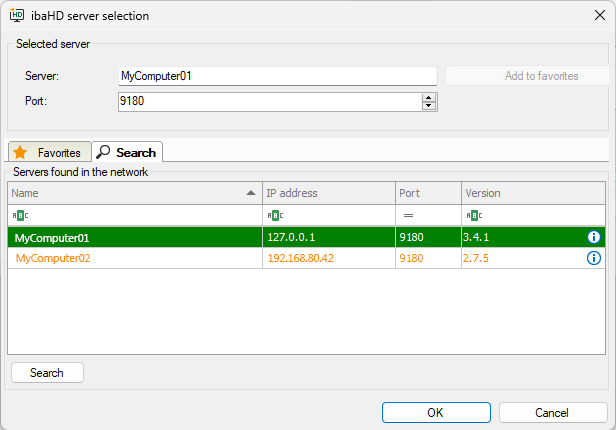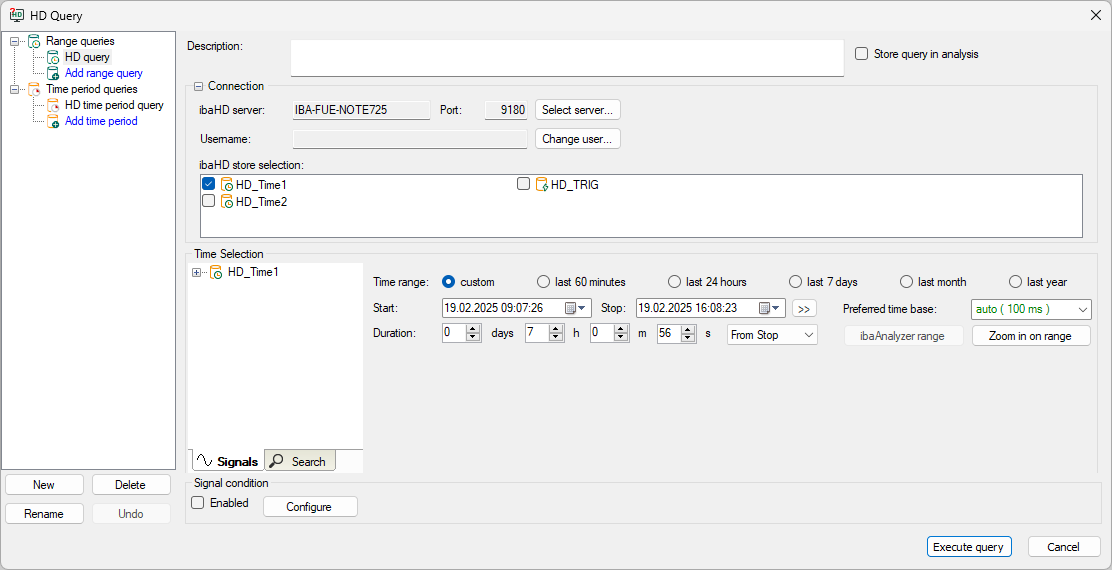To be able to execute HD queries, first set up the connection to the ibaHD-Server. You can change the connection settings at any time later if required.
-
Click on the <Select server> button in the HD query dialog.
The ibaHD server selection dialog shows a table with the computers detected in the network on which an ibaHD-Server service is running. If required, you can update the table by clicking on <Search>.
Color
Meaning
Green
ibaHD-Server contains stores and data
Orange
ibaHD-Server with non-compatible version, some functions are not available
Red
ibaHD-Server not compatible
Tip

If you move the mouse over the "i" icon, a tooltip opens with further information. For example, you can see whether time periods are available or which functions are not available (connection marked in orange).
-
Select the desired ibaHD-Server in the table.
The name is displayed at the top of the Address field.
Alternatively, you can enter the computer name or IP address manually in the field.
-
Make sure that the port number matches the setting for the selected ibaHD-Server service.
-
Confirm the selection with <OK>.
-
If you have selected an ibaHD-Server with activated user administration, you still need to enter your username and password.
-
In the ibaHD store selection area, select one or more HD stores of the server to be included in the query.
You can choose between time-based and event-based HD stores.
A separate data file is displayed in the signal tree for each of the selected stores as a query result.
-
Once you have completed these settings, select the time range, see Time selection for the HD query.