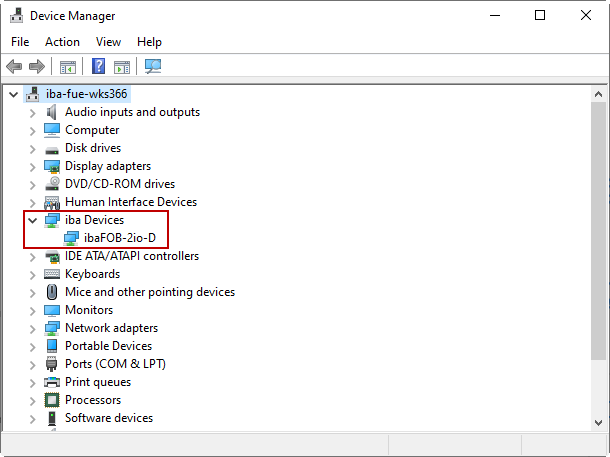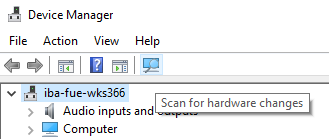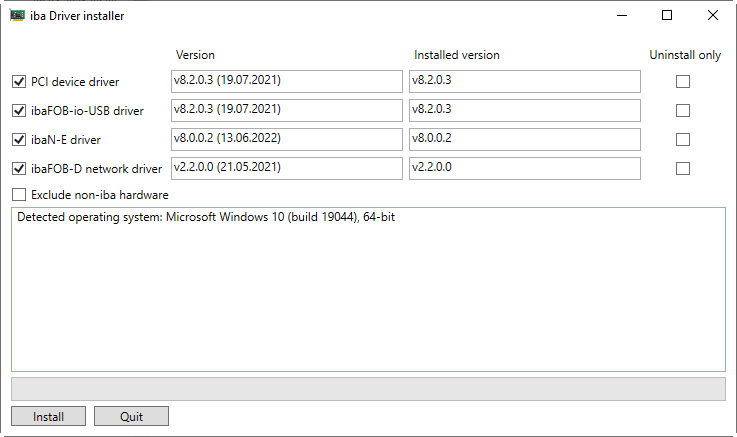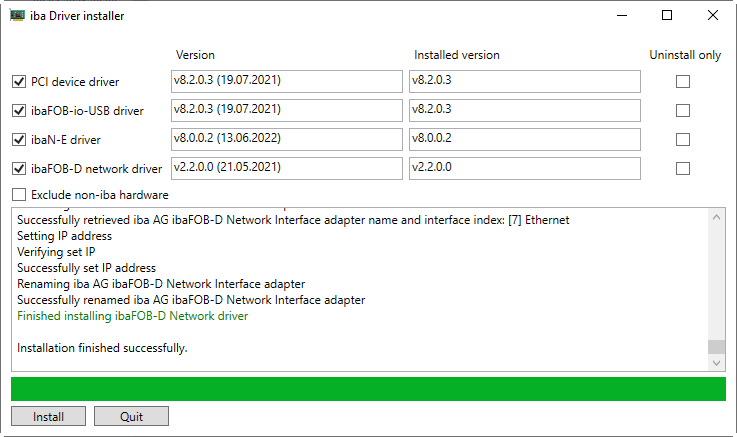The ibaFOB-D and ibaFOB-Dexp cards can be installed in the Windows operating system via plug and play.
Note |
|
|---|---|
|
For information on installing the card on an older Windows system, such as Windows XP, refer to one of the previous versions of this manual. Please contact the iba support. |
|
With Windows versions 7 and higher, the process is automated as far as possible.
After the card has been plugged in and the computer has been started, the card is usually detected automatically and the drivers are installed. During this process, various messages appear in the Windows taskbar.
To check whether the card has been detected and the drivers installed, open the Device Manager in the Windows Control Panel.
An "iba Devices" node must be displyed and the relevant card (here "FOB-2io-D") below it.
If the card has not been detected automatically, execute the function Scan for hardware changes in the Device Manager.
Installing driver manually
If this method does not work either, you can try to install the drivers manually.
Prerequisite: ibaPDA must already be installed on the computer.
-
Execute the following file
ibaDevDrvInstaller.exe. You will find the file in the following directory:C:\Program Files\iba\ibaPDA\Installers
The following dialog window opens:
-
To start the installation, click <Install>.
If the installation is successful, this will be displayed clearly:
Note |
|
|---|---|
|
If the manual installation is not successful either, please contact iba support. |
|