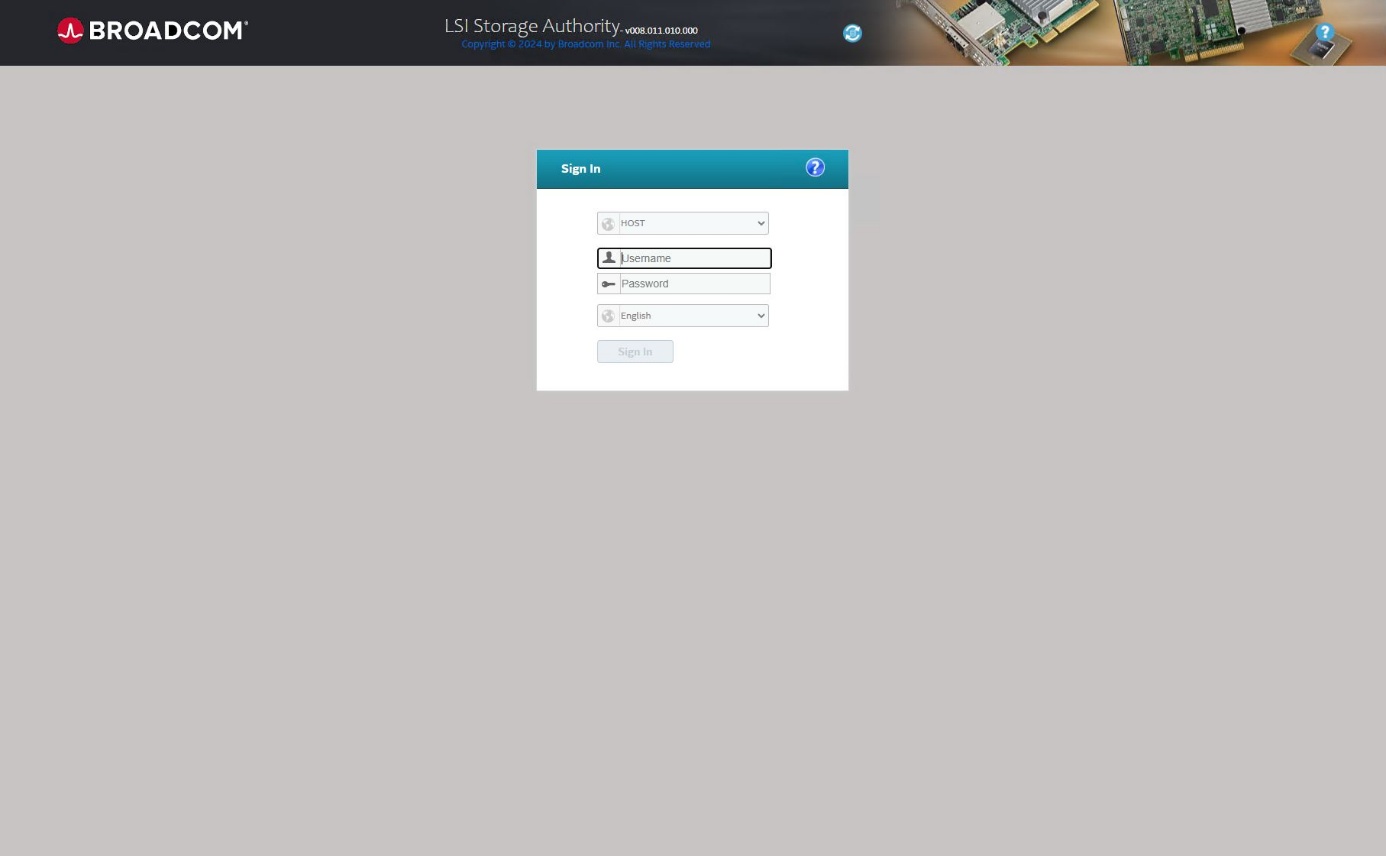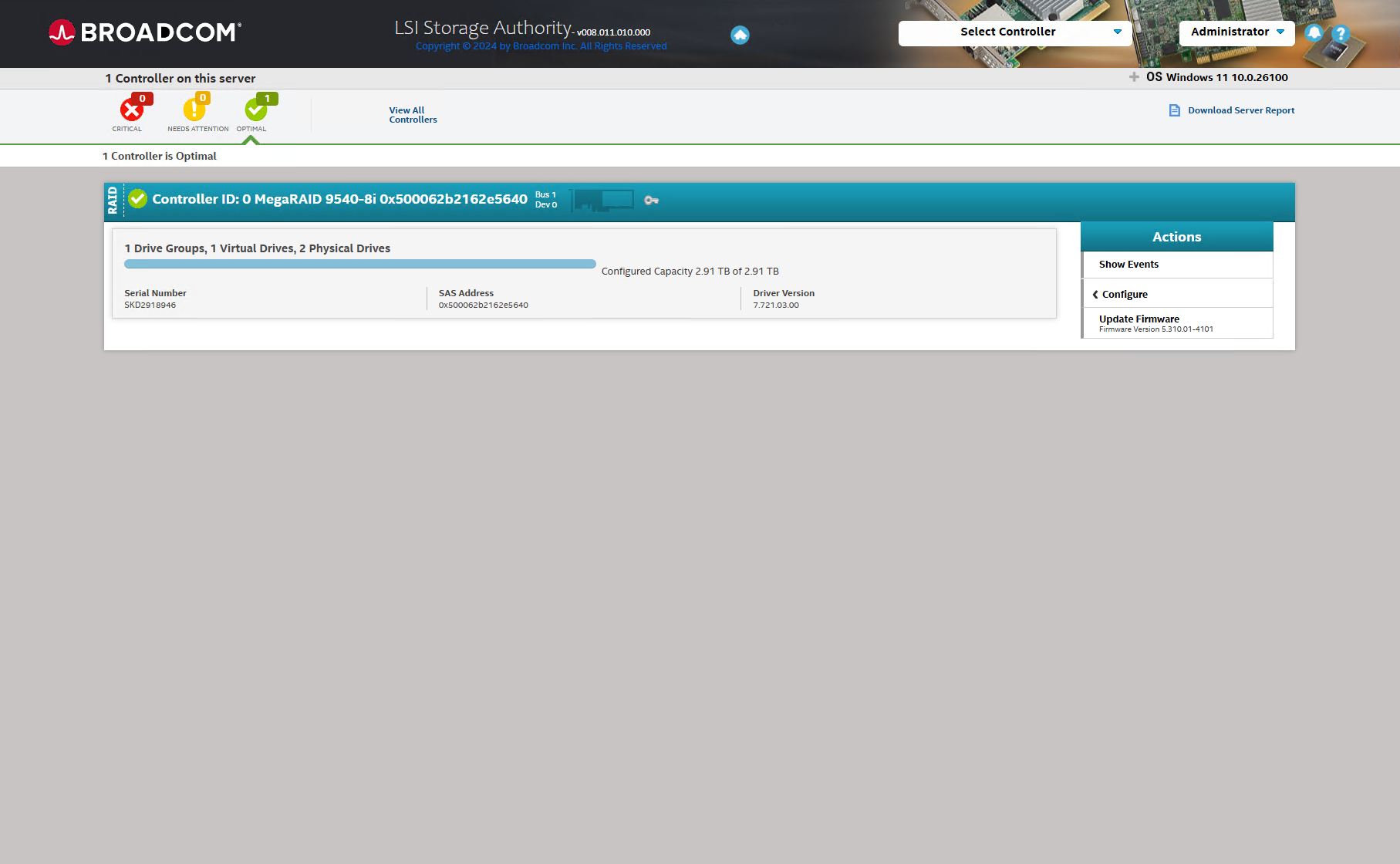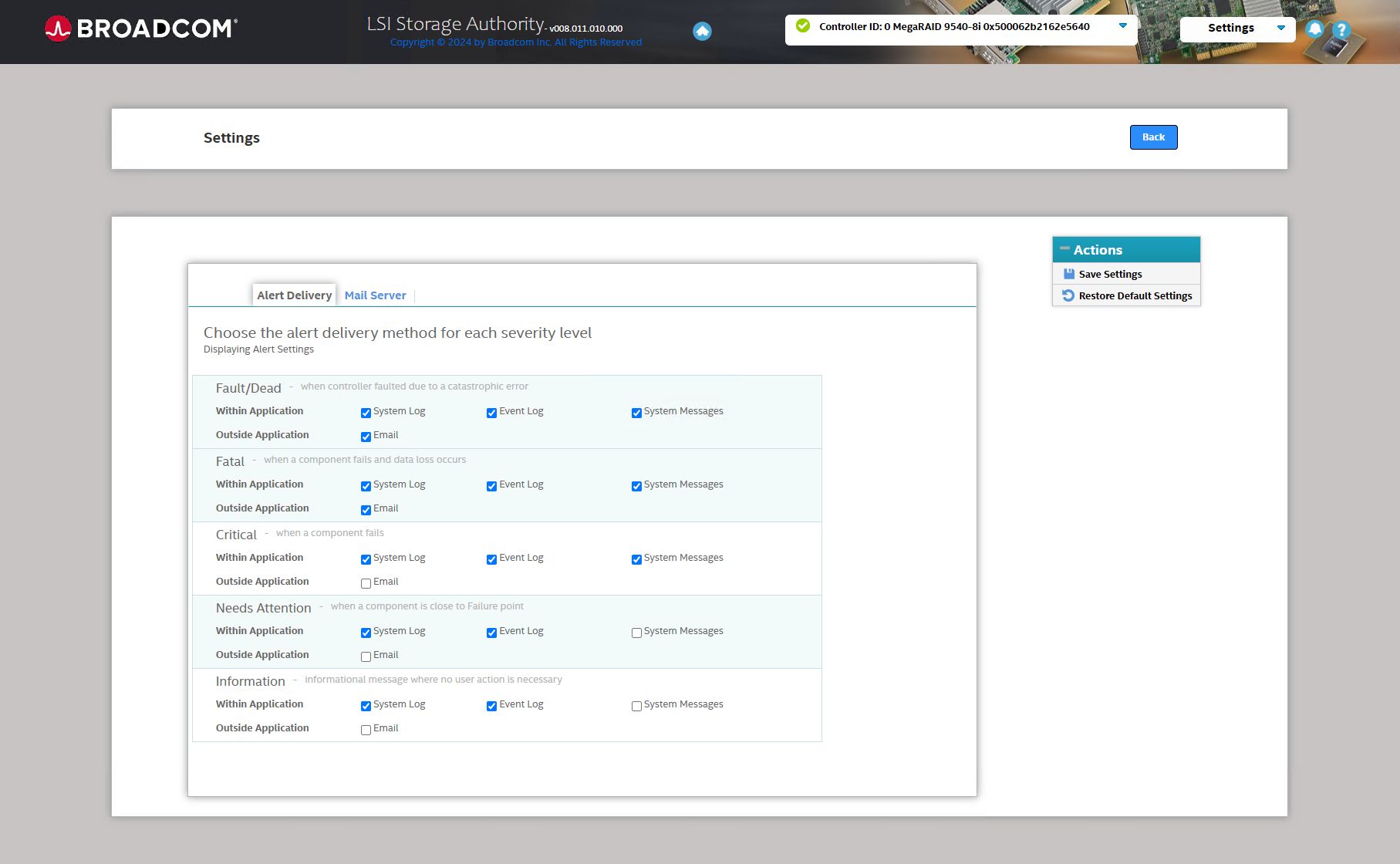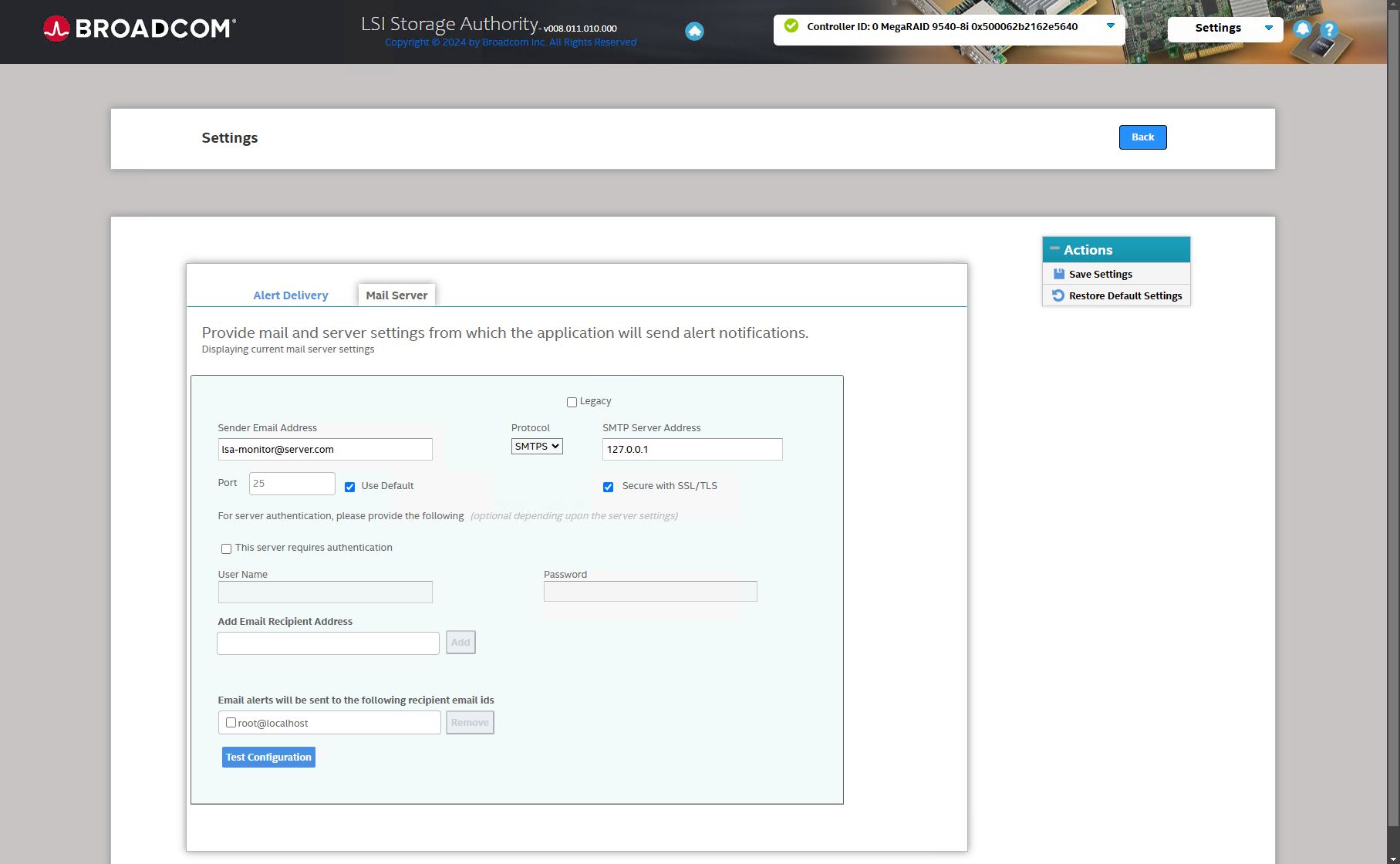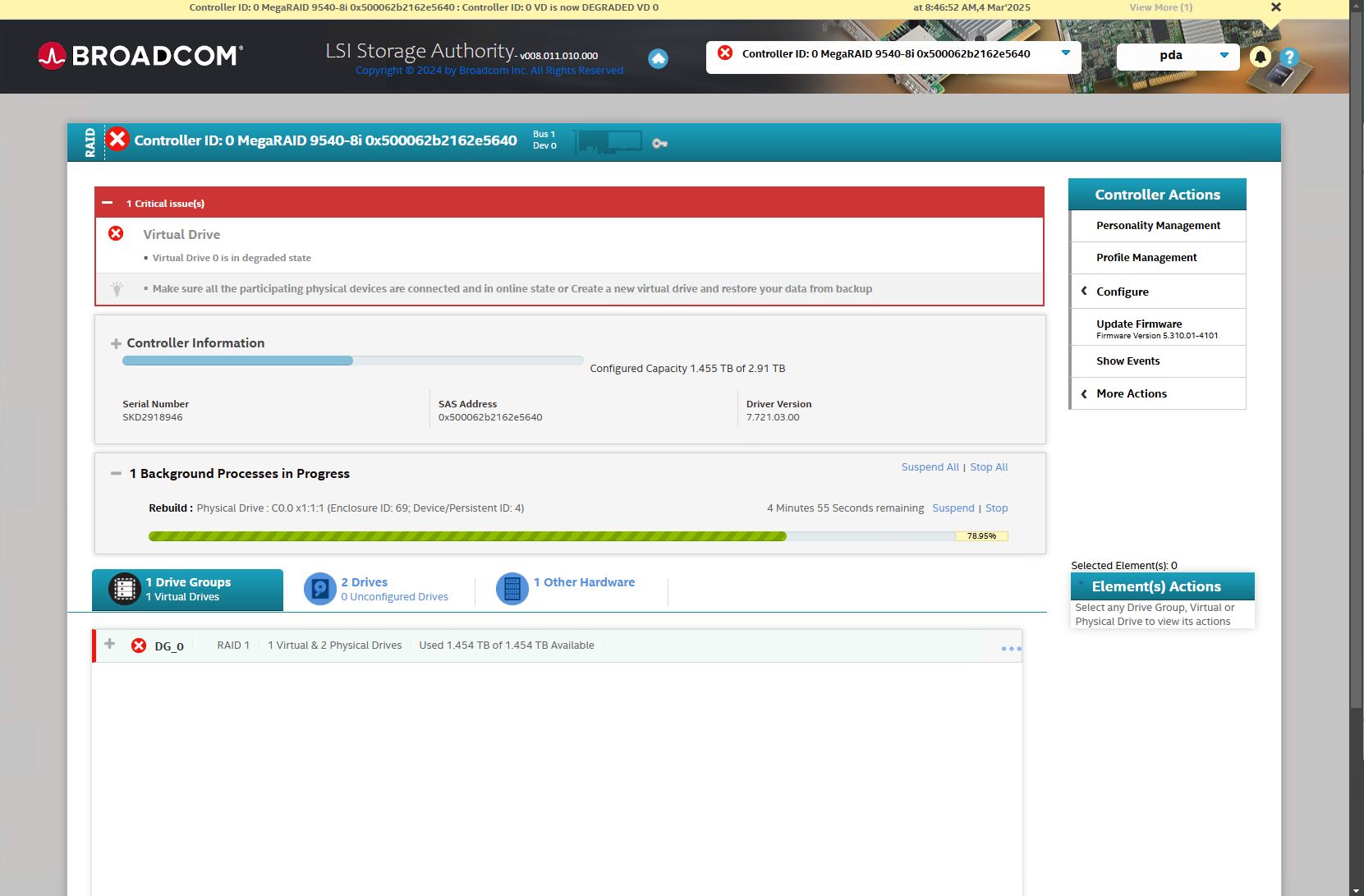Danger! |
|
|---|---|
|
Only qualified professionals are allowed to replace a hard disk/SSD during operation. |
|
Caution! |
|
|---|---|
|
Electrostatic discharges can damage the computer! To avoid electrostatic ESD damage, discharge your body electrically before touching the components. |
|
Note |
|
|---|---|
|
The RAID system is automatically restored after the defective hard disk/SSD has been replaced. Use the “StorCLI” program (Storage Command Line Tool) or the “LSA for Windows” program (LSI Storage Authority Software) for configuration. Both programs can be found in the hidden directory “C:\OEM” and on the recovery data medium in the directory “Drivers and Manuals”. |
|
Using "StorCLI"
“StorCLI” can be started directly from the command line by entering storcli64.
Examples of entries:
Information on the existing hard disks and their status (IDs,...)
sudo storcli /cx /eall /sall show (all)
Information on the existing virtual drives and their status
sudo storcli /cx /vall show (all)
Show status of all ongoing rebuilds
sudo storcli /cx /eall /sall show rebuild
Other documentation |
|
|---|---|
|
Further information can be found in the Broadcom documentation: |
|
Using "LSA for Windows"
“LSA for Windows” must be installed by the user if required. “LSA for Windows" is a web application which requires a web browser, e.g. Internet Explorer.
The program “LSA for Windows" may be configured that the administrator will be informed by e-mail in case of an error.
If you want to configure alarm messages or restore the RAID system, proceed as follows:
-
Start the “LSA” program.
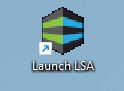
The Sign in window is displayed.
-
Log in as follows:
User Name: administrator
Password: xadmin
Alternatively, any user with admin rights.
If the error message “Error Code 49” appears when logging in, follow the instructions in chapter Troubleshooting for “Error Code 49”.
-
An overview is displayed.
-
Clicking on <Controller ID> opens the view of the virtual (RAID) drives and the physically installed drives.

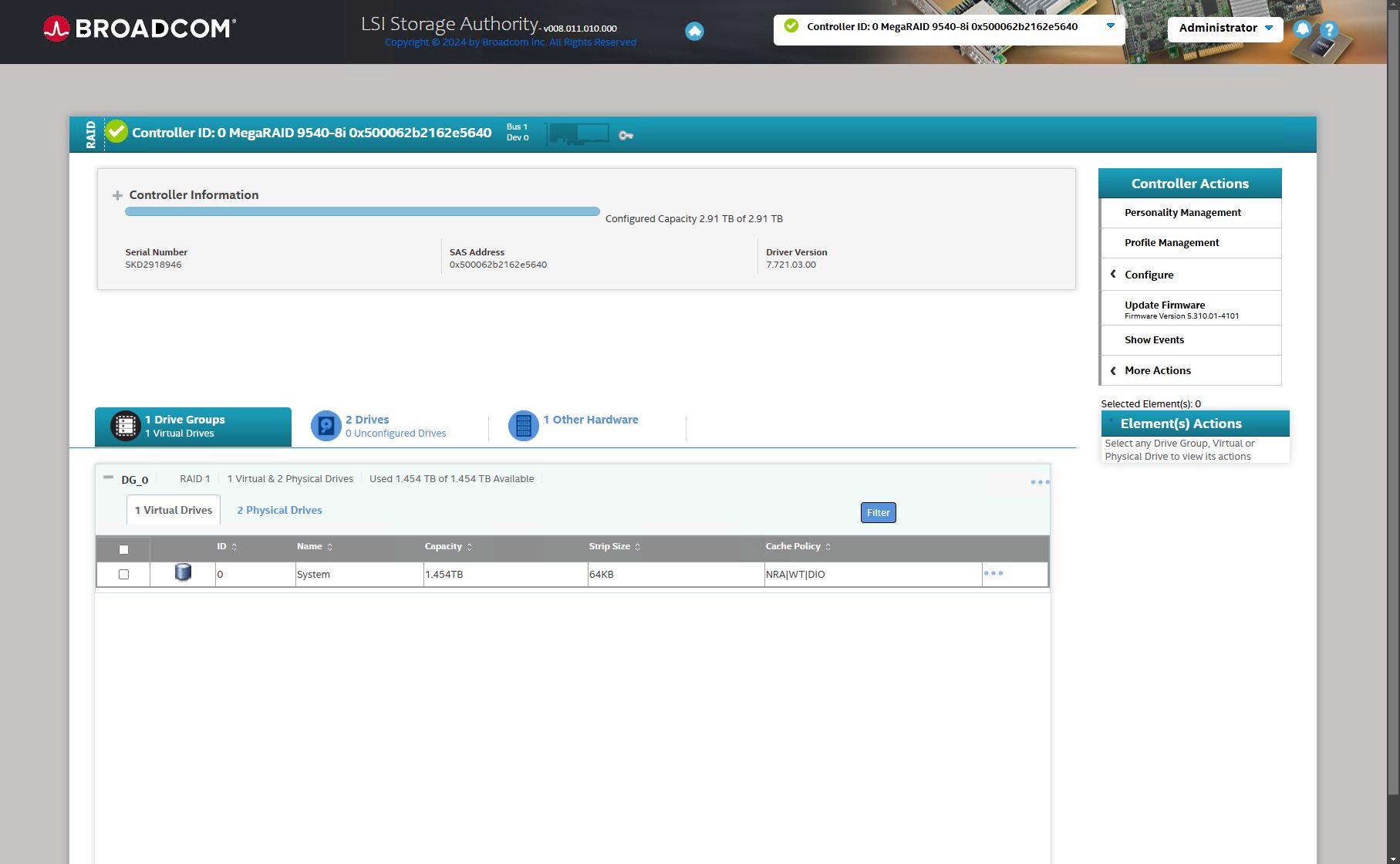
-
Select the Settings menu from the selection list at the top right. You can configure alerts in the Alert Delivery tab.
-
You can configure the e-mail notification in the Mail Server tab.
-
If a hard disk/SSD is defective or fails, the restore process is started automatically after the replacement hard disk/SSD has been installed.
Other documentation |
|
|---|---|
|
Further information can be found in the Broadcom documentation: The documentation can be found in the hidden directory “C:\OEM” and on the recovery data medium in the directory “Drivers and Manuals”. |
|