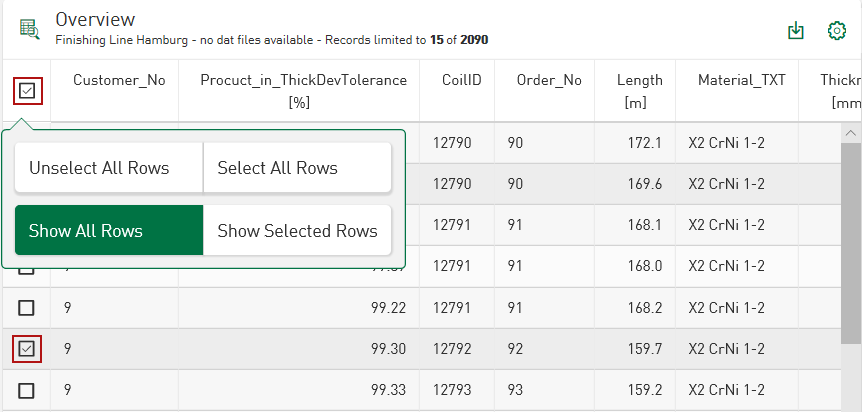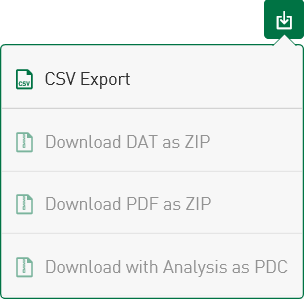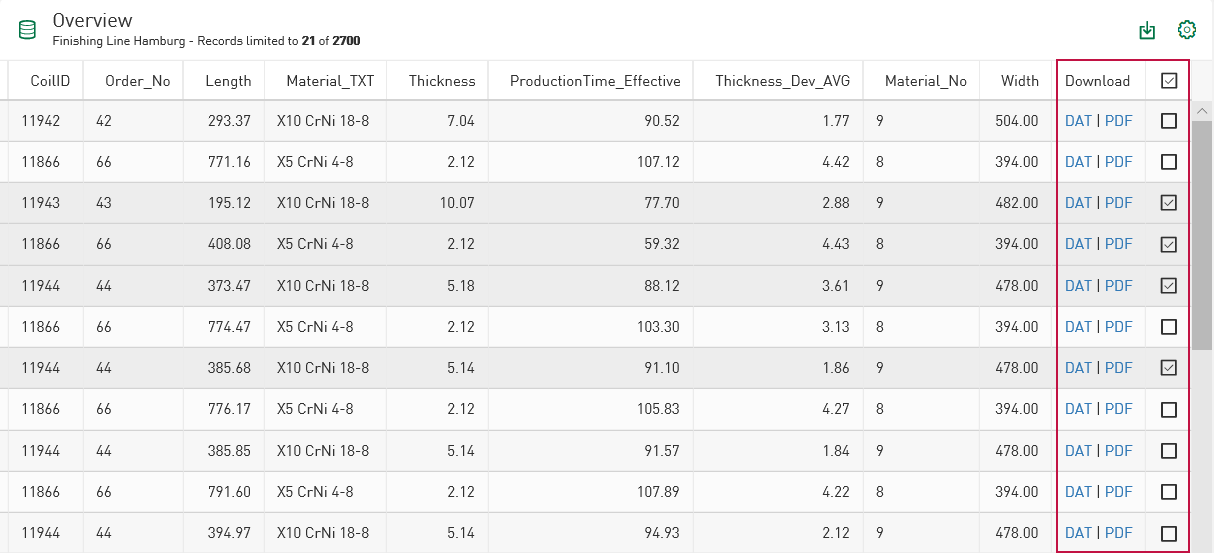The Table tile type supports the download of CSV, DAT and PDF files. In addition, you can download files in the dashboard view directly in PDF, CSV, ZIP, PAQUET and HDQ format via a download link.
Exporting data to a CSV file
The download files are selected in the dashboard view.
-
Select the rows to be exported.
The row selection is made either via the checkbox at the edge of the table or via a context menu that opens by tapping on the checkbox in the table header. The context menu offers the option of selecting or deselecting all table rows and displaying all or individual rows.
-
Tap on the download icon in the display bar of the tile.
The CSV export menu opens.
-
Select <CSV Export>.
-
Specify which Field separators (comma, semicolon, tab), Decimal separators (comma, point) and String quotes should be used for string [Yes, No].
-
Start the export with <OK>.
A CSV file is downloaded in which the contents of the currently selected table columns are displayed.
Downloading selected DAT files and PDF reports
Downloads for DAT files and PDF reports in ZIP format are available for table contents selected in the dashboard view.
Requirement: Under Options, the functions Enable DAT File Download and/or Enable PDF Report Download are activated, see Options.
In the CSV export menu you can then select the options Download DAT as ZIP and/or Download PDF as ZIP, they are no longer grayed out.
The rows are selected and deselected via the corresponding option or also via the context menu, which opens by tapping on the option in the table header.
Downloading time period data as HDQ file
You can download individual time periods from a time period table as HDQ files or several time periods zipped together.
Requirement: Enable HDQ File Download is activated in the tile options, see Options.
As with the export of DAT files and PDF files, you can export individual files via the Download column, or several selected lines via the export menu of the tile.
Note |
|
|---|---|
|
The HDQ file contains the access information to the selected server, the time period data and information on HD store, the timestamp, as well as the ID and name of the time period.
|
|
Downloading data with analysis (PDC file)
If an analysis is also configured for the data source of the currently displayed values, you can also download the DAT files together with the analysis as a PDC (Process Data Container) file. In the download menu, you can also select the option Download with Analysis as PDC. You can use ibaAnalyzer to open the analysis and DAT file directly together.
See also the following chapters:
Displaying download link for PDF, CSV, ZIP, PARQUET files
To enable the download via a download link, the file name must be registered as a reference in a database table, see Options.
Based on the settings in the datasource configuration, the strings are named with the endings *.csv, *.pdf, *.zip or *.parquet. The text in the table row is then shown highlighted as a download link.
The referenced file is downloaded as soon as you tap on the link.