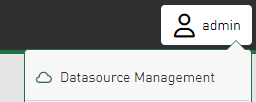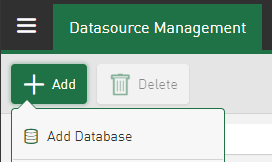In order to visualize data from databases or signals from DAT files on a dashboard, first establish the database connection.
-
Tap <Datasource Management> in the administration menu.
If connections to databases already exist, these are displayed with the selected tables in the left-hand window area. You can use the search field to search for an existing database connection.
-
To add a new database connection, tap <Add> – <Add Database>.
A new database connection is added in the left-hand pane.
-
Enter a Name for the database connection.
-
Select a database type from the drop-down list and enter the connection information for your database.
The following database types are available:
-
Microsoft SQL Server
-
MySQL/MariaDB
-
SQLite
-
PostgreSQL
-
Oracle Database
Examples for the different database types and the database-specific connection parameters can be found in chapter Examples for database connections.
-
-
To check whether the connection has been successfully established, tap <Test>.
Note
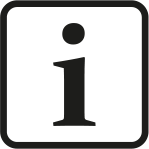
In some cases, you must run the service under a user account other than the system account in order to establish a connection. You can manage the account under which the ibaDaVIS service runs at any time during installation or in the Windows system services.
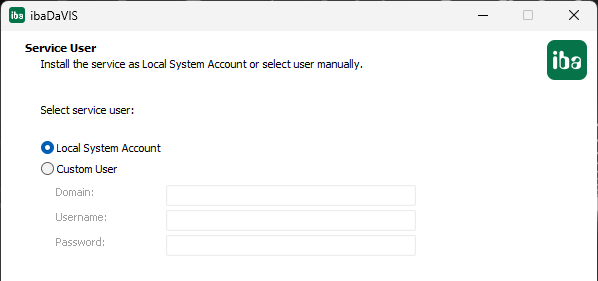
-
To apply the settings, tap <Save>.