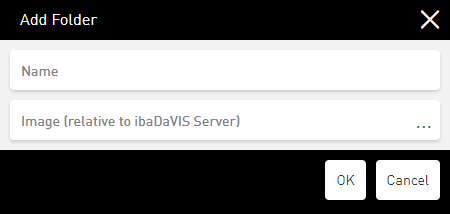Create specific folders to group your dashboards thematically and add custom images. You can create as many folders as you like and create folders in other folders.
-
In the dashboard overview tap on <Add> – <Add Folder>.
The Add Folder dialog opens.
-
Enter a Name for the folder.
-
Optionally, enter the file path to the user-defined image in the Image (relative to ibaDaVIS Server) field or tap ... to select the image in the corresponding directory.
You can insert schematic representations such as photos or pictograms in common image formats such as *.png, *.bmp, *.jpg, etc.
The image is displayed directly in the editing dialog in a preview.
-
Confirm the settings with <OK>.
The dialog is closed and the new folder appears in the dashboard overview.
If you have defined an image for the folder, it is displayed in the Image column at the height of the folder. Tap on the image to open a larger image preview.
-
If necessary, move the folder to the desired location in the dashboard tree using drag & drop.