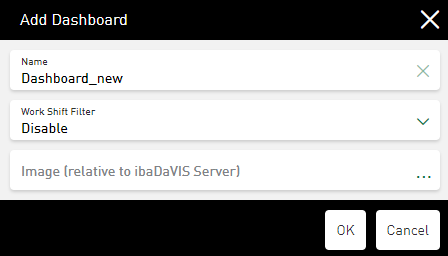Create as many dashboards as you like in the dashboard overview, organize the dashboards in folders and add custom images.
-
In the dashboard overview tap on <Add> – <Add Dashboard>.
The Add Dashboard dialog opens.
-
Enter a Name for the dashboard.
-
In the Work Shift Filter field, optionally select a detailed filter for determining work shifts, see Setting a work shift filter.
-
Optionally, enter the file path to the user-defined image in the Image (relative to ibaDaVIS Server) field or tap ... to select the image in the corresponding directory.
If the dashboard is inserted in a folder with a defined image, it automatically receives the image of the folder unless you select a different image for the dashboard.
You can insert schematic representations such as photos or pictograms in common image formats such as *.png, *.bmp, *.jpg, etc.
The image is displayed directly in the editing dialog in a preview.
-
Confirm the settings with <OK>.
The dialog is closed and the new dashboard appears in the dashboard overview. The new dashboard is arranged in alphabetical order.
-
If necessary, move the dashboard to the desired location in the dashboard tree using drag & drop.