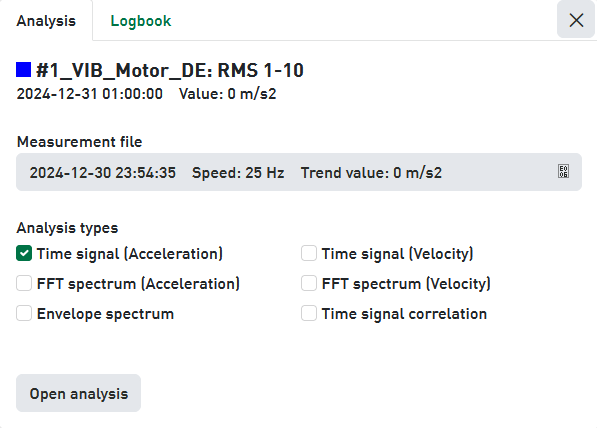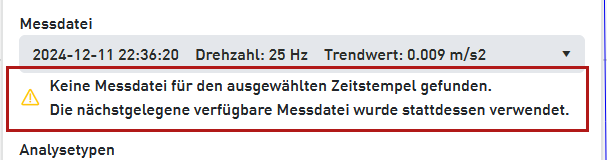Signal analysis is opened in a separate browser window from the trend analysis. In this window, raw data such as time signals and spectra can be investigated for patterns using different markers and tools. The kinematics table provides support in identifying the components’ defect frequencies in the chart using markers. The trend chart always shows the trend from which the analysis was opened. Moving the cursor enables a different analysis time to be selected. In addition, different analysis types are available for the signal analysis.
In order to compare the analyses of a signal at different points in time you can open multiple signal analyses in the same browser window.
Open a signal analysis
To open a signal analysis:
-
First of all, you must have opened a trend analysis in which one or more signal trends are displayed.
-
Right click on the required signal. A dialog box then opens, showing various information including the signal name. Here you can verify whether you have got the correct signal.
-
The field Measurement file shows the data file which is linked to the data point in the trend graph, providing start date and time of the file and some other information. If the data file is not the right one you may select another one from the drop-down list, provided there are other files available.
If no data file matches the data point you've selected, the nearest available file will be loaded. The dialog will provide a corresponding message:
-
The Analysis type area offers a preselection of suitable analysis types. This preselection is based on the trend type. For instance, the analysis type Time signal (Acceleration) is selected for an RMS trend, because the calculation of the RMS characteristic value is done on the time signal. In case of envelope characteristics, e. g. ENV Inner race, the Time signal (Acceleration)and the Envelope spectrum are preselected. If needed, you can preselect more or other analysis types here. However, you can also select the analysis types later in the signal analysis. Analysis types may be not available (greyed out) and marked with a warning symbol if there is no suitable data .
-
Click on <Open...>.