Install the ibaCMC software on the computer on which the ibaCMC service is to be started (application server). Make sure that the computer has sufficient disk space.
You can find the file in the …\01_iba_Software\ibaCMC directory on the “iba Software & Manuals” data storage medium.
-
Run the file
ibaCMC_Server_Setup_vx.y.z.exeand follow the instructions in the Installation Wizard.Note
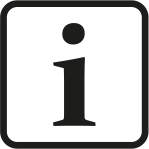
At the start of the installation process, you can open the version history using the View version history link. Read through the information about the changes and system requirements. Make sure that the new software version meets your project requirements.
-
Accept the license agreement.
-
Select the installation directory.
-
Check your license information, if necessary.
-
The WIBU CodeMeter Runtime software is installed, if it was not already.
-
Select the user account.
-
Local system account (default) This account is sufficient if the server process works only on the local computer and does not need any other special user-related rights.
-
Custom user Select this option if the server process requires other special user-specific rights. The user account entered here must have these rights (Windows User Management).
-
-
Select the system language and the unit system.
Note:
This setting can only be made at the first installation and cannot be changed later.
-
Define a specific IP address (optional) and determine a free port number under which the ibaCMC service will be accessible as an application.
-
Make the database connection settings and click on <Test> to test the connection to the database. If you are using an SQL Express Server, enter for SQL host the host name as follows: <sql-server-hostname>/SQLEXPRESS.
Note:
At the first installation, the database and the user must be created on the SQL server in advance. You can find information about this under Preparing the database.
If there is already a database, enter the connection data for the existing database here. Any necessary database updates are carried out by the installer (only possible from ibaCMC V1.6.x onwards).
-
A desktop shortcut for opening ibaCMC with the default browser can be created on the desktop (optional).
-
Start the installation process with <Install>.
-
Select whether you want to open ibaCMC with the current default browser and complete the installation with <Finish>.
ibaCMC is installed as a service in Windows, and set up so that it is started automatically after installation and after every system start (boot routine).
After installation, the ibaCMC icon appears on the right in the info section of the taskbar![]() .
.
You can operate the basic functions of the ibaCMC service using the ibaCMC Status program, which is automatically installed along with the service.
You open the ibaCMC Status program in one of the following ways:
-
Double clicking on the ibaCMC icon in the info section of the taskbar
-
Using the context menu for the ibaCMC icon (right click - Status)
-
Using the Start menu ... ibaCMC - ibaCMC Status