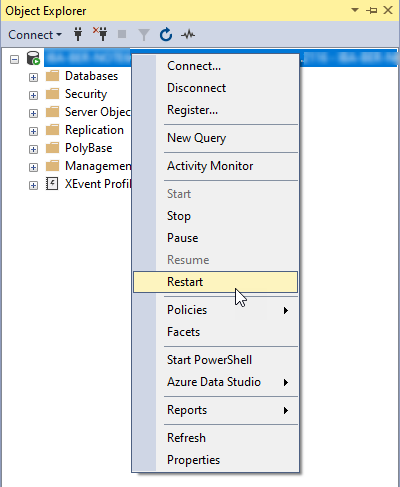Before installing ibaCMC, check whether a database is available. If you are installing ibaCMC for the first time and no database is available yet, two databases have to be created on the SQL server before the ibaCMC installer is run.
To do this:
Creating a database
-
Log on to the SQL server as a user with sysadmin- and dbcreator rights.
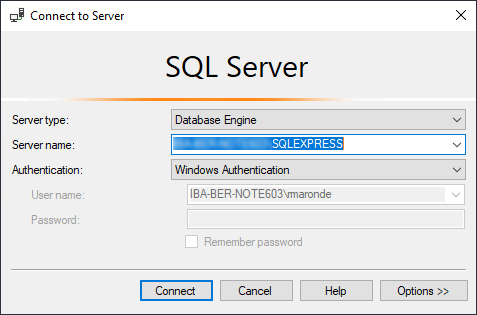
-
Select the database folder, right click to open the context menu and select New database...
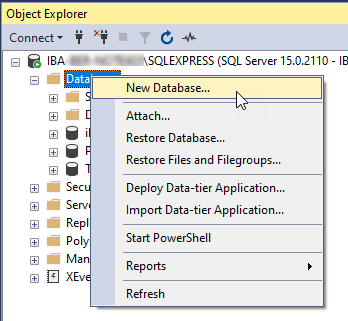
-
Create two empty databases. The following names are recommended:
• ibaCMC-Main
• ibaCMC-Comm
-
When creating the database, also specify the path for database storage.
As the disk space for the database will increase when the system has been running for a long time and with larger configurations, we recommend saving it on a dedicated hard disk rather than on the C drive.
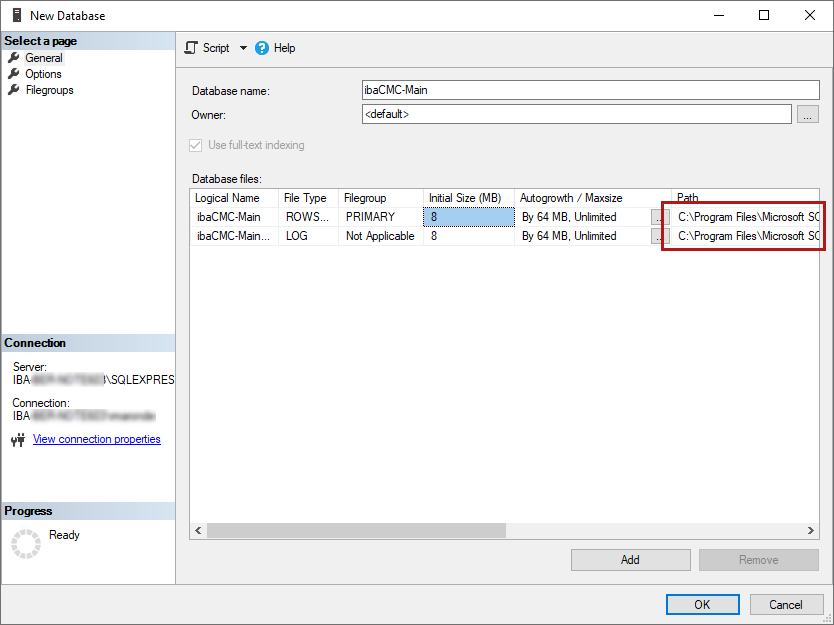
-
Once you have specified the database name and the path, complete the installation by clicking on <OK>.
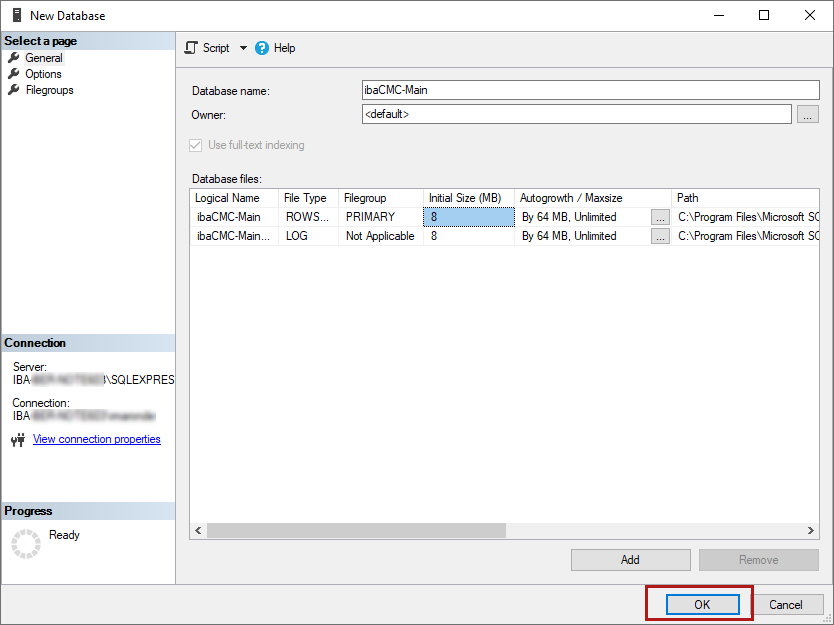
The two databases should now be displayed in the object explorer.
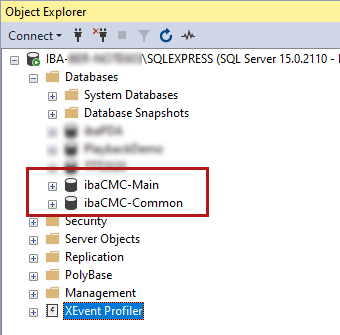
Creating a database user
To enable the ibaCMC application to access the database, an SQL server user with db_owner rights is required. To create this user follow these steps:
-
Select the Login folder under the Security folder. Right click to open the context menu and select New login....
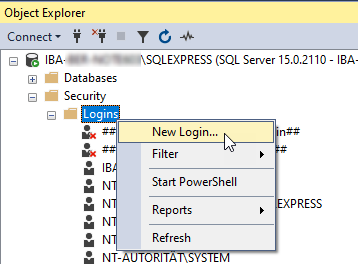
-
Make the following settings under General:
• Login name: ibaCMC (default)
• SQL Server authentication Password: Analysis1! (default)
• Default database: ibaCMC-Main (default)
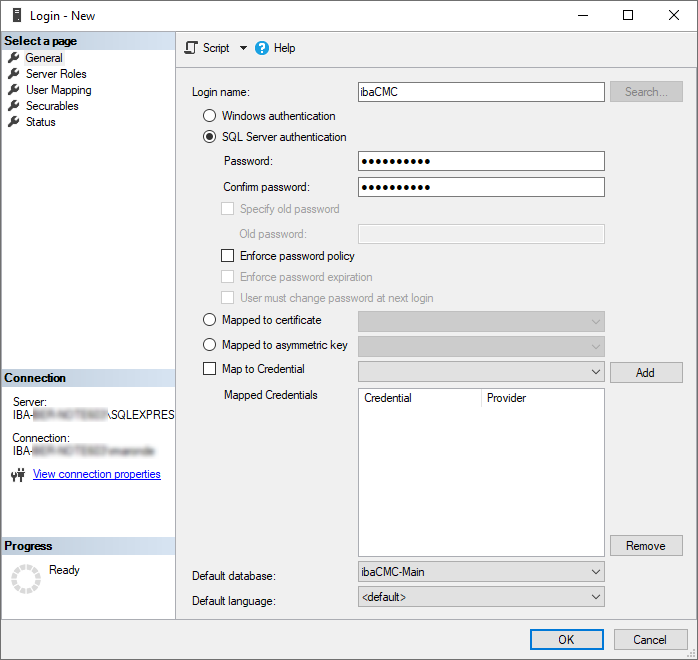
-
In the Server roles dialog box, select public (usually the default setting).
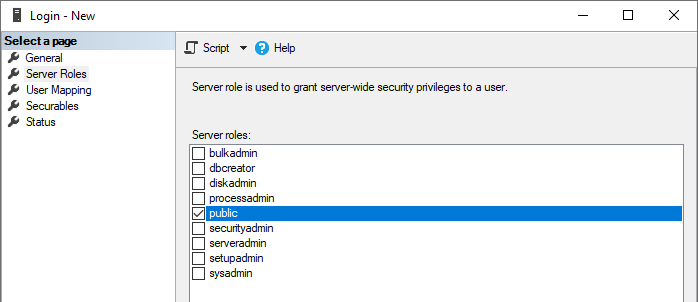
-
In the User assignment dialog box, assign the db_owner database role to the ibaCMC-Main and ibaCMC-Comm databases created.
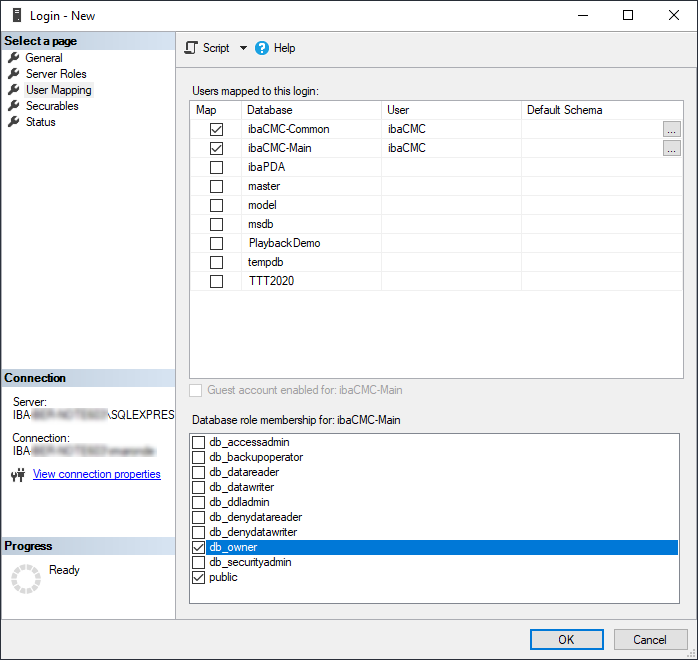
-
Make the following settings in the Status dialog box:
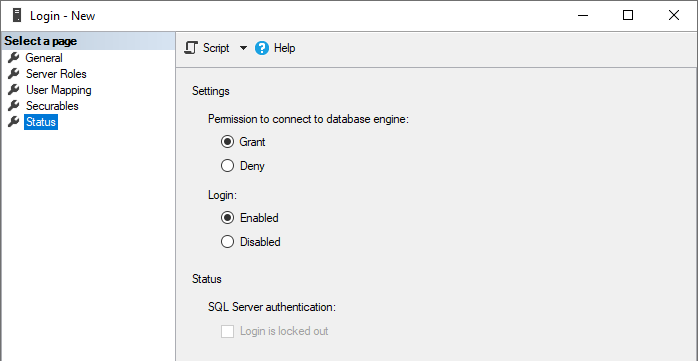
-
Click on <OK> to create the user. Check under Users in the object explorer to make sure that the user has been created correctly.
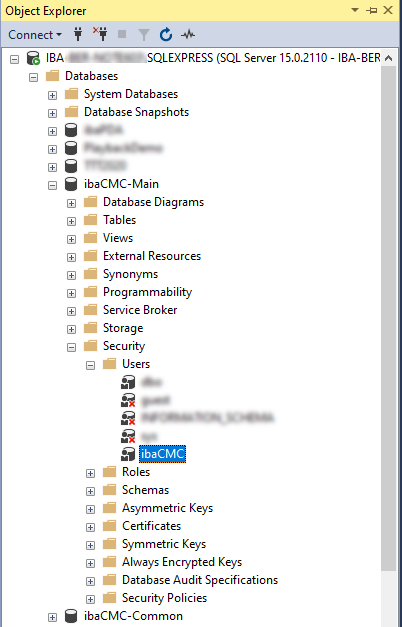
Adapting the server authentication
For an SQL user, such as the recently created user <ibaCMC>, to be able to login to the SQL server you should enable the SQL Server and Windows authentication mode. After the change the SQL Server needs to be restarted.
Please follow these steps:
-
Select Properties in the context menu of the SQL Server in the object explorer.
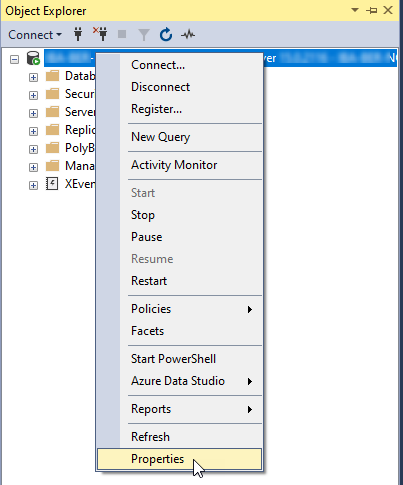
-
Select the option SQL Server and Windows Authentication mode.
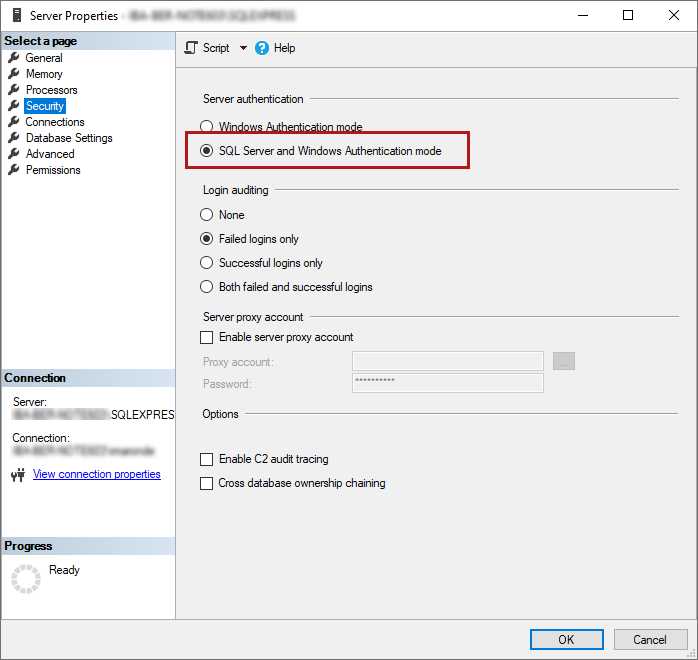
-
Close the dialog with <OK>.
-
Select Restart in the context menu of the SQL Server in the object explorer.