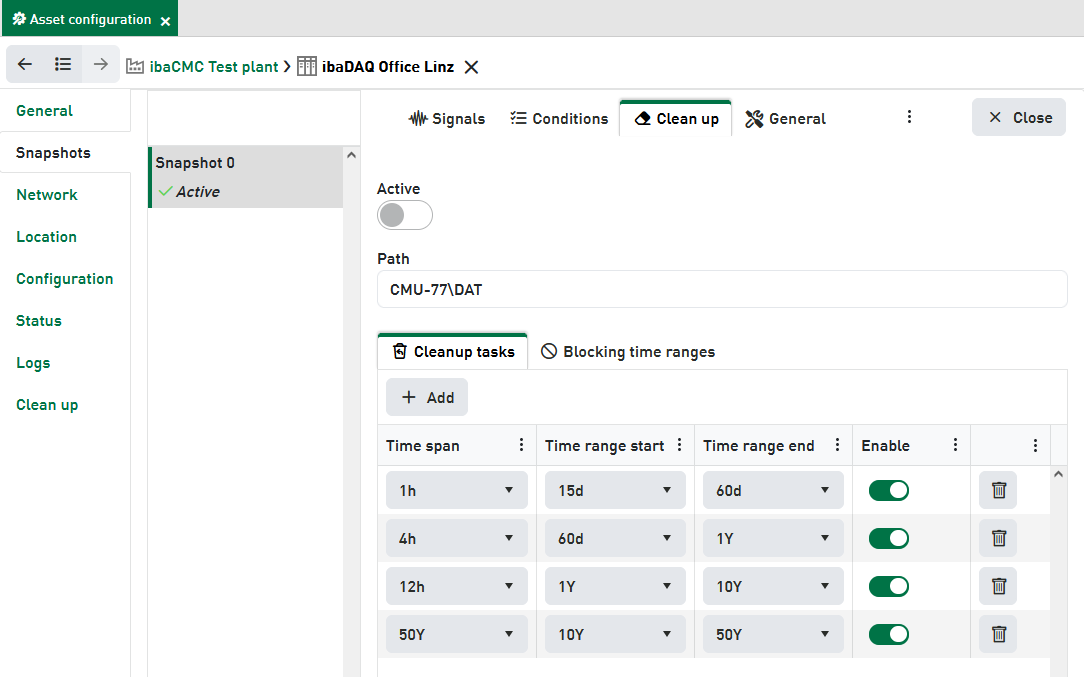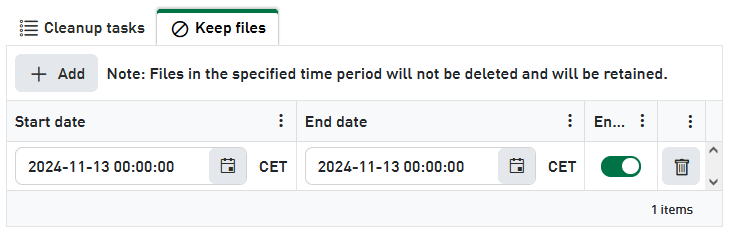Snapshots are used for measurements under comparable operating conditions and to reduce fluctuations in the signals. In some cases, monitoring under identical conditions is difficult to achieve or is not expedient. Examples of this would be significantly changing speed ranges, high impacts that occur during the initial pass on a roughing stand, and much more. Which sensors or shaft speeds are to be saved by the CMU is also specified in the snapshots.
After every change to the snapshot configuration, load the CMU configuration to the device so that the changes take effect.
Creating a snapshot
To create a new snapshot for the CMU:
-
In the CMU configuration, go to the Snapshots tab and click on + Add.
-
Click on the new snapshot in the list to open the configuration.
-
Under Signals select the sensors to be recorded in this snapshot.
-
Use drag & drop to drag TCP channels, speed sensors, or IEPE sensors into the Conditions table.
-
Enter the Min, Max and SD and enable the trigger condition by enabling Check.
-
Under General enter a descriptive name for the snapshot and specify the number of measurements/interval.
-
If you want to enable the clean up of the snapshot files, simply switch on the Active switch in the the Clean up tab.
Snapshot interval
Specify here the temporal interval for the creation of snapshots. The parameter Max. no. of measurements / Snapshot interval will subsequently relate to this value. The value is specified in minutes. Defalut value: 60 min.
Check condition type
The following table describes the options for speed processing with snapshots:
|
Selection |
Description |
|---|---|
|
Per segment |
The trigger condition is checked for each segment. The time period of a segment is the measurement time / 10. If the trigger condition is not met within the first segment, the segment counter is reset to 1 and the check starts again. For the trigger condition to be valid, all 10 segments in turn must have a valid trigger condition. |
|
Total |
The trigger condition is checked for validity at the end of the measurement time. |
Enabling / disabling snapshot recording
To enable a snapshot recording, click on the checkbox for enabling or disabling the snapshots in the Active column in the snapshot table.
Signals
On the Signals tab, you can specify which sensor signals are to be saved in the data file. To add a sensor or a TCP/IP channel to a recording, the relevant sensors are selected using the adjacent checkbox.
Removing does not change the sensor or the plant configuration. It only removes the sensor’s connection to the snapshot.
Conditions
Trigger conditions are configured on the Conditions tab. Here, signals and process parameters can be added, which are checked for the criteria Min, Max and SD.
Sensors and TCP/IP channels are permitted as signals for trigger conditions. To enable a sensor or a TCP/IP channel to be set as a trigger condition, drag the sensor or TCP channel from the plant tree directly to the table using drag & drop. Multiple trigger conditions are permitted, and are then linked by a logical AND, i.e. all configured trigger conditions must be met for the measurement condition to be met. To undo the link, use the Delete icon.
For Min, Max and SD the unit of the TCP/IP channel or sensor will be displayed in the input field.
Exception: In case of a digital rps sensor, which is connected to an ibaCMU-S, the unit rps is always shown and applied, despite the unit set on the sensor.
Overview of check parameters:
Max
Maximum value. If this value is exceeded during the measurement time, the trigger condition is not valid. If the value is 0, checking of the Max value is disabled.
Min
Minimum value. If the value falls below this during the measurement time, the trigger condition is not valid. If the value is 0, checking of the Min value is disabled.
SD
Maximum value for the standard deviation. If this value is exceeded during the measurement time, the trigger condition is not valid. If the value is 0, checking of the SD value is disabled.
Check
Check this box to enable the trigger condition. Only enabled trigger conditions are actually checked in the snapshot. This enables you to selectively disable individual trigger conditions (e.g. because a sensor is currently faulty).
The trigger parameters within a trigger condition always have a logic AND link. For the entire trigger condition to be met, the Max, Min, and SD conditions must be met simultaneously. If a parameter is set to “0”, it is not checked, which corresponds to disabling it.
Trigger parameters for IEPE sensors:
With IEPE sensors, the check is carried out in a slightly different way than for speed sensors or TCP channels.
Measurement Condition OK = (MaxPeak <= LimitMax) AND (MaxPeak >= LimitMin) AND (RMS >= LimitStd)
MaxPeak = Max (Abs(Min), Abs(Max))
General
The following settings can be configured under General:
Name
Enter a name for the snapshot.
Max. no. of measurements / interval
This parameter is linked to the Snapshot interval for the CMU itself. Specify how many measurements you want per interval.
Note:
You can create a maximum of 32 snapshots per CMU, and each snapshot can contain a maximum of 32 trigger conditions.
Note |
|
|---|---|
|
The following applies to ibaCMU-S devices: Rule of thumb for calculation of the analysis time Assumptions: Recording time = 13.1 s and sampling rate = 20 kHz. This results in one snapshot per sensor of approx. 30 s.
Reserve time = Snapshot interval - analysis time Maintaining a reserve time of at least 5 min is recommended. If this is not the case, it is possible that it will not be possible to process all snapshots. |
|
Clean up
ibaPDA-based CM devices generate snapshot-specific DAT-files. You can enable and configure the clean up, i.e. the deletion of these files here.
The Clean up tab for those devices covers two different file locations.
IBAPDA FILE ARCHIVE
The Disk quota limit setting refers to the file storage location on the device (e.g. ibaDAQ). The DAT files generated by ibaPDA are stored there before they are transferred or copied to the ibaCMC server. The local data storage in the device serves as a buffer in case the transfer to ibaCMC is not possible.
Basically, you can limit the available storage size for data files on the device. Enter an appropriate value, given in MB, into the field Disk quota limit. When the limit is reached, ibaPDA will delete the oldest DAT files and indicator files. Changes are only applied after the upload of the configuration to ibaPDA.
IBACMC FILE ARCHIVE
The settings made here refer to the file storage on the ibaCMC server, the so called Archive.
The clean up is disabled by default. A few clean up tasks are preconfigured. If you want to use the clean up feature, just enable the Active switch.
If needed, you can enable or disable several clean up tasks and set up the time spans and time ranges. By clicking on the <Add> button you can add more time spans and ranges.
Time span
Exactly one file will be kept within this time span.
Time range
The time range limits the validity of the time span.
Time range start: Begin of the time range in the past relative to the actual date.
Time range end: End of the time range in the past relative to the actual date.
Example: Clean up tasks
1. task: Time span = 1h, time range start = 15d, time range end = 60d
2. task: Time span = 4h, time range start = 60d, time range end = 1Y
If you enable the first task, then all files will be deleted that are older than 15 days except for one file per hour.
Following, the second clean up task provides for a further dying applied to files which are older than 60 days up to one year, keeping one file per 4 hours.
If you do not configure another following task the files will be kept according to the latest clean up task. This means, that one file every 4 hours will be kept after 60 days, if you enable only the first two tasks.
Enable
Enabling/disabling of a time range/clean up task
Delete
Delete single tasks in the list
“Keep files” tab
In the tab Keep files you can configure fixed absolute time ranges where no files should be deleted.
Use the date picker to set up start date and end date. Thus, you can protect time ranges from being cleaned up as long as the time range is enabled here.
Once, you don’t want this protection anymore, just disable the time range or delete it from the list.