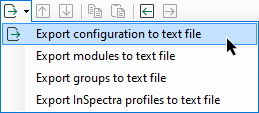The export function generates a text file which contains modules, groups and profiles. If you have configured profile-based modules (e.g., InSpectra modules), then their profiles will also be exported.
You can only obtain a complete I/O configuration, e.g. including the settings in the General branch in the I/O Manager, by saving as an XML file (*.io) or using the project save function.
Modules, groups and profiles can also be exported separately.
You can edit all of the exported files and then reimport them into ibaPDA.
This step is sometimes necessary if you update from older ibaPDA versions (< v6.0/v7.0) to newer versions.
Even in the case of an initial configuration where many signals need to be configured, editing a text file (e.g., in MS Excel) is usually more convenient and efficient than using the I/O Manager dialogs, especially if you already have the necessary signal information in list form.
Simply create an empty sample configuration which consists of one module of each type.
Next, export this configuration into a text file and then open it with a standard text editor or MS Excel (for example).
You can see the structure of the information in the text file. Copy the module parts as often as needed and adjust the module numbers. You can then edit the signals for each module or insert parts of signal lists from your engineering environment via copy and paste.
Note |
|
|---|---|
|
When saving the text file, make sure that a Unicode or UTF-8 data format is selected so that umlauts (mutated vowels) and special characters in signal names and comments are correctly displayed in the I/O manager afterwards. |
|
Once you re-import this text file into ibaPDA, the I/O configuration for the modules and signals is complete.
Proceed as follows:
-
Open the I/O manager.
-
Load or create a configuration.
-
Click on the export button and select Export configuration to text file.
-
Use the browser to select the desired directory (HDD and folder) in which to store the file, and specify a prefix for the file name. The file suffix .txt will be added automatically by ibaPDA.
-
Click on <Save>.
Note |
|
|---|---|
|
The other export options only include the elements specified as part of the overall configuration. |
|
Tip |
|
|---|---|
|
Export of single modules is possible, too. If there is no need to export an entire I/O configuration, you can export a single module. Simply right-click on the module in the I/O Manager tree and choose Export from the context menu. If you want to export multiple modules from one interface, right-click the interface in the I/O Manager. |
|
Other documentation |
|
|---|---|
|
More information on exporting InSpectra profiles can be obtained from the ibaInSpectra manual. |
|