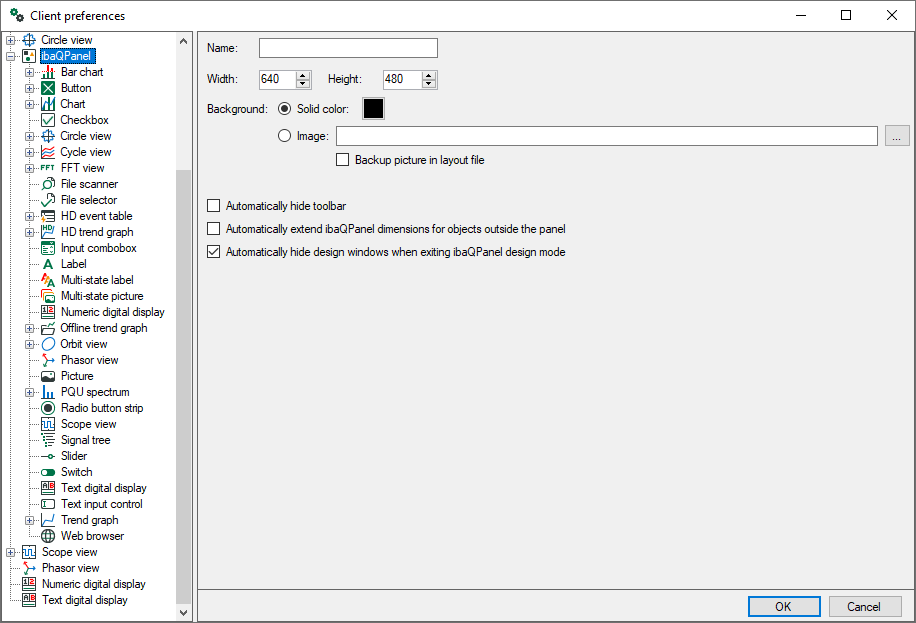
As described in ibaQPanel, the ibaQPanel view is the base for an HMI-like screen design. Beside some special QPanel objects, like multi-state label, multi-state picture, button, label, bar chart, gauge panel and text input control, you can add all other types of views to a QPanel view. Consequently, there are preferences and properties settings for these objects available within the QPanel preferences and properties.
Basically, you can refer to the descriptions of preferences and properties for each view type in the chapters before.
However, some standard views, like the trend graph view, have gained more options and capabilities in the QPanel environment. Only the QPanel-specific features are explained hereinafter.
As for all views, the difference between preferences and properties of a view is mainly the unavailability of signal selection in the preferences.
Name
Choose and enter any name for the Qpanel.
Width and height
This is the size of the QPanel background. All QPanel elements must be placed within this area. The default size is 640 x 480 pixels. The size can be adjusted according to your needs. If you plan to design a full screen QPanel, make sure that width and height match the figures of your monitor.
Background
You can set a solid background color or use an image (bitmap) instead.
Note that the image size should fit the QPanel background size (given in pixels). You cannot resize the image in ibaQPanel.
If the image is smaller than the background, it will be tiled.
If the image is larger than the background, you will just see a part of it.
Automatically hide toolbar
If this option is chosen, the toolbar only appears in design mode when the mouse moves over the upper limit of the window. When fading in, the toolbar slides across the panel; the panel itself, however, will not be moved to the bottom.
Automatically extend QPanel dimensions for objects outside the panel
If you copy elements from one panel to another, they will be displayed in the target panel at the same position as in the source panel. If the target panel is too small, the element will be shifted to the border or is not visible anymore. If this option is enabled, the target panel will be automatically enlarged so that the copied element fits the panel.
Automatically hide design windows when exiting ibaQPanel design mode
This option is only available in the preferences.
If enabled, the window with the toolbox will be closed automatically on exiting the design mode. Enabling this option may be helpful if you have to switch over frequently between design mode and display mode during the creation of a QPanel.