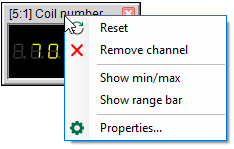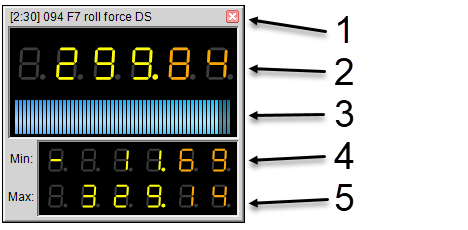
|
1 |
Signal name, dock and close button |
|
2 |
Actual value |
|
3 |
Range bar |
|
4 |
Minimum |
|
5 |
Maximum |
A numeric digital display shows the actual value of an analog signal. Optionally, it can be selected the minimum and maximum values of a signal for display (resettable). It can also show a range bar showing the position of the current value between the minimum and maximum signal value. Minimum and maximum value as well as the range bar can be enabled or disabled in the context menu. The digital displays can be positioned freely floating or docked to a digital meter window. Size, number of digits and color of the value indicator can be configured.
Adding a digital display to the view
Usually, the digital displays are attached to a special window. The digital display panel can be opened using the View – Digital displays menu. If no digital meter has been added yet, the panel will be empty.
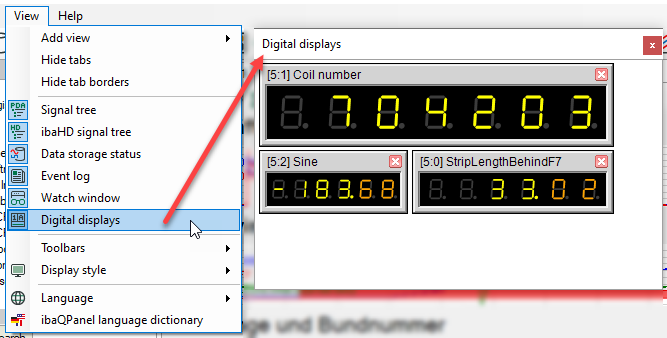
You have several possibilities to add a digital display to the panel:
-
Drag a signal from the signal tree into the digital meter panel and let it drop. A digital display displaying the actual value is automatically added.
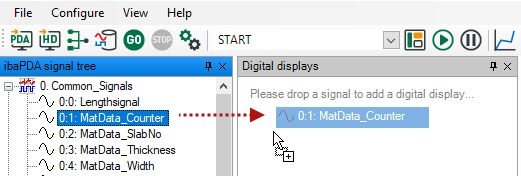
-
Click on the corresponding tool button in the toolbar.
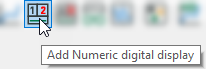
The digital display panel opens and a new digital meter is added to it, yet without a signal assigned. The easiest way to transfer a signal to the digital display is to drag and drop the signal out of the signal tree. Alternatively, you can enter the signal name in the "Properties" dialog of the display.
If you want the digital display to be positioned somewhere else as a floating window instead of being attached to the digital display panel, drag it out of the digital display panel. This allows you to move the digital display, e. g.over the trend views.

Changing the size of the digital display
You can enlarge a digital display in its size by dragging the edges or corners of the display using the mouse. Basically, the size is limited by the screen. If a digital display is docked to a corresponding window, you can reset it back to the default size using the context menu of the digital display window.
A right mouse click in the digital display pane opens the context menu containing 3 functions:
-
Clear This function deletes all digital displays, docked as well as floating displays.
-
Reset size This function resets all digital displays docked in the window back to default size.
-
Dock all This function draws back all floating digital displays and attaches them to the window without resizing.
Setting up the digital display
For setting up the properties of a digital display, open the context menu.
In the Properties dialog, you can specify the following:
-
The data source signal and reset signal
-
Display update interval
-
Display colors
-
Style and format of the value display
-
Range bar color
All settings are also available in the "Preferences" dialog except the data source and reset signals.
For further information, see chapter “Properties Numeric digital display.”
Context menu
For individual setup of a digital display, for enabling/disabling the range bar and resetting the min/max values, right-click on a display to open the context menu.