On the X axis there are various buttons for the navigation. For immediate showing or hiding the buttons, you can use the context menu of the view (see above).
|
|
Zoom function |
|
|
Scroll |
|
|
Jump to a date |
You can enable and configure these buttons in the properties of the X axis.
Zoom function
In the pause mode, the <+> button enlarges the center of the X axis and in the live mode the last part of the X axis. The <–> button reduces accordingly. The default value of the zoom factor is 2. This means if the section of the X axis is enlarged, it is half as large as the original section, if it is reduced, the section of the X axis is twice as large as the original section. The zoom factor can be modified via the X axis properties.
For more information, see X-axis.
Scroll
|
|
Scrolls in large steps to the left, starting from the current position |
|
|
Scrolls in small steps to the left, starting from the current position |
|
|
Scrolls in small steps to the right, starting from the current position |
|
|
Scrolls in large steps to the right, starting from the current position |
The step can be set via the X axis properties. The default setting for little steps is relative 0.75 and for large steps relative 2. Alternatively, the step can be set as absolute value in hh:mm:ss time units for time-based values and in meter for length-based values.
Example: if the X axis indicates a range of 100 s and if the time stamp goes to 10:00:00, a small step jumps to the left by 75 s on 09:58:45 and a large step to the left by 200 s on 09:56:40.
For more information, see X-axis.
Panning is possible in paused mode only. When pressing one of the pan buttons in live mode, the display will switch to paused mode automatically.
The functions zoom and scroll can be carried out with the help of the keyboard:
|
Button |
Key |
Description |
|---|---|---|
|
|
<+> |
enlarging |
|
|
<–> |
reducing |
|
|
Page up |
small step to the right (only in pause mode) |
|
|
No key function |
large step to the right (only in pause mode) |
|
|
Page down |
small step to the left |
|
|
No key function |
large step to the left |
Jump to a date
Clicking the button ![]() opens a calendar where you can enter a date and time on second basis.
opens a calendar where you can enter a date and time on second basis.
With a click on the arrow to the right, the display of the trend graph jumps to this time point.
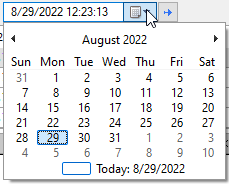
This function is also available on length-based HD trend graphs because the time stamp is always stored along with the length-based data.
A time leap is possible in paused mode only. When pressing the jump button in live mode, the display will switch to paused mode automatically.





