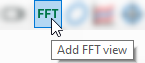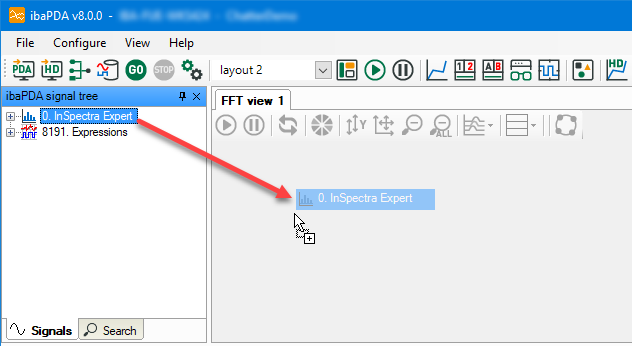Use the button to add a new FFT view:
You can move individual or several highlighted signals from the signal tree to the main view of the FFT view using drag & drop. In the case of an InSpectra module, you can drag the entire module into the FFT view. In doing so, relevant parameters for the FFT view are copied from the module settings.
The following hotkeys are available for dragging new signals into a FFT view:
-
<Shift>: When you press the <Shift> button while dragging several signals into the FFT view, all signals are placed on a joint Y-axis.
-
<Ctrl>: When you press the <Ctrl> key when dragging one or more signals into the FFT view, the existing signals are replaced with new signals. If there are more signals in the view than new signals, the first signals will be replaced. If there are more new signals, the additional signals will be appended.
The description of the FFT view can be found in chapter FFT view overview