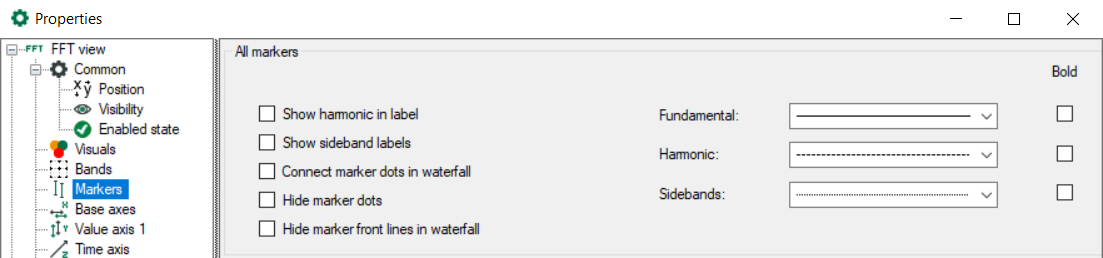For a better evaluation of the frequency analysis, markers can be displayed in the main window and in the spectrum graph. The markers mark frequency values along the x-coordinate. Frequencies of interest can be, for example, a constant or variable fundamental frequency, known resonance frequencies or the harmonic components.
There are several types of markers having different functions:
-
Interactive marker There is one interactive marker. This marker can be switched on or off and manually moved. In the time graph, only this type of marker is available. See Interactive marker
-
Configured marker Several markers of this type can be used in a display. This marker cannot be moved manually but its position is not necessarily fixed. The marker position can be set to a constant value or controlled by a signal. See Configured marker
-
InSpectra marker This marker is configured in the InSpectra Expert module and cannot be moved manually.
-
Tracking markerThe tracking marker can be used to track the peak value of a spectrum in the contour plot.
-
Tracking markerThe tracking marker can be used to track the peak value of a spectrum in the contour plot. See
For all markers, harmonic markers and sideband markers can be additionally configured.
You can enable or disable the display of the interactive marker by clicking the button in the tool bar of the FFT view. Depending on the focus, the button refers to the main window and the spectrum graph or to the time graph.
You enable or disable the display of the configured markers and the InSpectra marker solely in the properties dialog of the main window.
The markers are configured in the properties of the FFT view (main window).
For all markers, you can set that the factors are shown in the label of the harmonic markers. And it is possible to display sideband labels that show the offset.
In the waterfall display, you can connect the marker dots between the planes.
The intersections of the markers with the spectrum are displayed by small diamonds. You can hide these with the option Hide marker dots. If Connect marker dots between planes is also selected, the markers are shown as a line in the waterfall and in the contour view.
The marker lines can also be hidden in the waterfall display.
For better differentiation, you can assign your own line patterns or bold type to the different markers (first harmonic, harmonic markers and sideband markers).