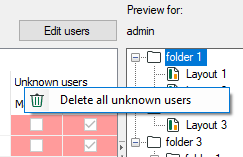On this node you determine which layouts a user is allowed to see or not. The indicated users are derived from the server which is entitled as layout source on the General node.
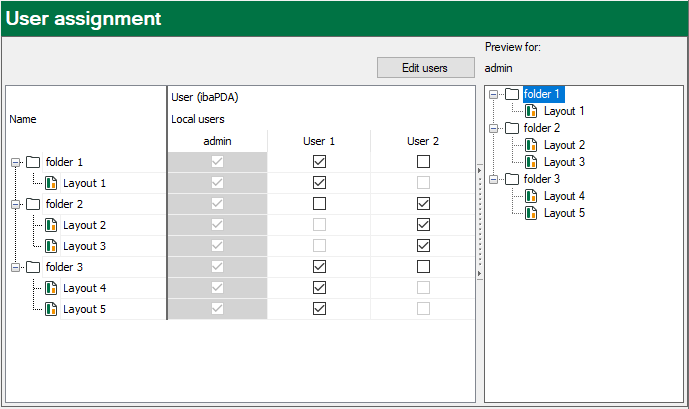
The dialog is divided in two sections. On the left side there is a table with all the layouts from the layout structure in the first column and the available users in the columns aside.
On the right side there is a preview window, showing what the selected user would see in the layout selection box in the toolbar of ibaPDA client. You can hide the preview window in order to have more space for user assignment. Simply click on the control on the border between table and preview window.
Making assignments
You can assign each user the layouts individually by checkmarks. When assigning layouts in folders, the folder must be assigned too. Even if you have assigned a folder, the desired layouts in the folder must be assigned too.
If you have to assign a larger number of layouts, you can select multiple table cells (mouse click + <Ctrl> or <Shift>) and make the checkmark in any of the selected cells. The same applies to unchecking.
Tip |
|
|---|---|
|
If you want to suspend temporarily the assignment of layouts in a folder for a user you just need to uncheck the folder. Then the user will not see any of the contained layouts. However, the assignment of the layouts sustains and after checking the folder again, all layouts are visible as before. |
|
Copying assignments
If you have configured the assignments for one user and want the same for other users, you can copy them. Proceed as follows:
-
Make a right mouseclick on the column header of the user whose assignments you want to copy.
-
Select Copy to other users in the context menu.
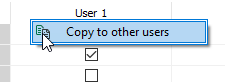
-
All users will be shown in the subsequent dialog. Select the user(s) here who should get the assignments. The user admin ist not provided because it has assigned all layouts anyway.
The same method applies to layouts and folders accordingly. For instance, if you have configured a comprehensive user assignment for a layout and you want to transfer it to other layouts alike or similar, proceed as follows:
-
In the column with the layout structure select the layout or the folder whose assignments are to be copied.
-
Open the context menu (right mouseclick) and select Copy to other layouts.
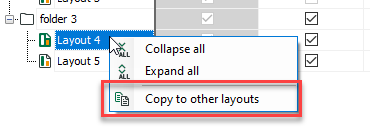
-
All other layouts/folders will be shown in the subsequent dialog. Select the destinations (layouts or folders) here.
Unknown users
Some situation may occur when user assignments are stored in the Layout Manager while these users do not exist. The columns of the respective users are colored red.
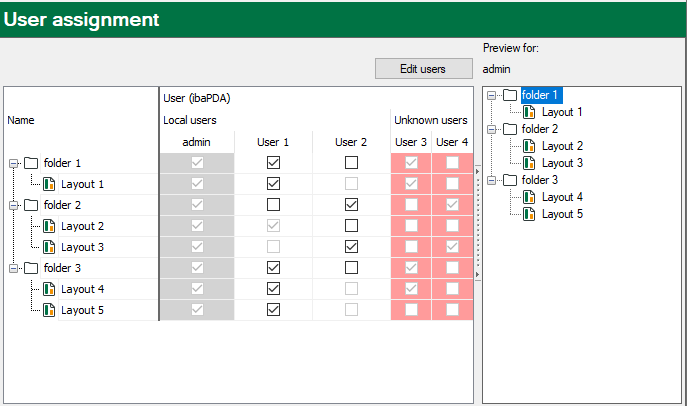
The following scenarios are possible:
-
Deleting users in the user management who have layouts assigned
-
Switching the layout source (ibaPDA, ibaHD-Server) to another server
-
Loading a layout set (*.layouts) with layouts which are assigned to users who are not configured in the user management of the actual server
You have the following options:
If an unknown user is required, you can create it in the user management of the connected server. Thus, the user is not unknown anymore. Via the button <Edit users> you can easily enter the user management without leaving the Layout Manager.
If an unknown user is not required, you simply can delete it in the Layout Manager. Use the context menu on the column header of the respective user for that. If there are several unknown, not required users make a right mouseclick on the common column header Unkown users and you can delete all unknown users at once.