The right part of the dialog shows the layouts listed in a structured manner. By default it is just a flat list like on the left side. You don’t have to do nothing if this form is suitable for you. But if you want to arrange or structure your layouts by certain criteria, you can do this here. Particularly, if you have many layouts, a proper arrangement can provide for better clarity.
In the layout structure you can create folders and sub-folders which contain the layouts. You can even subordinate layouts to other layouts. The latter can be helpful, e.g. if you have layouts configured as tabbed layouts in ibaQPanel.
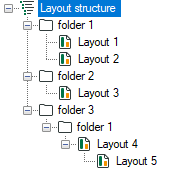
On top of the window there is a toolbar for following actions:
|
Symbol |
Function |
Description |
|---|---|---|
|
Add new folder |
This function is only available when the root node Layout structure or another existing folder is selected. If the root node Layout structure is selected, the new folder will be created on the first structure level. If a folder is selected, the new folder will be created as a sub-folder. The name of the new folder is generated by the pattern "folder index". |
|
|
Cut selected elements |
Multi-selection is possible. The selected elements are copied to the Windows clipboard. |
|
|
Copy selected elements |
Multi-selection is possible. The selected elements are copied to the Windows clipboard. |
|
|
Paste copied elements |
Folders cannot be subordinated to a layout node. |
|
|
Delete selected layout or folder |
Multi-selection is possible. If you delete a folder, the contained layouts will be deleted in the structure too. If you have deleted a layout in the structure you can easily add it again by drag and drop from the layout pool. |
|
|
Move selected layout or folder up |
Multi-select on folders of the same level or on layouts within one folder is possible. You may change the order by drag and drop as well or by using the hotkeys <Ctrl>+<↑>. If you select multiple folders or layouts which are not adjacent to each other, the gap between them remains when using the button or the hotkeys. When using drag and drop the selected layouts will be placed adjacent to each other at the new position. |
|
|
Move selected layout or folder down |
Multi-select on folders of the same level or on layouts within one folder is possible. You may change the order by drag and drop as well or by using the hotkeys <Ctrl>+<↓>. If you select multiple folders or layouts which are not adjacent to each other, the gap between them remains when using the button or the hotkeys. When using drag and drop the selected layouts will be placed adjacent to each other at the new position. |
The same functions are available in the context menu of the window.
If you want to subordinate one or more layouts to another layout, you have different possibilities:
-
Drag the respective layout with <Ctrl> key depressed out of the layout pool onto the layout in the layout structure where it should be subordinated.
-
Drag the respective layout with <Ctrl> key depressed within the layout structure onto the layout where it should be subordinated.
-
Copy or cut the respective layout, select the layout where it should be subordinated and paste it.
Rename folders
You can rename the folders. Any name is permitted. Duplicate names are possible. When closing the Layout Manager you will be informed if duplicate names exist and you can correct it manually if needed.
Other structuring rules
-
Folders are always displayed on top before the layout nodes.
-
A layout node can only exist once inside a folder or as a sub-node below another layout.