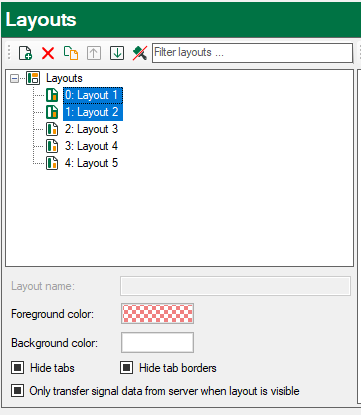The left part of the dialog is the window with all available layouts. In this area you create new layouts and rename or remove the layouts. Moreover, you can assign each layout some basic properties.
On top of the window there is a toolbar for following actions:
|
Symbol |
Function |
Description |
|---|---|---|
|
Add new layout |
The new layout will be placed below the selected layout in the tree. If the root node Layouts is selected the new layout will be placed at lowest position. The name of the new layout is generated by the pattern "layout index". The new layout will also be added to the layout structure at the lowest position of the first structure level. |
|
|
Delete selected layouts |
Multi-selection is possible. If you delete a layout here, it will also be deleted in the structure on the right side. |
|
|
Duplicate selected layouts |
Multi-selection is possible. The selected layout(s) will be pasted as a copy. The name will be extended by the suffix “-copy”. |
|
|
Move selected layouts up |
Multi-selection is possible. You may change the order by drag and drop as well or by using the hotkeys <Ctrl>+<↑>. If you select layouts which are not adjacent to each other, the gap between them remains when using the button or the hotkeys. When using drag and drop the selected layouts will be placed adjacent to each other at the new position. |
|
|
Move selected layouts down |
Multi-selection is possible. You may change the order by drag and drop as well or by using the hotkeys <Ctrl>+<↓>. If you select layouts which are not adjacent to each other, the gap between them remains when using the button or the hotkeys. When using drag and drop the selected layouts will be placed adjacent to each other at the new position. |
|
|
Remove color settings |
Only available if colors are used. Function applies on the selected layout. Multi-selection is possible. If the root node Layouts is selected, the color settings of all layouts will be removed. |
|
|
Filter |
Filter out layouts by their names |
You can use the filter function to filter the layout list by name. Enter one or more characters or an entire name and the list of layouts will be adapted immediately. As soon as characters have been entered, a green filter icon indicates that the layout list is filtered. In order to remove the filter just click on this filter symbol. |
The same functions (except filter) are available in the context menu of the window too.
More commands in the context menu
If you open the context menu on the root node of the layout pool, you will find the command Reset all docking configurations.
This menu function allows you to reset all free floating windows (e.g. signal tree, watch window, data storage status etc.) in all layouts to their default position, size and visibility state.
If you open the context menu on a layout node you can choose between resetting the docking configuration of this layout or applying the docking configuration of this layout to other layouts. In the latter case, a subsequent dialog will open for selecting the layouts you want the docking configuration be applied to.
If you select multiple layout nodes, you can only reset the the docking configuration of the selected layouts.
Layout properties
Below the layout list you can setup some properties of the layouts.
If you have selected a layout in the list you can rename it. Any name is permitted. Duplicate use of the same name is possible, due to backward compatibility with former program versions. When closing the Layout Manager you will be informed if duplicate names exist and you can correct it manually if needed.
In order to rename a layout you can also use the context menu on a selected layout in the tree or the key <F2>.
The settings of foreground color and background color only apply to the representation of the layout names inside the Layout Manager (pool and structure).
With the options Hide tabs and Hide tab borders you determine the representation of all views which are part of the layout. These are the same functions, which can be executed in the View menu. Hide tabs only works if the views are not arranged in tab groups. Temporarily, these settings can be changed at any time in an active layout via the View menu.
With the option Only transfer signal data from server when layout is visible you can reduce the data traffic between server and client. This setting refers to the measurement data (signals) in the views of a layout.
By default this option is disabled. Hence, all data which is contained in any layout will be refreshed continuously, no matter whether the layout is active (visible) or not. This ensures that the historical signal values of all signals are visible after a switch-over from one layout to another, no matter whether the signals had been visible in the previous layout or not.
If you enable this option, then the values of the signals in the new layout will be loaded after the switch-over. Thus, trend graphs, for example, will be written not before the time of switch-over. For signals which had not been visible in the previous layout, no historical data is available.
If several layouts with different properties are selected, it looks like as follows: