In the topmost toolbar of the Layout Manager you’ll find the buttons for loading and importing of stored layouts as well as saving and exporting of new or changed layouts.
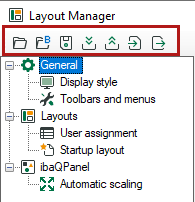
The buttons provide functions as follows:
|
Symbol |
Function |
Description |
|---|---|---|
|
Load layouts |
Opens a set of layouts from the file system. You can load layouts from new layout files (*.layouts) or old layout files (*.lay). All loaded layouts at this time will be discarded and replaced by the new layouts. |
|
|
Load layouts from backup directory |
Opens the directory where the backups are stored. Here, the user can select one of the automatically created backups. See also information about setup of the maximum number of backups General settings. |
|
|
Save layouts |
Saves the current layout set in the file system. |
|
|
Load layouts from server |
Loads all layouts from the server which is entitled as layout source on the General node. All loaded layouts at this time will be discarded and replaced by the new layouts. This is only permitted if the logged in user has the right “Load layouts from server” in the user rights or is user “admin”. |
|
|
Save layouts on server |
All currently available layouts will be saved on the server which is entitled as layout source on the General node. The entire set of layouts will be saved. It is not possible to save single layouts The previous layout set stored on the server will be replaced by this. The function is only permitted if the logged in user has the right “Save layouts on server” in the user rights or is user “admin”. If there are other logged in users with the right “Load layouts from server”, they will be notified, that there is a new layout set available. They can then choose to load the layouts from the server. |
|
|
Import layouts |
Layouts will be imported from a layout file in the file system and added to the currently available layouts. These can be old layout files (*.lay) or layout files of the current version (*.layout, *.layouts). The layouts to be imported can be selected from the layout collection in a dialog. 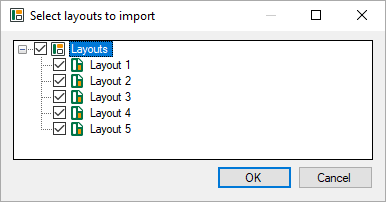 If a layout to be imported already exists (same name) a dialog opens to resolve the conflict. 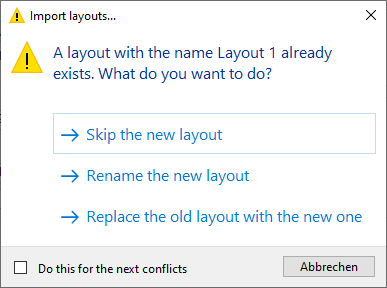
|
|
|
Export layouts |
The current layouts will be exported into a layout file either as a complete layout set or part of it. A dialog opens for selecting the desired layouts. Tip: If there are layouts to be exported, which are already selected under Layouts, then you can use the command Export layouts in the context menu of the layout pool. In the subsequent export dialog the corresponding layouts are already selected. |
Note |
|
|---|---|
|
It is also possible to open layout files of previous ibaPDA versions (v7.x). They will be automatically converted. For more information about migrating from ibaPDA-v7 to v8 see the document "NewFeatures v.8.0.0". |
|