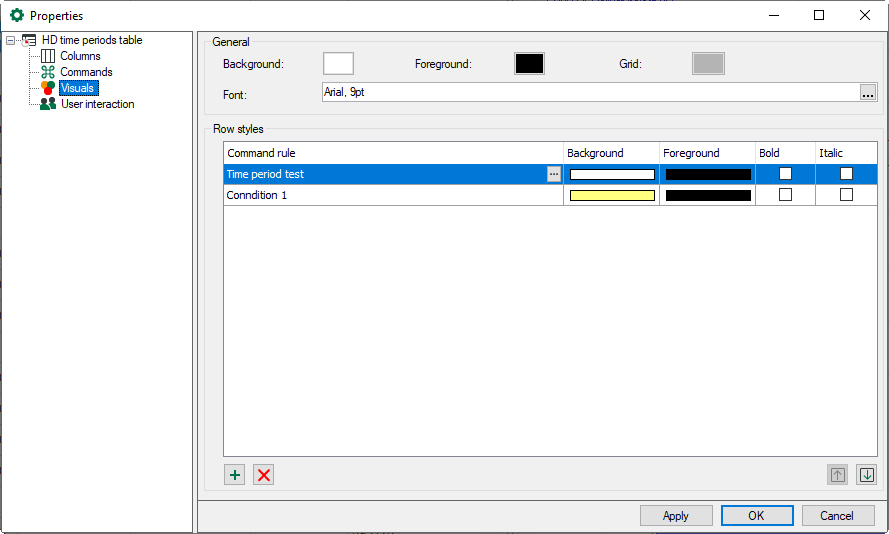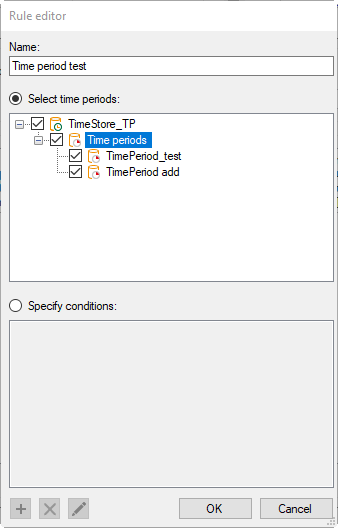Set up the appearance of the time periods table here.
General
Here, you can set the overall appearance of the table, i.e. the background and foreground color, the color of the grid and the font.
Row styles
The row style can be controlled depending on the properties of the time periods. In the Row styles list, you can create rules and associated style modifications.
![]() Adds a new rule at the end of the list.
Adds a new rule at the end of the list.
![]() Deletes the selected rule.
Deletes the selected rule.
![]() Opens the editor for editing the rule
Opens the editor for editing the rule
Note |
|
|---|---|
|
Double-clicking checks the list of rules from top to bottom. When the first applicable rule is found, the check is finished and the style modification is made to the row. You can modify the sequence of the rules: Use the |
|
Add a new command rule. The Rule editor dialog opens.
First give the rule a meaningful name. A rule provides two mutually exclusive methods.
If you enable the “Select time periods” option, you can select one or more time periods in the tree below that will be displayed using the row style corresponding to the rule.
Tip |
|
|---|---|
|
This method is suitable if you want to assign a row style to certain time periods. |
|
If you enable the Specify conditions option, then you can enter check conditions in the field below that are checked continuously during acquisition. If a condition is met, the corresponding time period is assigned the relevant row style. A condition can consist of one or more expressions that are linked with each other.
![]() Adds a new expression.
Adds a new expression.
![]() Deletes the selected expression.
Deletes the selected expression.
![]() Opens the editor for editing the expression.
Opens the editor for editing the expression.