With the trigger pool, ibaPDA provides an easy way to configure multiple trigger signals as start or stop triggers for data storage.
The signals of the trigger modules can be used as triggers for the recording.
For more information on trigger modules, please refer to part 3 Trigger module.
If several signals should be used as start or stop triggers for recordings, the setup of start trigger pools and stop trigger pools is recommended.
Each data storage has a start trigger pool and a stop trigger pool. A trigger pool is basically a list of signals taken from all trigger modules. If one of the triggers fires then the entire trigger pool is triggered as well. The trigger can fire on a rising edge of a trigger signal or at each sample with the signal = 1 (TRUE).
You will find the configuration dialog for start and stop trigger pools under the “Trigger mode” branch in the tree structure of each data storage.
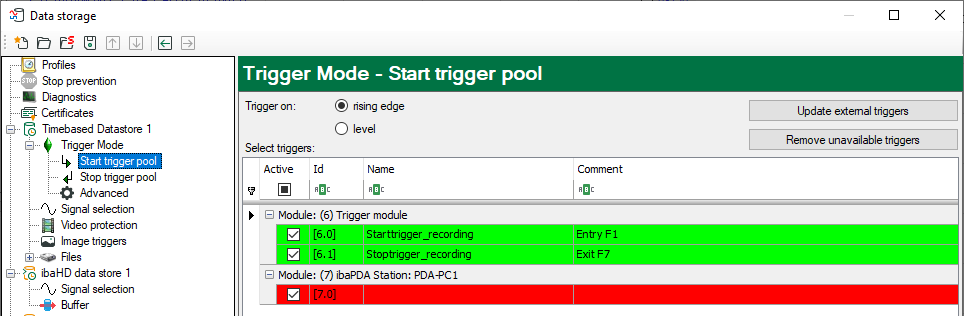
Use the drop-down menu in the first column to select the trigger signals belonging to the trigger pool.
The selected trigger signals are highlighted in green color.
A red-highlighted row indicates that the trigger signal is no longer available. This is the case, e. g., if you have disabled a trigger module. Missing signals are ignored. You can remove them from the list by clicking the <Remove unavailable triggers> button.
The first row of the trigger grid can be used to filter and sort the trigger signals, just as in a spreadsheet. This can be very helpful if you want to find one particular signal in a long list of numerous trigger signals.
Clicking on the "ID", "Name" or "Comment" column headers will sort all trigger signals by the criterion selected in ascending or descending order.
If you click on the small filter icon in the upper right corner of the "ID", "Name" or "Comment" column headers (only visible by hovering the mouse), you can select one of the entries for filtering. You can also enter an ID, a name or a comment, or parts of it, in the corresponding cells.
Example:
If you know that the name of the trigger signal you are looking for starts with “Trigger…”, just start typing the name in the respective cell and all the corresponding triggers will be listed below.
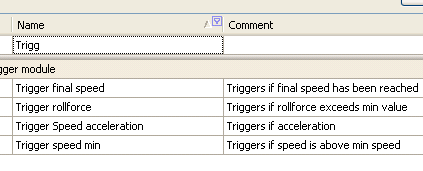
The keys <Ctrl> or <Shift> allow you to enable/disable multiple signals at the same time.
If you click the “Active” column header then the value (active/inactive) of the selected row is copied to all the rows underneath it. Double-clicking on the "Trigger module" header enables/disables all the trigger signals of this module.
If you want to use a start trigger pool or a stop trigger pool as trigger, you should enable the option “Use start trigger pool” or ”Use stop trigger pool”, respectively, in the trigger mode dialog.
When using a trigger pool, recording can be started or stopped by any desired trigger within the trigger pool. The name of the triggering trigger is stored in the data file in the same way as the info fields “start_event” for the start trigger and “stop_event” for the stop trigger. The expression following the trigger is also stored in the info field “start_event_expression” or “stop_event_expression”, respectively. The name of the start trigger can also be added to the filename.
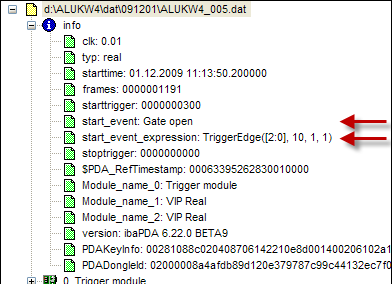
The <Update external triggers> button is only relevant in conjunction with the multistation mode where multiple ibaPDA systems exchange signals with one another, synchronized or unsynchronized. Because for non-synchronized operation the trigger signals from other stations (external triggers) are not automatically updated, you have to click on this button in order to get the current trigger status from the other stations.