All configuration data is stored in an XML file. The ibaPDA system uses three different configuration files for I/Os, data storage and view (layout).
The CurrentDataStoreConfig.ds file is used for data storage configuration. The file is stored in a sub-folder of
the ProgramData folder (path: c:\ProgramData\iba\ibaPDA…).
This file is loaded with each start of the system. It is updated whenever you change
the configuration or leave the configuration dialog of the data storage by click on
the <OK> button. The current configuration is therefore always stored in this file
without explicitly saving it. Each time a new configuration is applied, the previous
one is automatically saved in the …\Backup folder. The last ten configurations are always available in the backup folder.
Tip |
|
|---|---|
|
You can access the saved configuration files in the backup folder directly by a special button in the toolbar of the data storage manager:
|
|
If the most recently used configuration file is not found, the server automatically loads the most recent backup configuration.
If you have applied a valid and functional configuration, it is recommended to also store the configuration file under another name in a protected folder or disk of your choice in order to avoid unintended modifications or loss of configuration data. You can also use the Save project… function in the File – Save project… menu.
Saving a data storage configuration
-
Open the data storage dialog after making sure that the current configuration is correct.
-
Click the button
 (save configuration) in the toolbar of the data storage dialog.
(save configuration) in the toolbar of the data storage dialog. -
In the dialog box, select the path where the file should be saved. We recommend choosing the path
c:\ProgramData\iba\ibaPDA, as this is the default path of the data storage configuration files. But of course you may choose any other folder. -
Enter a file name (prefix).
-
Enter a file extension (.ds or .zip). If you select .ds then a single
file name.dsfile is created. If a file already exists with the same name then it is overwritten. If you choose .zip then afilename.zipZIP file is created containing aCurrentDataStoreConfig.dsfile. If a file already exists with the same name, the file within the ZIP file will be replaced. This also applies if the ZIP file contains an ibaPDA project file in which more files are stored. -
Click on <Save>.
Loading an existing data storage configuration
-
Open the data storage dialog.
-
Click the button
 (open) in the toolbar of the data storage dialog.
(open) in the toolbar of the data storage dialog. -
Select the desired configuration file by using the browser. Usually, you will find the configuration files in the folder
c:\ProgramData\iba\ibaPDA\Server. The browser only shows files with the.dsextension. TheCurrentDataStoreConfig.dsfile contains the latest configuration. -
Press <Open>. The configuration will be loaded and compared with the signals, drives and the license information available in the dongle. If no conflicts occur, the configuration is considered to be valid and the recording starts.
Loading an existing configuration file in simulation mode
Similar to the I/O Manager, it is also possible to load a data storage configuration in simulation mode during data recording. A data store can therefore be configured without the I/O configuration being accepted by the server. The iba support department can better diagnose user problems by using the simulation mode because the configuration is displayed exactly as on the user's original system.
To load a data storage configuration into simulation mode, use the appropriate button in the toolbar of the data storage configuration dialog:
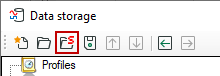
In the following dialog, you can choose the desired configuration file (.ds) or load an ibaPDA project file (.zip).
If the file is loaded, "SIMULATION" and the full path of the file are displayed in the header of the dialog. The <Apply> and <OK> buttons are not available.

Alternatively, you can drag the file from Windows Explorer into the tree of data storage dialog in order to activate simulation mode.