In order to add a new profile, select the Profiles branch in the tree structure of the data storage configuration dialog.
In the right window, you will find an <Add> button. An icon on the button indicates the profile type that would be added upon click. If the icon matches the profile type you wish to add, click the <Add> button. If you are not sure about the profile type, just click on the dropdown-list icon on the button in order to show all profile types available.
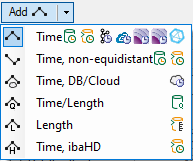
Select the desired profile type from the dropdown list.
A new profile is added to the profiles list.
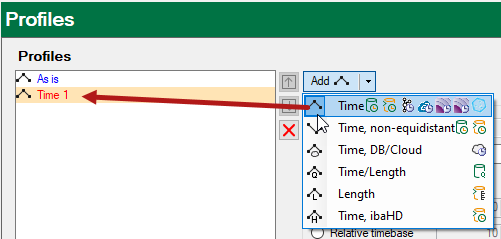
The new profile is highlighted with a yellow background.
Then you should define the profile properties (see further below).
Next to the profile list, there are buttons with the following functions:
|
Move the selected profile up in the sequence. The icon is not available (gray) if the operation is not possible. |
|
|
Move the selected profile down in the sequence. The icon is not available (gray) if the operation is not possible. The "As is" profile is always at the top of the list. |
|
|
Delete the selected profile. |