You can configure the analog signals in this tab. The signal table contains as many lines as you set under Number of analog signals in the General tab.
To select the digital signals to be packed into an analog signal, click the Browse button <…> in the Source signals column. The Select source signals dialog opens.
Enter the max. 16 digital signals in the specified bit sequence. For easier input, you can also click in the Source signal column and select the desired signal from the signal tree that opens.
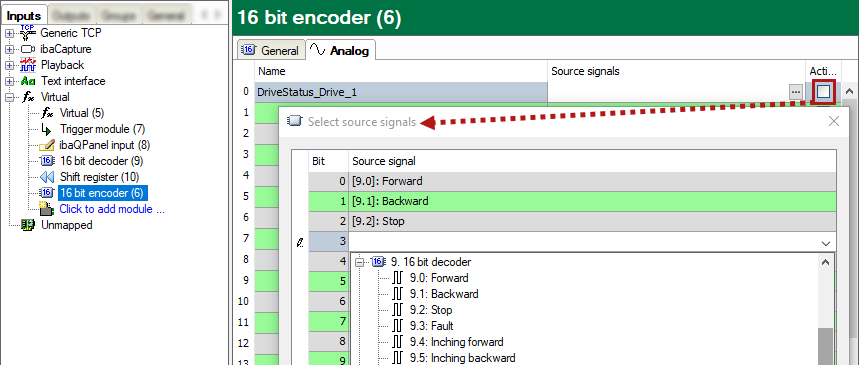
There is another convenient function in this dialog.
If the digital source signals are already present in their module in the correct order, then you only need to select the first digital signal specifically for the desired line and then click on the Source signal column header. Starting from the current line, all further digital signals from the source module are then entered automatically.
If you know the signal numbers or have them in text form ([Module number.Signal number]), you can alternatively enter the signals directly in the Source signals column in the Analog tab or paste them using Copy & Paste, separated by commas in each case.