
The text is interpreted as a JSON object in JSON mode. If ibaPDA has received a text in the JSON format, the preview area of the Analog tab will show a value per line. The text received in the JSON format will be shown already broken down.
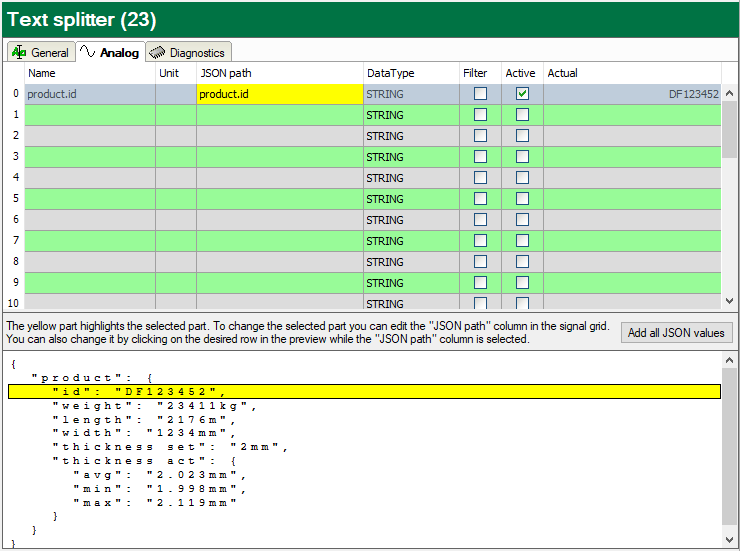
You must now set the JSON path for the desired signals in the signal table. If you want to configure individual values specifically or in a different sequence, proceed as follows:
Click in the signal table in the JSON path column and then on the line with the desired value in the preview area. The correct path will automatically be entered in the signal table. The JSON path will be adopted as the signal name. If necessary, however, you can change the signal name as you wish. Then select the correct data type, which the signal should receive.
To apply the detected values, click on the <Add all JSON values> button.
According to the JSON definition, values in quotation marks will be interpreted as text and values without quotation marks will be interpreted as numerical values. The data type will accordingly automatically be set to STRING or FLOAT.
The following figure shows JSON text signals after all values have been added. The signal names partially have been changed.
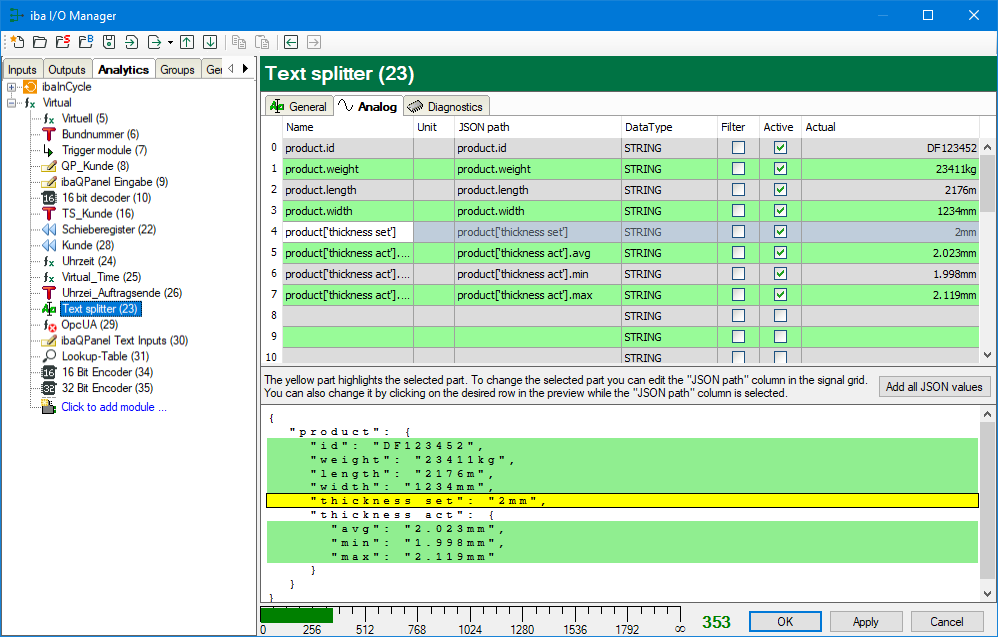
In the module settings you can also specify the behavior in case only a JSON part was received. You can choose between Keep last values and Reset values.
The setting Reset values sets the numeric and analog signals not contained in the received messages to zero, text signals to an empty string and digital signals to False.