Accounts tab (interface)
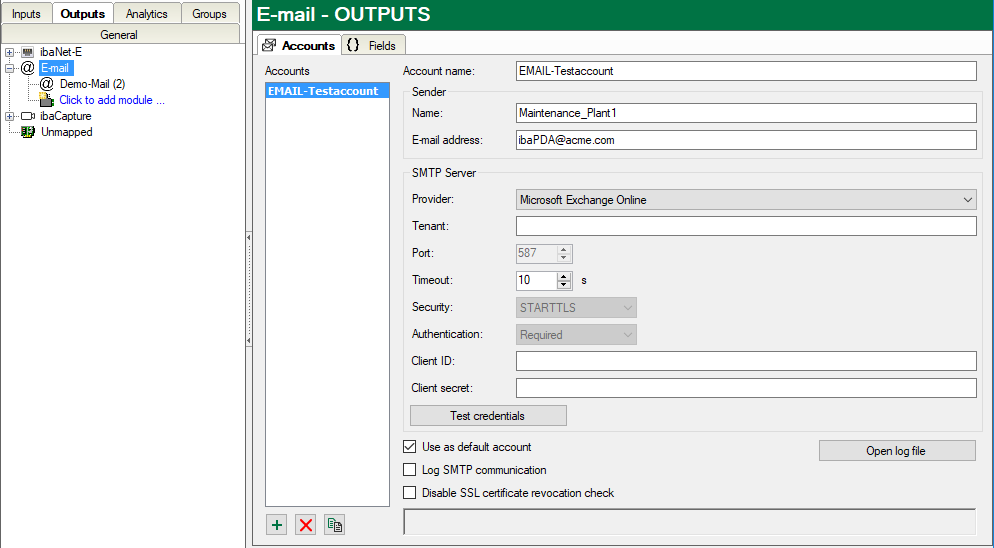
In this tab, you configure the e-mail accounts to be used by ibaPDA to send e-mails.
Add an account using the button![]() and enter the required information. If available, multiple accounts can be configured
and used. Which account will be used for which e-mail is determined when you configure
the e-mail module. You can duplicate an account in the list by using the copy button.
This is useful if, e.g., you want to set up different senders.
and enter the required information. If available, multiple accounts can be configured
and used. Which account will be used for which e-mail is determined when you configure
the e-mail module. You can duplicate an account in the list by using the copy button.
This is useful if, e.g., you want to set up different senders.
If you want to configure a standard SMTP server, select "Other" in the Provider field. Alternatively, you can select other servers, like for instance Microsoft Exchange Online. The input mask changes accordingly to enable configuring the selected provider. For such providers ibaPDA supports the authentication protocol OAuth 2.0.
Optionally, you can declare an account as the default account so that this account is automatically entered when a module is added.
You can also enable logging of SMTP communication for each individual account.
Fields tab (interface)
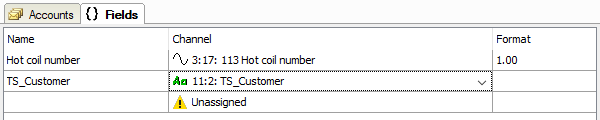
In this tab, you can define fields for signal values (numeric and text) that can be used as placeholders in e-mails. Thus, with the fields, current analog and digital signals or calculated values can be inserted into the message. Accordingly, you can insert values of text signals into the message.
First enter the name of the desired placeholder in the Name column. Then you can open a drop-down list in the Channel column, from which you select the desired signal or text channel.
In the numeric fields, you can even specify the number format in the Format column. Click on the <...> button to open the settings dialog.
The names of the fields must not contain the following characters:
-
Square brackets [ ] (indicate a placeholder)
-
IT at the beginning of the name (reserved for image triggers, see below)
-
DS at the beginning of the name (reserved for data records, see below)
Names may not be given twice.