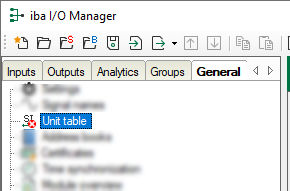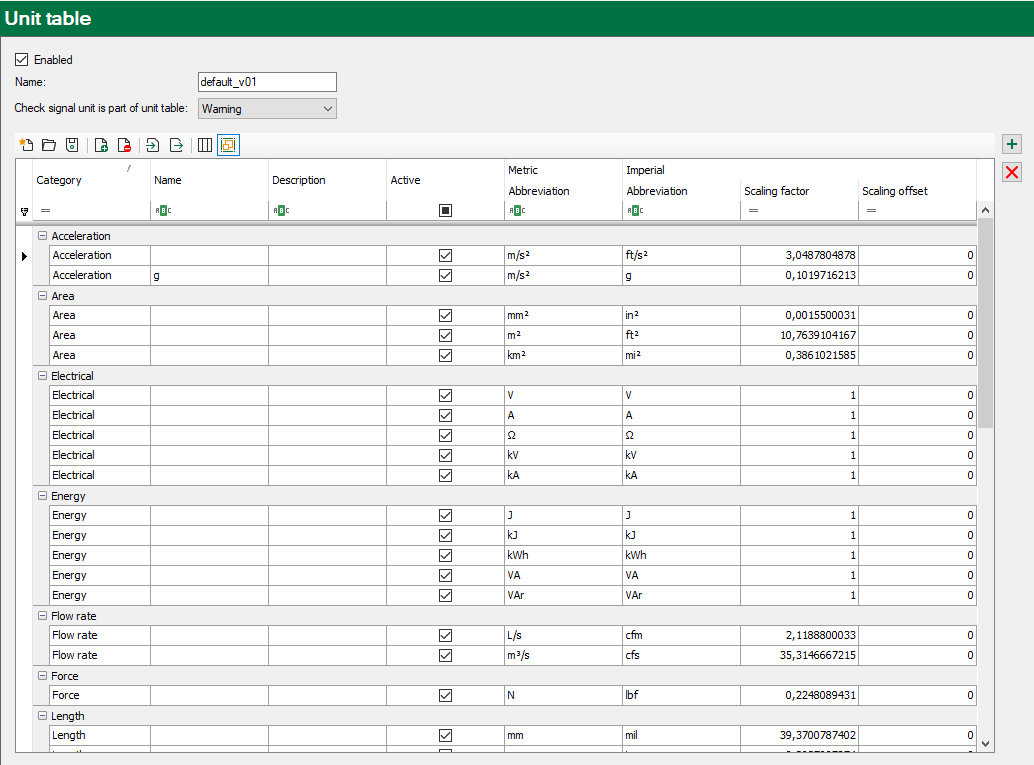The node Unit table offers the possibility to configure different unit systems in order to be able to switch the display of numerical values to a preferred unit system, if needed.
For example, a German manufacturer can configure the ibaPDA system in accordance with the metric SI unit system. Later, another user in the anglosaxon region can switch to the British or American unit system (Imperial units or U.S. Customary units) in the ibaPDA client and will find the values and units in his or her preferred system.
Note |
|
|---|---|
|
Numerical values in data files or in ibaHD-Server are always stored with the original unit according to the I/O configuration. Usually this is the primary unit system. The conversion into other units is exclusively done for visualization purposes. |
|
Switching between unit systems has the following effects:
-
The views of ibaPDA client will show the values of all ibaPDA and ibaHD signals converted to the new unit system.
-
The signal units in the legend will be switched.
-
All views in ibaQPanel, incl. the offline trendgraph and HD Time periods table, will show the values in the new unit system.
Configuring and enabling the unit table
Select the node Unit table in the General tab of the I/O Manager.
If no unit table is available yet, you’ll be asked whether you want to load the standard table. This is a table with the most common units in the metric and imperial systems. You can extend or change the table if needed.
If you reject loading the standard table, you’ll get an empty table which you can fill by yourself.
Description of the unit table
The table consists of unit systems and units. One of the unit systems is the primary unit system (standard table: metric). For the other unit system(s) there are additional columns with scaling factor and scaling offset containing the values for the conversion. Optionally, you can open test columns to verify the conversion with sample values.
There is one row for each unit.
Each unit has a category, a name, a description, an abbreviation (unit symbol) and scaling information. For a clear view you can group the units by categories. See chapter Units for more information about units.
Above the table there are 3 settings.
Enabled
If you don’t enable the unit table, then you cannot switch the unit system in the views of ibaPDA client. Default setting: disabled.
Name
Enter a name for the unit table here. The name will be used when you export the table or save it as a file. The name will also be used when saving the table in the data file.
Check signal unit is part of unit table
Select what should happen if a used signal unit is not part of the unit table:
-
Disabled: Signals and their units are not checked.
-
Warning: A warning message will be issued in the signal table and at validation of the I/O configuration. However, the I/O configuration will be accepted and the acquisition starts.
-
Error: An error message will be issued in the signal table and at validation of the I/O configuration. The I/O configuration is not valid and the acquisition does not start until the error is fixed.
Symbol buttons
Above and next to the table, there are some buttons with the following features:
|
Create a new unit table |
|
|
Load a unit table from file (*.ut); replace current unit table |
|
|
Save unit table in file (*.ut) |
|
|
Add new unit system |
|
|
Delete unit system |
|
|
Import unit table (unit system); adds the imported unit system to the existing unit table. |
|
|
Export unit table (unit system) |
|
|
Show/hide test columns |
|
|
Group/ungroup units by category |
|
|
Add unit/row |
|
|
Delete selected unit(s)/row(s) |
Create a new unit table
Click on the corresponding icon in the tool bar and choose whether you want to load the standard table or an empty table.
A table based on the metric unit system as primary system will be created automatically. Then add the destination unit system of your choice or enter the units first.