All registered certificates are listed in a table. The following figure shows the certificate store in the I/O Manager of ibaPDA as an example.
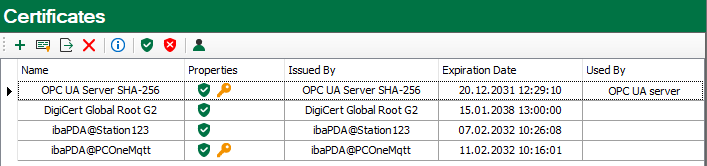
Each row refers to one certificate.
The columns Name, Properties, Expiration Date and Used By are displayed by default.
If needed, you may add or remove other columns via the context menu.
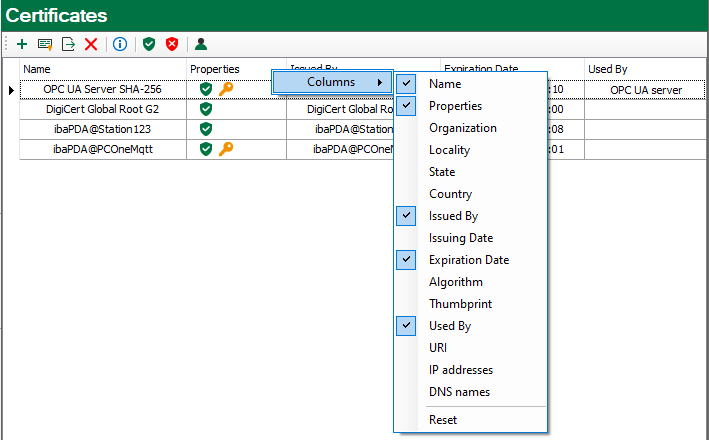
The Name column holds the name of a certificate. Different certificates may have the same name, thus it is not unique. Only the finger print of a certificate is unique.
The symbols in the Properties column have the following meaning:
|
Symbol |
Meaning |
|---|---|
|
|
The certificate is trusted as long as it has not expired. |
|
|
This certificate is not trusted. |
|
|
A private key for this certificate is available. |
|
|
This certificate can also be used for user authentication. |
|
|
This certificate is invalid. If the certificate is invalid because it expired, the expiration date is highlighted in red color. |
The Used By column shows by which application/function the certificate is used. In the example shown in the figure above, the certificate OPC UA Server SHA-256 is used by the OPC UA server in ibaPDA. This means that this certificate was selected during configuration of the OPC UA server.
Note |
|
|---|---|
|
One characteristic of ibaPDA is that certificates from different areas are managed in the certificate store: from the I/O Manager and from the data storage configuration. For that matter the Used By column field has a link function. Via a double-click on a filled field you jump to the respective dialog. If the entry belongs to the other manager, the link does not work. In the example above, a double-click on the “OPC UA-Server” entry would open the configuration dialog of the OPC UA server, provided it’s done in the I/O Manager. If you had opened the certificate store in the data storage configuration, the link to the OPC UA server does not work. Vice versa, jumping to an “MQTT data store” would only work if the certificate store was opened in the data storage configuration. |
|
The column Expiration date shows the date which marks the end of the validity of the certificate. Beyond this date the certificate cannot be used anymore. You have to renew the certificate or replace it by another, yet valid certificate. A red highlighted date indicates an expired certificate.