In addition to the aforementioned general print setup, there are more settings to be configured in the Client preferences dialog or in the Properties dialog of the views to be printed.
This dialog configures the color settings for printout of views. If, for instance, a view with a black background works well on a screen, it is a reasonable approach to use a white background in a printout in order to save toner.
General print settings are available on the "Printing" item, followed by subordinated branches for FFT view, trend graph/HD trend graph, camera, cycle, scope view etc.; ibaQPanel elements, like multi-state picture, label, bar chart, text input control and QPanel.
For all these element types, foreground and background colors can be usually set in general and individually. Some additional color settings are available depending on the element.
Note |
|
|---|---|
|
If you want to set or modify the printing options of a specific view, use the "Properties" dialog of the view in question. |
|
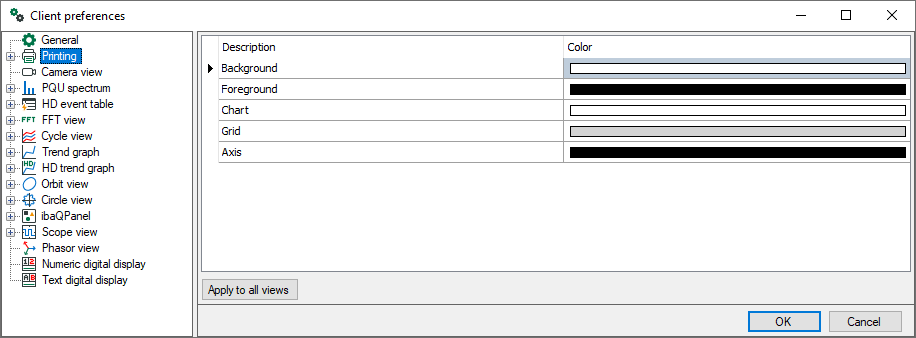
In order to make a general color setting, select the "Printing" main branch in the tree. Click in a cell in the color column and select the desired color. If you want the new settings to be applied to all types of views, click on the <Apply to all views> button.
Click <OK> to close the dialog.
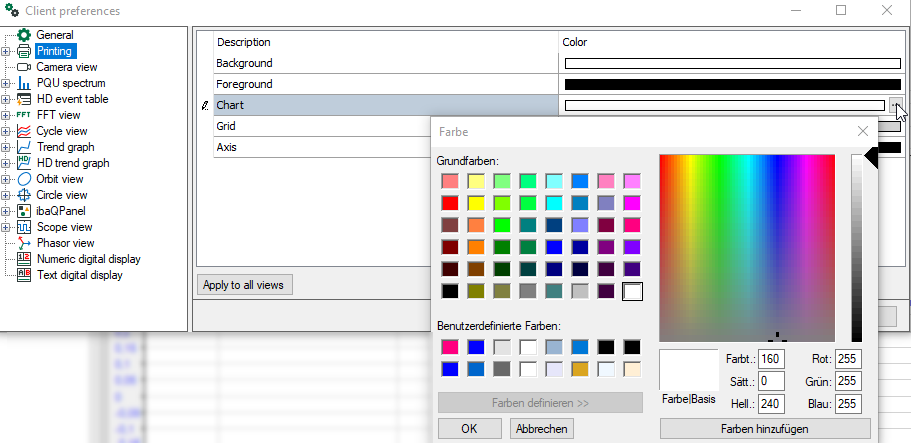
In order to change the color settings for each element individually, select an element from the tree and click in a cell of the color column. Select the desired color and click <OK>.
Note |
|
|---|---|
|
Changes of the color settings in the preferences apply to newly opened views only. |
|