Local users are created only on application level for ibaPDA (or ibaHD-Server respectively), provided with application-specific permissions. These users are independent from the Windows-user. They only exist on the ibaPDA server or ibaHD-Server.
Each user account has several server rights and client rights. There is one user, called admin, who generally has all rights and whose rights cannot be altered. At first, only the user admin is able to create other users. Other users can only do this if they have been granted the "user administration" right. The following picture shows the user administration from the admin user’s point of view.
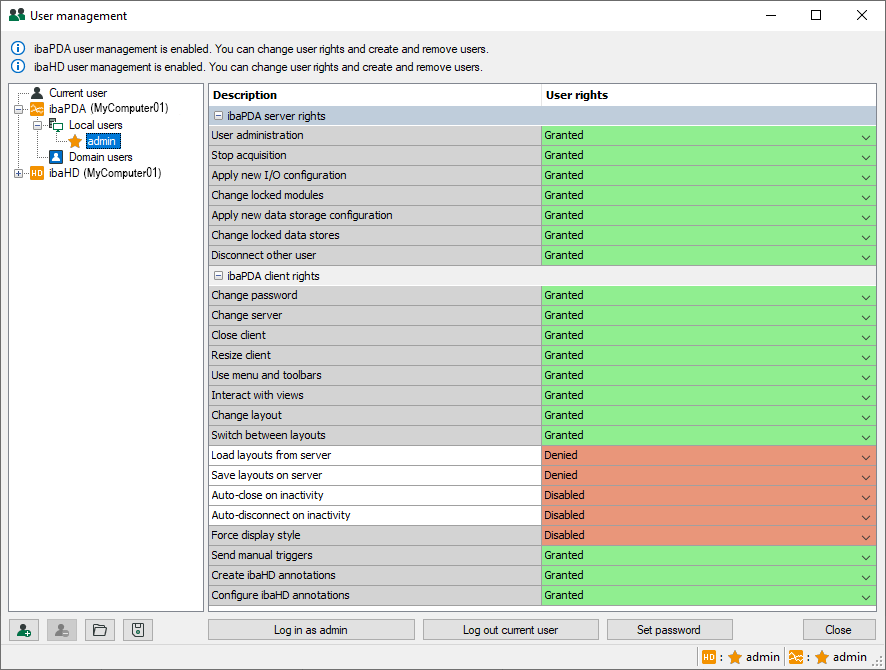
By default, there is only the admin user. The user management is disabled as long as the admin user does not have a password. If the user management is disabled, every ibaPDA client automatically connects to the ibaPDA server as admin. This ensures that every client has full rights.
To enable the user management system, you have to set a password for the admin user. For this purpose, click the <Set password> button.
Note |
|
|---|---|
|
Please note, that there is a difference between Marx and WIBU license containers in terms of password length and characters. Marx dongle: max. 15 ASCII characters WIBU dongle or soft license: no limitation in terms of length and character set |
|
Enter a password, repeat it and close the dialog via <OK>.
An active user management is indicated by a text line on top of the user management dialog.
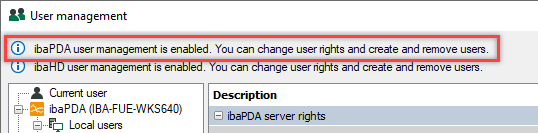
If the user management is enabled and you are logged in as admin, you can add or delete users and change user permissions. You can also assign passwords for each user account.
To add and delete users, the following buttons are available at the bottom (green icons for local users):
|
|
Add local user/domain user (in ibaPDA client, a distinction is made between ibaPDA users and ibaHD-Server users). |
|
|
Delete selected local user/domain user |
|
|
Load users from an existing user file (*.pda_users) |
|
|
Save the configured (ibaPDA) users in a user file (*.pda_users), incl. all permissions and passwords |
User groups can only be created for domain users. For additional information on adding domain users, see Add domain user.
You can change the permissions by selecting the relevant user in the tree and choosing the desired option in the table to the right using the fields' drop-down menu.
Tip |
|
|---|---|
|
Using the context menu of the table (right mouse click on the table) you can copy the settings of one user and transfer them to another user. |
|
If the user management is enabled, a login dialog will appear when you connect to the ibaPDA server.
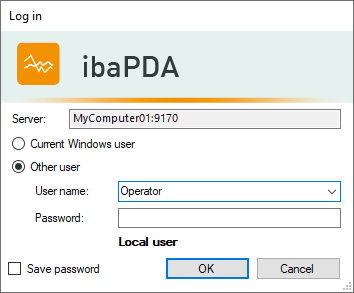
The Current Windows user selection works only for domain users.
Available users can be selected from a drop-down User name list.
If you enable the "Save password" option, the user name and password will be saved and reused during the next connection attempt to the ibaPDA server to enable automatic login. It is not possible to save the password for the admin user for security reasons.
In the status bar of the client, you can see your current user name and the server you are connected to.

|
1 |
Logged in user |
2 |
Connected server |
If you are not logged in as admin, or do not have the user administration permission, you can only change your own password in the user management dialog. You cannot add or delete users or change their permissions. To log in as admin, first highlight the admin user in the user tree and then click the <Log in as admin> button.
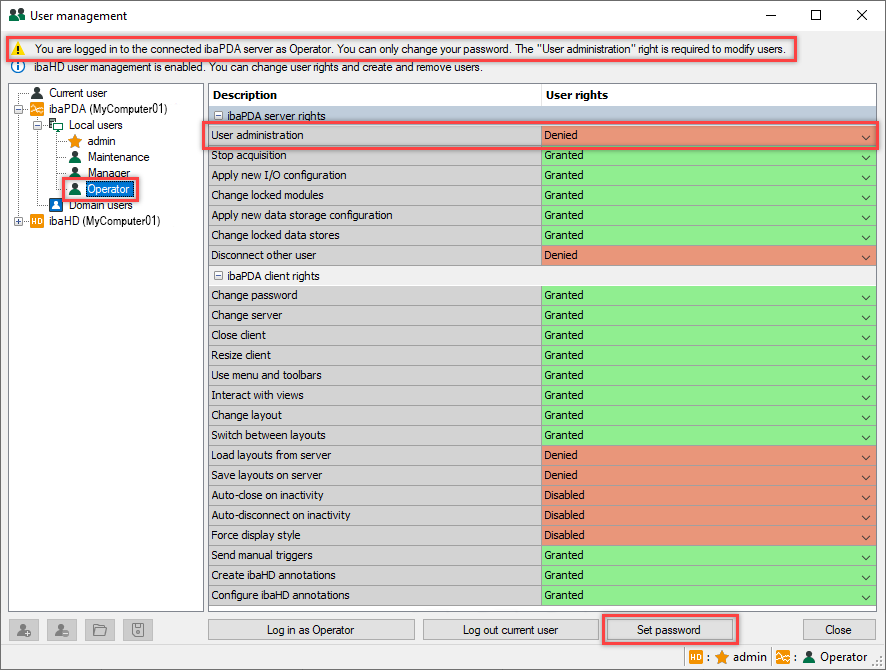
Note |
|
|---|---|
|
If your ibaPDA client is connected to an ibaHD-Server (too), there is a separate user management available for the ibaHD-Server which can also be configured in this dialog. A simultaneous connection to both servers will partially result in effective permissions. For more information, please see Rights when simultaneously logged in to ibaPDA and ibaHD-Server. |
|