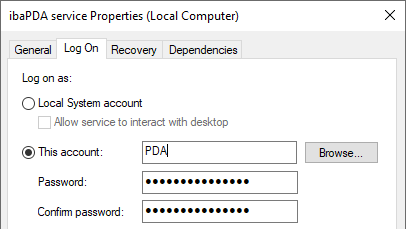The ibaPDA server is a service under Windows. A Windows service always runs with reference to a user, i.e. it is assigned to a user account.The ibaPDA server runs only if the user has administrator rights. The default setting is the local system account. This system-defined account has administrator rights on the local machine.
Note |
|
|---|---|
|
If ibaPDA server only needs to access the local machine, i.e. also the data storage uses only the local hard disk, then the local system account is sufficient. If ibaPDA server requires access to remote computers in the network which requires special rights on the remote machine, e.g. writing data files on a remote file server, you should create an appropriate user account. This user account must be available on all computers involved. Furthermore, this user account should be either set during installation of ibaPDA server (see Installation) or configured later in the Windows service administration (Control Panel – Administrative Tools – Services – ibaPDA service / Properties – Log On). |
|
In order to view or change the current user account set in the ibaPDA server, please go to the Windows service management. Enter "Services" in the Windows search bar. Open the Services app and go to the service ibaPDA service.
In order to see the settings of the service, right-click on ibaPDA service and select Properties in the context menu.
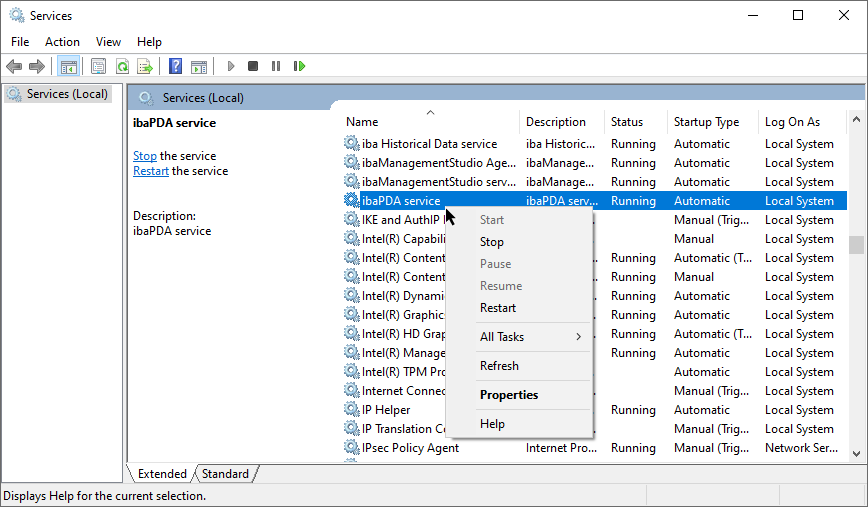
In the properties, select the Log On tab.
Here, you can verify if the service is currently running under the local system account or if another user account is logged on.
If you want to change the user account, please click on This Account, fill in the registration information and exit the dialog by clicking <OK>.